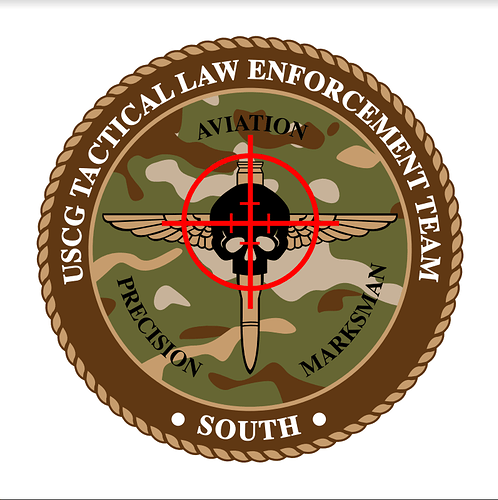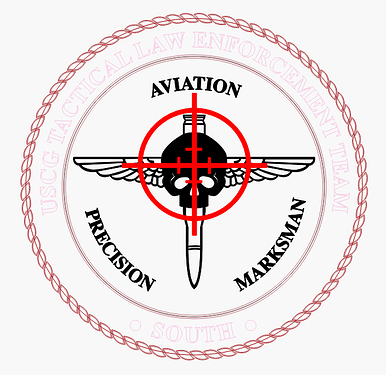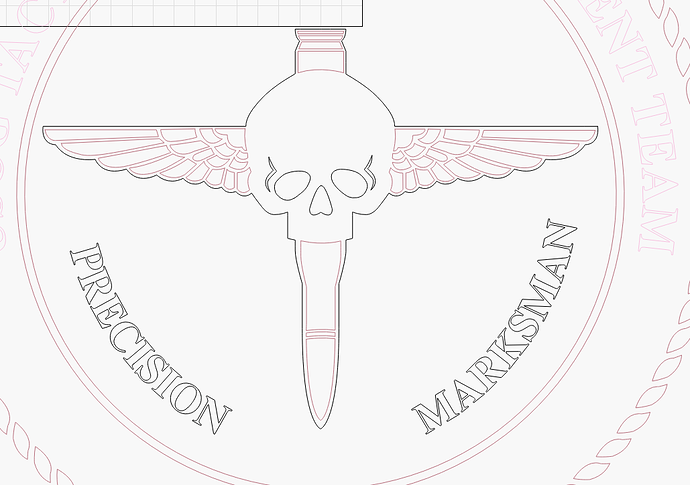AUF.lbrn2 (317.5 KB)
I am struggling with making this logo for a military member who is retiring as a gift. The wings are blacked out, and the cross hairs get lost. Any help or suggestions on how to do this?
Thanks,
Al
Do you have an example of what this is supposed to look like?
And thank you for your assistance.
Fix the dagger, wings, skull by:
- Put the fill portion of the design and outline portion of the design on the same layer. This will make the inner portions clear. Just as the eye sockets are clear now.
There are multiple ways of handling the cross hairs but try this:
- First group the entirety of dagger, wings, skull design
- duplicate crosshair to use in following step
- first select grouped dagger, wings, skull design, then add the duped crosshair to selection
- Then Tools->Boolean difference
I changed the crosshair layer to fill for this screenshot.
LightBurn treats each filled layer as it’s own complete entity. It’s not like a paint program where you can just “paint over” black areas with another color.
The wings in your design have the empty spaces drawn in a different color:
Which means the black will get filled, and then the interior lines will be run over the black, which isn’t going to look right.
If you make the interior parts of the wings black as well, they’ll be treated as holes in the black layer, like this:

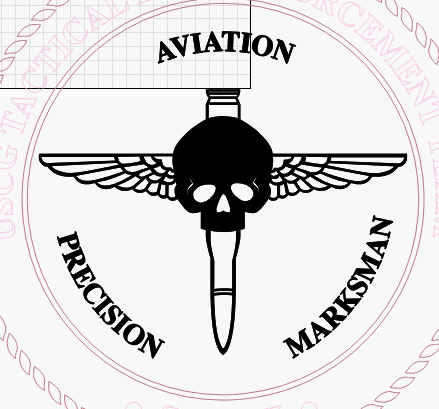
Bernd covered all of this above, I just wanted to add the “why it works like this”.
I am so close to getting what I am looking for. I have attached the lbart file and jpeg of the preview. The one thing i cant figure out is how to fill in the words on the inner circle without blacking out the wings etc. Any guidance?
AUF Test 2.lbrn2 (319.6 KB)
- Ungroup the text from the other objects that it’s currently grouped with
- Change text layer to its own layer or one matching the fill that you want
It may be easier to do this if you disable “Show” for the layers you’re not interested in so you’re not dealing with selecting things on other layers you’re not currently interested in.
Look at this one with Filled Rendering turned off (in the Window menu):
AUF Test 2.lbrn2 (330.7 KB)
Thank you very much for the assistance. it is very much appreciated.
This topic was automatically closed 30 days after the last reply. New replies are no longer allowed.