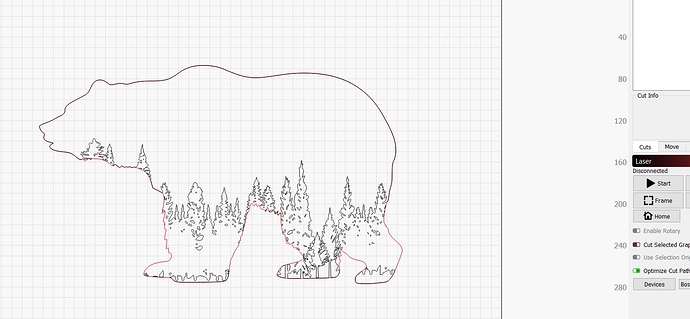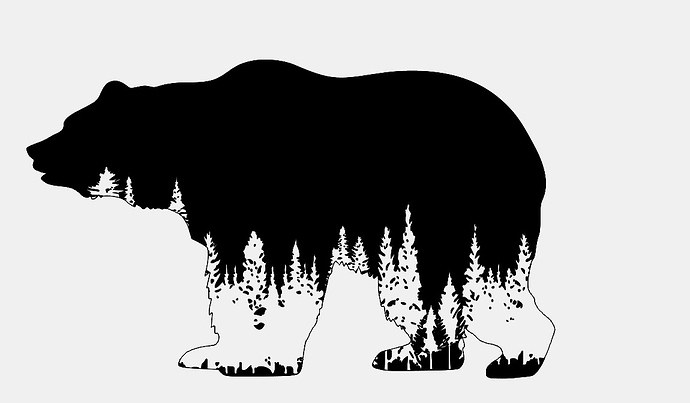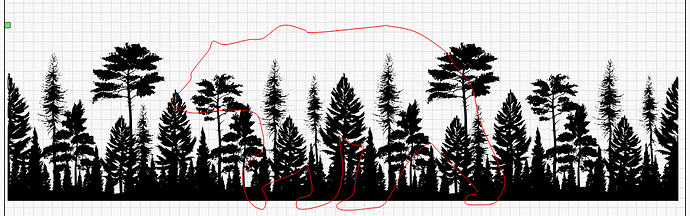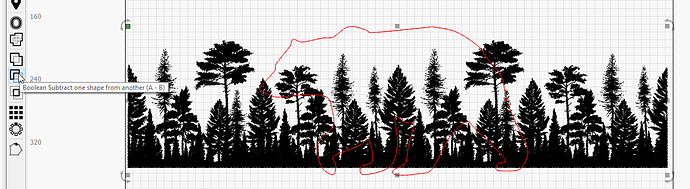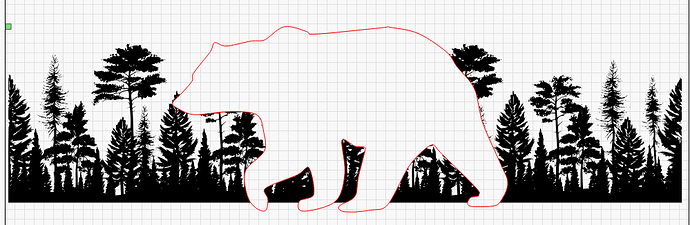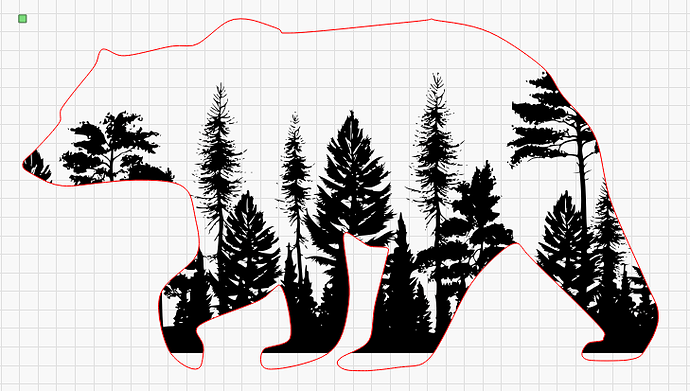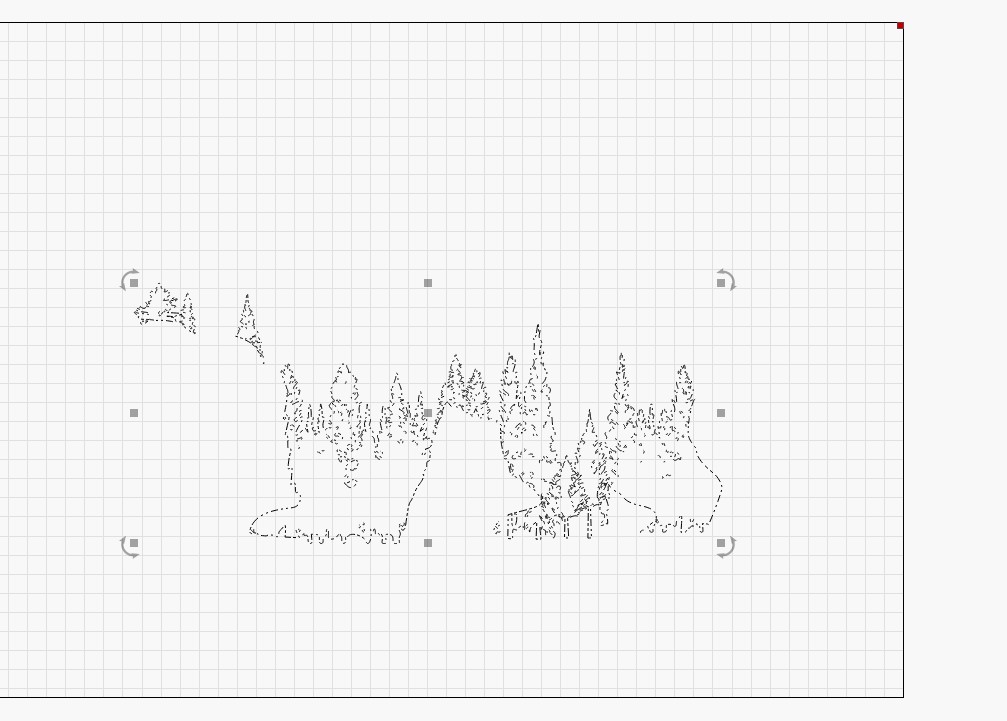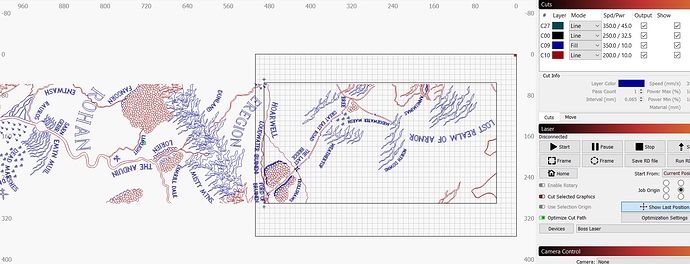Or, in my case, the egg. 
Oh I’m dumb and can’t read I guess. It’s hereditary.
Sorry if I didn’t explain very well. I think duplicating the bear probably is the correct move, but then when I go to “fill” the trees, won’t the entire bear fill?
Also, the trees are numerous shapes, not one continuous. If I group them as one shape will it change things?
It should be fine - You’ll have to group the trees into a single group so the boolean will work, but otherwise that should be fine. It won’t affect the fill.
Select the trees first, then the bear. You’re saying “I want shape 1 with shape 2 subtracted from it”.
Selected trees, then selected duplicate bear shape:
And here’s the result:
Oooh - you want the trees in the bear… I get it.
In that case, make the trees black, and the bear red again. The subtraction (boolean) sets the result to be the most common color used in the inputs.
For that, you’d select trees then bear, then choose “Boolean Intersection” to get this:
Is that what you’re after?
Yes, trees in bear. Also thank you for all your help!
Regardless of which order I select them in, then use the Boolean Intersection, the result comes out the same (below). I tried red bear then black trees, then black trees followed by red bear and got identical result with Intersection.
That is the correct result, you just have to duplicate the bear shape first. Both inputs are “used up” by the boolean operation.
Ah-HA! Got it, thank you very much! I love learning new stuff!
I spoke too soon. Here’s a wrench for ya… what if I want different trees to be different layers (for different power settings to try and achieve a non-uniform look on wood) ? Obviously then I can’t combine them into one shape… and when I try to select them when layered different it won’t let me Boolean Intersection. I grouped them as one shape (even when different layers) and when the Boolean Intersection happened it changed them all to one layer color. Thoughts?
Break the overall process described above into several pieces, designed for each layer you want (different layer for the different power levels you want to cut). In other words, do the exact same process multiple times, isolating the desired sections and place them on a different layer. Repeate the process for each section until you have the complete presentation.
To change the color after the intersection, un-group them, pick the bits you want, and click one of the layer colors in the bottom palette.
No sooner than I had typed I think I figured it out. I duplicated the bear, selected one tree, and Boolean Intersection’d. Then I duplicated the remaining bear shape, selected another tree, again.
As a suggestion from a dummy like me, a cool thing would be a short little animation that pops up with a blurb about the Boolean functions, with one of those boxes “click here to never see this again”. I use them semi-seldomly and despite best efforts, seem to need to re-learn the little tips and tricks each time. Thanks!
We have had discussions about these types of helpers and adding links to video tutorials. These chats continue but this work will require resources we are currently dedicating to development and feature additions.
To help you today, hover over any tool and select F1 to bring up the appropriate help resource, including a link to the relevant video tutorials.
Hi there, I’m back! This is a combination question that is really about the “panel” cutting of a long design that doesn’t fit in one bed/cut and needs to be moved and cut in stages.
I’m trying to set that up, in the attached screenshot I have a rectangle drawn that represents the first portion of the engraving I’m trying to make, that will not be Output. Then I have the two crosses (one on top and one on bottom) that will be output, to be used for aligning the next cut.
HOWEVER, I am trying to Boolean subtract/intersection the design to only the parts in the rectangle remain. I just can’t make this happen for some reason. You can see I have a “fill” and a “line” layer set up (red and blue), and even changing these to the same color layer hasn’t made it work. I’ve tried grouping and ungrouping the red and blues, but nothing works. When I subtract, for some reason the blue keeps remaining even outside my rectangle. I’ve selected them in different orders (rectangle then layers, layers then rectangle) and nothing seems to work. I have no idea what I’m doing wrong.
This topic might help - it covers using the booleans to cut a shape in half:
You’ll need to to this per-layer, because booleans don’t preserve layers (or just re-color when done) and it only works with closed shapes. We don’t have a general solution for just cutting a job in half yet, though that’s actually a planned feature.
Thanks. With this particular design, there are a ton of open shapes so I broke them down so I could “fill” and “line” separately. Are you saying I need them all in one layer before it will work? I tried that and still must have been doing something wrong because I couldn’t figure it out.
Am I understanding the open shapes can’t be cut like this? I made the mistake of committing to this for a customer before having tried it, thinking it would be like the other “larger than bed” projects I’d seen on here.
Open shapes can be done manually without too much headache - You’d insert a node at the point to split the curve, then hover over that node and press ‘B’ to break the shape at that point. Closed shapes could be done with the boolean tools pretty quickly.
Hover the mouse over the Node Edit button and press ‘F1’ for the list of keys used.
I’m not trying to be dumb but I just tried this, and I do not think I understand nodes very well at all or how to work them. I will need to separate every shape that overlaps the rectangle? I tried hovering/pressing B and it did “something”, but I have no real idea what.
This project is proving more difficult than I had originally thought!