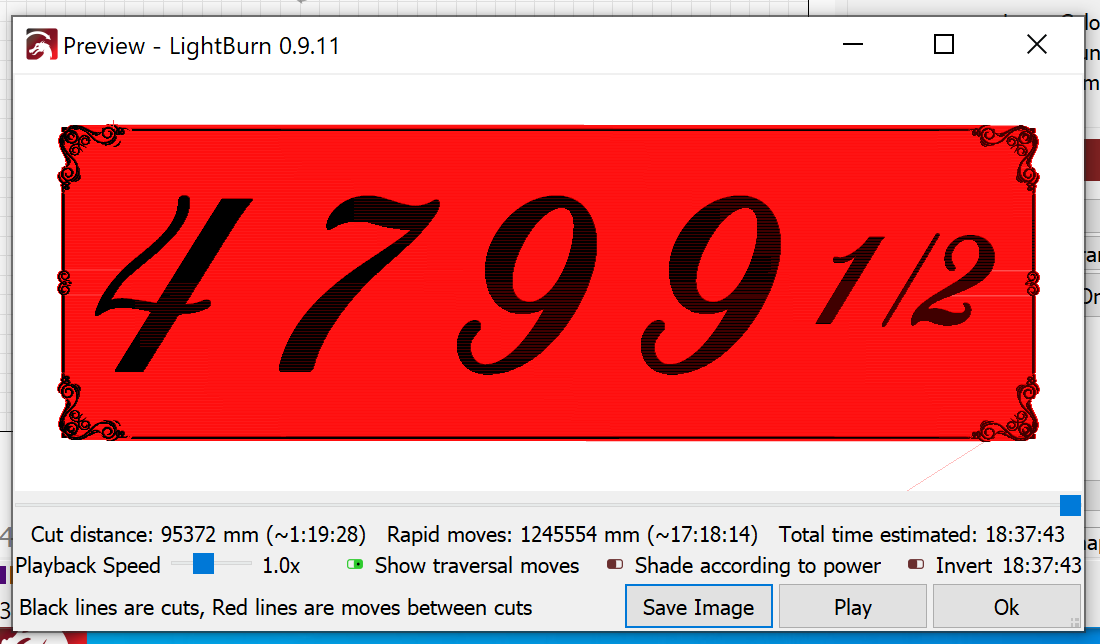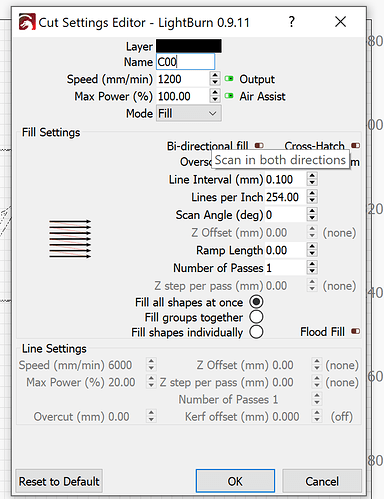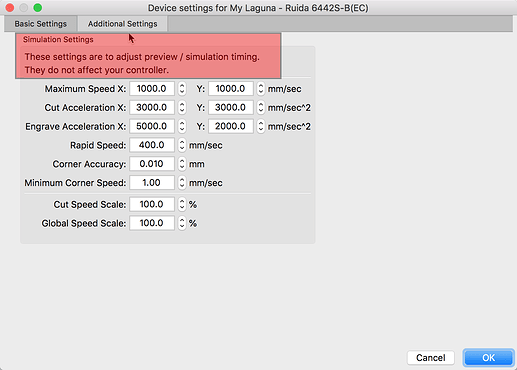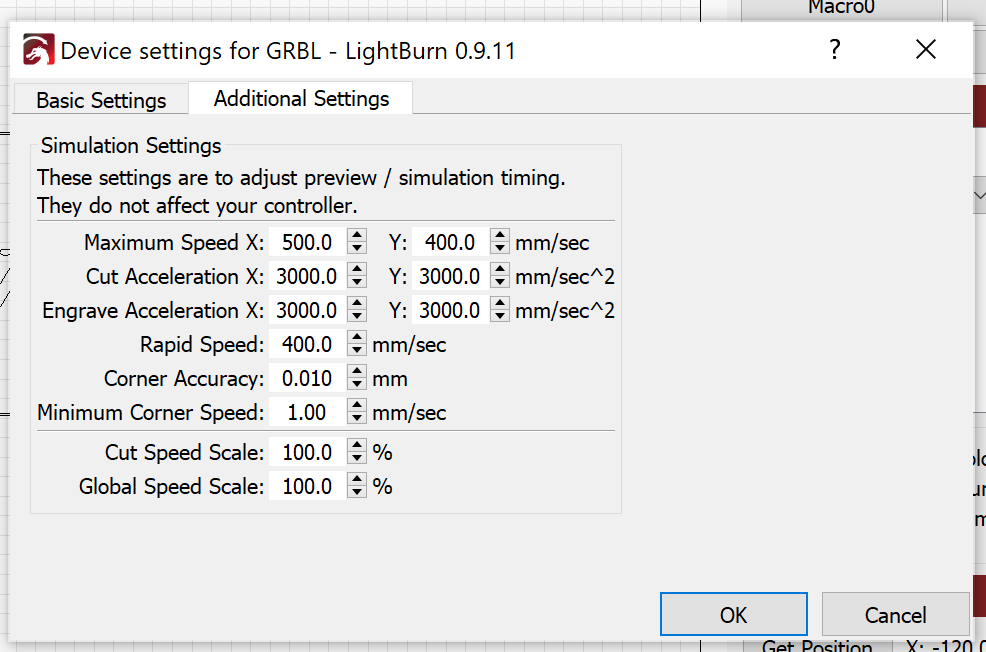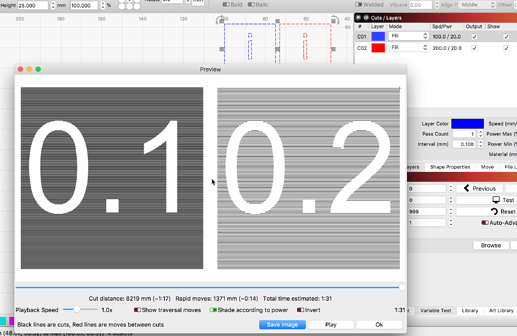I burned this test at 8" x 2 1/2" and it took almost 4 hours but my project is going to be 18" x 6" and the preview tells me it’s going to take 18 1/2 hours. Is there any way to set this up so it goes faster? It’s Aduino nano 328p driver, grill 1.1h. here are my settings.
Would need to see what you have set for your $110 (X Max rate, mm/min) and
$111 (Y Max rate, mm/min) to understand how fast your hardware will go.
In LightBurn, have you tuned the ‘Additional Settings’ to your system? This is required to get accurate time estimates from the ‘Preview’.
Additionally, turn ON (green) ‘Bi-directional fill’, and you can reduce the ‘Line Interval’ a bit.
Have you tried “fill shapes individually” ? What time did that estimate?
Thank you for your response. $110=5000. and $111=500 when I turn on bidirectional it kind of doubles up the burn. I will try that again tomorrow to see if it works.
Thank you for your response. I will try that. I’ve never tried that before.
What should my settings be? I sent a screen shot of what they are.
This is dependent on the hardware of your system. You list “Arduino Nano 328P and GRBL” as your machine in your forum profile. What else can you share? The manufacture should be able to provide you with the suggested settings for GRBL that best match this hardware.
Once you have those set and working as they suggest, you can then edit the LightBurn ‘Additional Settings’ tab numbers to match. This will then allow LightBurn to provide better estimates of job time because we are now using “your numbers” to do the estimating.
The other changes I suggested (…turn ON (green) ‘Bi-directional fill’, and you can reduce the ‘Line Interval’ a bit.), are things to adjust to speed up your overall work.
‘Bi-directional fill’ will allow the laser to fire in both directions instead of only firing in one. This can half the time.
Reducing the ‘Line Interval’ changes the gap between each line drawn during the fill like so:
With a little testing, you will find a good balance between the interval you set, the best possible speed, and the look you are after.
For that project, put the frame on its own layer, then set just that layer to use flood fill, or better still, cut it in half down the middle, which is more predictable.
Use the same technique to do that as discussed here:
Then set the layer with the rest of the project to 'Fill shapes individually". That will dramatically reduce the amount of time spent traversing between shapes.
Thank you again for all your help. I needed to get this project done today so I tried the fill shapes individually and that cut the time down to a manageable 3 1/2 hours. I will try the other suggestions when I have a bit more time. This forum is amazing…I am sooooo very thankful for all your help. Please be safe, Healthy and sane.
This topic was automatically closed 14 days after the last reply. New replies are no longer allowed.