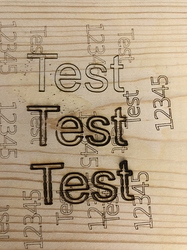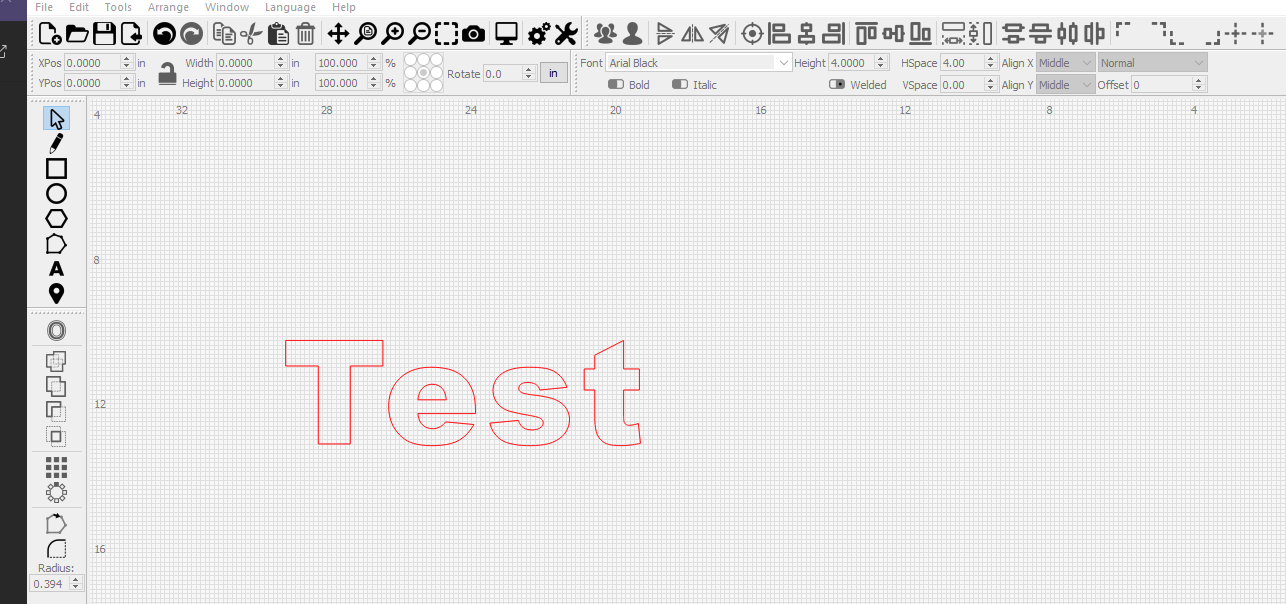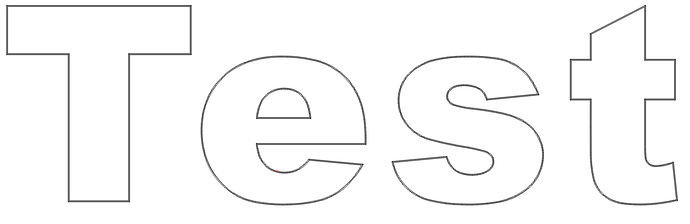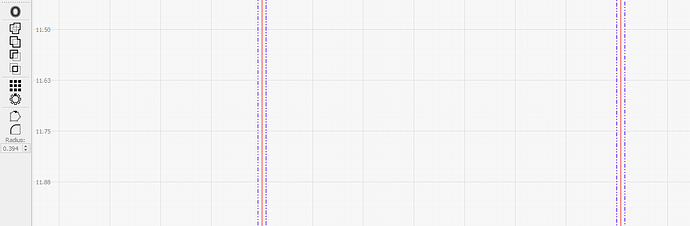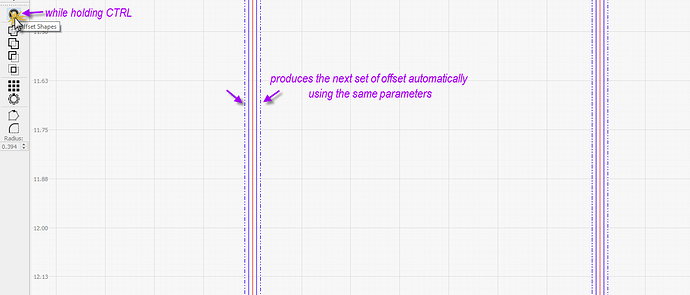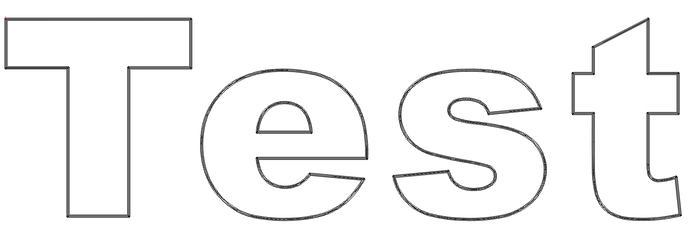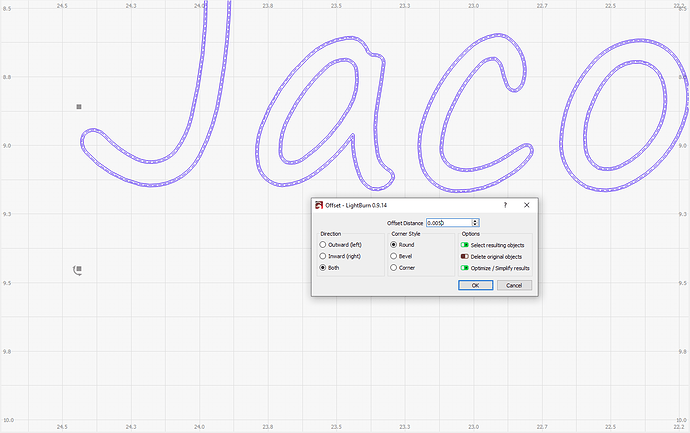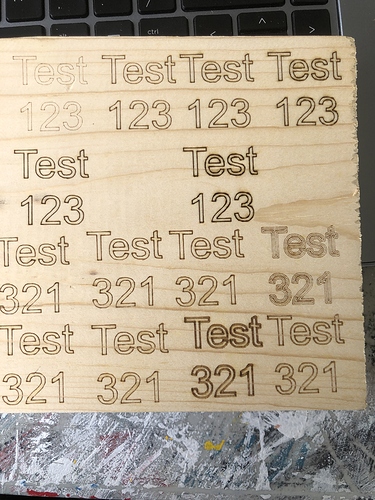I’m trying to design signs with the Line option instead of the “fill” or the “line + fill” option, but the lines are not wide enough for certain fonts. Is there a way to increase the line width on those to make the sign easier to read from further away?
I’m quite new at laser engraving, so if I’m doing something wrong, please let me know.
For the photo, look at the word “Test” which is larger than the rest.
The top “Test” is focused ran over 3x. 1250 mm/min at 100% power.
The middle “Test” is unfocused, ran over 3x. 1250 mm/min at 100% power.
The bottom “Test” is unfocused, ran over 5x. 1250 mm/min at 100% power.
With a lower powered laser, you may not have enough energy across the wider unfocused beam. You might be able to slightly unfocus outward, but not enough on its own to achieve your desired thickness in a line.
Example with high power:
So, as an alternative you can add concentric lines through the offset tool on your text. Let me show you an example:
Here I have the word “test” on a line layer that I will vector engrave. (vector engraving is when you are only tracing the outline for engraving and you are not cutting through):
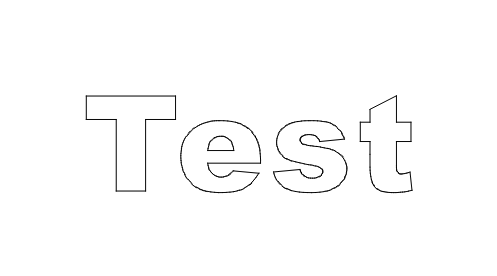
There is no “line thickness” or “line weight”, so to create such an effect on a path use the offset tool:
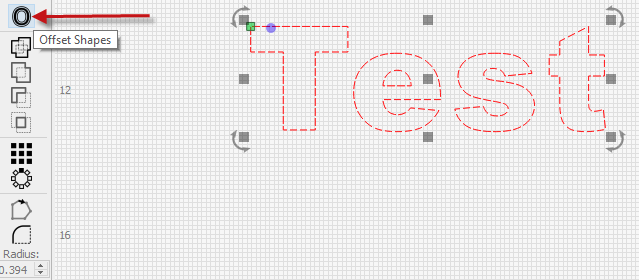
Note my Lightburn is configured for Imperial UoM. In this example, I have chosen to offset both inward and outward, but that is up to you. You can increase or reduce the offset value to your liking to achieve the desirable line “resolution”
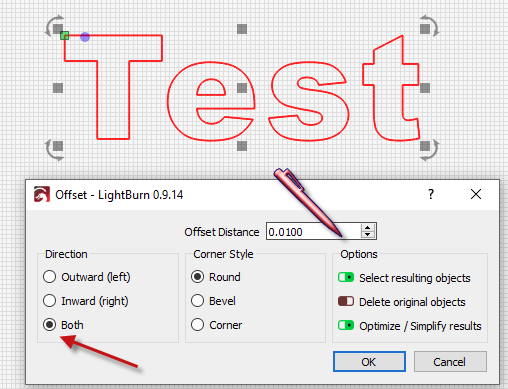
After one offset, the resulting preview:
To compound this effect with multiple subsequent offsets, LightBurn makes this task simple. After performing your first offset, note the new lines that were created by the tool are already selected. I have changed their layer to make them more apparent. To replicate the exact same offset instruction to the newly generated offset, hold CTRL and click the offset tool.
So you can use this method on its own to thicken a vector engrave line, or use it in combination with slight outward focus as well. It is an art. Hope this helps.
Thanks! It does a lot.
This topic was automatically closed 14 days after the last reply. New replies are no longer allowed.