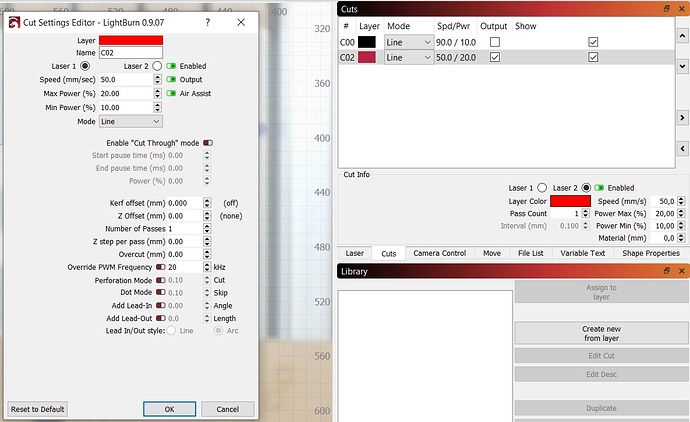Hi!
I recently got my chinese Ruida controlled laser cutter and was looking forward to learning Lightburn after using RDWorks for some time at my old makerspace…
INFO: 1300x900 bed size, 150W and 80W CO2 Tubes, Ruida 6442G controller
It seems like lightburn recognizes the two tubes, as I have the option to enable Laser 2. The problem is that I can not get only Laser 2 to fire. I can get Laser 1 to fire by itself, and when I try to enable Laser 2, both tubes fire.
Under the “cuts” box, I can select “Laser 2” and check “Enabled”. However, when I double click the layer in my cuts list to bring up the “Cut Settings Editor” popup, Laser 1 is ALWAYS selected. Even when I check Laser 2, check off “Enabled”, and click OK. Whenever I open up the Cut Settings Editor, Laser 1 is default selected.
To sum it up, the Cut Settings Editor popup is always defaulting back to Laser 1, which is making Laser 1 always fire. Under the Cut Info section, I can select Laser 2 and Enable, and this will fire laser 2, but laser 1 also fires. I can’t find a way to only fire Laser 2. Is this a big, or is there something I have to change?
FYI I am running Lightburn 0.9.07 on Windows 10 Pro. I have also set the Laser 2 offset in the settings, however it hasnt seemed to change the behavior of the machine…
note: From my understanding, the 6442S controller is supposed to have dual head support over 6442G, but the dual heads and laser controls work fine in RDWorks. The label on my controller is 6442G, however Lightburn recognizes it as Ruida 644XS. Not sure if that makes a difference or not, or it that means the controller is mislabeled.
If you need any more info, or if I can try anything different or test beta software I’m open to helping out!