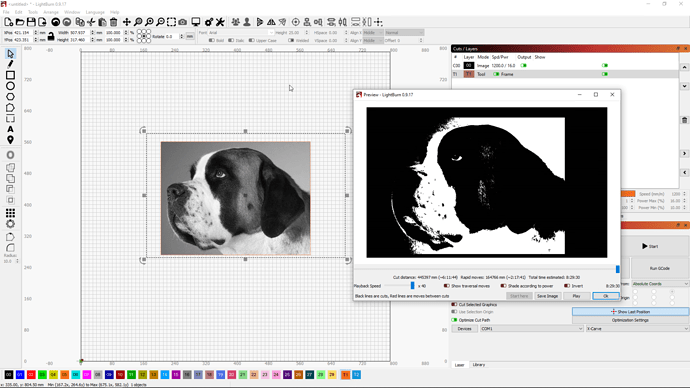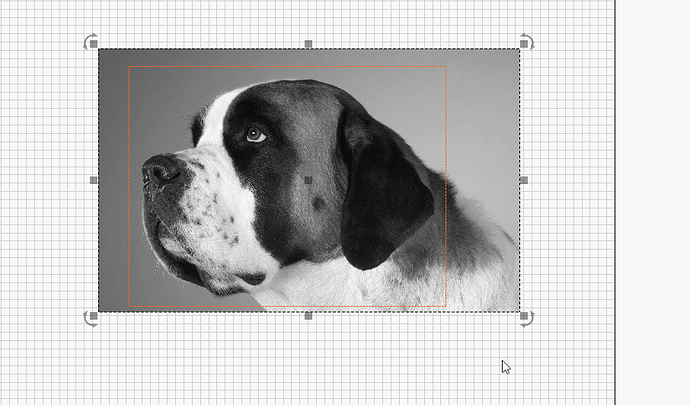File attached to previous email chain and sent.
Recieved, fixed, and returned. Let me know if you still have any issues.
Ok that appears to have fixed those issues.
Now I have one other issue, either I am not doing it correctly (I followed the video) or something else is still wrong.
When I add an image, select T1 and draw a box and the right click and select apply mask everything appears to be working correctly. But when I click the display button the mask is not being honored correctly and the WHOLE image is being included in the display. If you look at the image the black areas on the both the left and right are the actaully full size image and the masked part is being included inside of it. The masked area looks correct but the underlying image should not be included.
Arg - ok, it’s a prefs file thing again. Works fine for me but if I load yours it breaks…
I’m trying now to figure out what’s breaking it.
I’m half tempted to ask you to just clear your prefs completely… and reload a backup of your device profile. Not yet though…
Ah - ok. It’s because you are using threshold or passthrough. Any of the other dithering modes work fine.
Threshold / Passthrough doesn’t play nice with transparency. I will discuss with @LightBurn
I set it to stucki and it does appear to show only the masked part in the display preview but doing that made it draw in the display REALLY slowly.
Ignore that, it was cause my original image was really large and I forgot to resize it.
Appears at the moment everything is working as expected. Thanks for the help.
The threshold mode bug is being fixed now - I don’t think Adam ever tested the mask / crop with thresholded images.
On my windows 7 setup, tool layers T1 and T2 have also disappeared I first noticed it today, so I can not say for sure if it happened with 0.9.18 or.0.9.19. On my mac that I “construct” with, everything is fine.
If you need any documentation from me, just say so.
This could be a beta issue, because code in the beta changes rapidly and things get moved around. Is that system one that you run the beta builds on?
yes sir, both machines are running on beta.
It’s no problem for me, as long as I know.
The first thing I would try is to backup your prefs.ini file, delete it, then start LightBurn and see if it’s still an issue. As Oz noted, betas can get a little weird and this really sounds like it’s something wrong in the prefs file to me. But that’s why I say to back it up first - if you could do that it would at least tell me where the problem lies and then I can hopefully reproduce and fix it. Once you’ve confirmed, just put your old prefs.ini file back. (Go to File > Open prefs folder, to get to that file)
i’m getting started with it right now and reporting back
It did not solve the problem, when I point to the last two layers in the layer menu list with the mouse, the text T1 and T2 appear. But they act as “normal” layers and have nos. 30 and 31.
can you please send me your prefs.ini file? If the forum won’t let you upload it, please email to support [at] lightburnsoftware [dot] com
file is sent
Emailed a fixed prefs.ini file back to you. There were a few bugs with tool layers in some of the betas that accidentally made those layers the wrong type internally. I just had to fix it in the file.