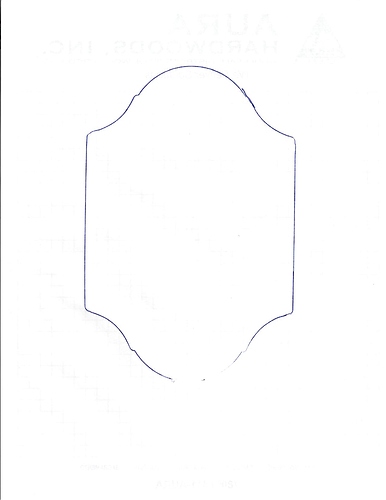I took an object and actually traced it with an ink pen. Then I traced the drawing with software. Looked pretty good except when I did a preview cut it went all over the place. Turns out the trace was not a single line. in some places there were 2 or three lines.
We would need to see the results to offer a more concise response, but the LightBurn ‘Trace Image’ tool will produce 2 lines for each shape (the boundaries of the shape) and not a center-line of the lines used to create the shape. The 2 line boundaries are typically used as a fill to generate a similar look to the original, as a single line in laser work is visually very thin.
At this point, if you are wanting to trace an image and produce the center-line, there are a few external tools on the list. InkScape has this and is free while Illustrator requires a paid license and also has an option for center-line trace.
Rick, here is a copy of the image I would like to trace. I tried doing a single line manual trace around my object. I still get double lines when I trace. I will need to rebuild the bottom, it is the same as the top. I also do not want that line on the left.
Hoping you can point me in the correct direction.
If you want to do it with a trace…
I personally would cut out 1/4 then copy, merge, mirror and merge again.
Easier might be to draw it anew.
You get double lines because it traces the thickness of your lines. You can ungroup it and select inside or outside line and delete it. You are left with just one line.
Bjørn is right, you always get 2 lines when tracing (no matter how thick the line is). But with as simple shapes as yours is not a problem, you just delete one of the lines.
If you want to do this work inside LightBurn, you will need to redraw by hand to reproduce this shape. The other option, as was suggested…Use the LightBurn image trace then delete one of the resulting lines.
This topic was automatically closed 14 days after the last reply. New replies are no longer allowed.