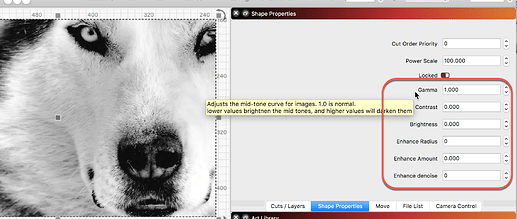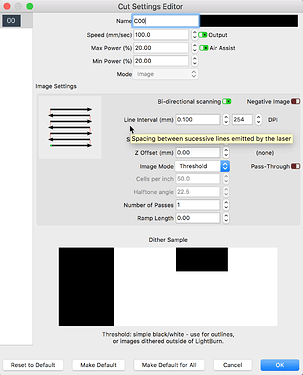Your laser, when finely focused, will make a much larger dot size. You will never achieve this level of detail with this laser. Max might be around 200 to 250 DPI and that is pushing it.
- Import an image, and select it
- In the Shape Properties window, set the “Gamma” value to 0.65
- You may also wish to adjust Brightness and Contrast, depending on the image, but leave that for now
- Set the DPI to 254, speed to
120mm/secmatch your hardware, and choose Jarvis dither
Run that, and compare the output with what you are currently seeing.
Hover your mouse over most everything in LightBurn to see a ‘Tool Tip’ bubble up.