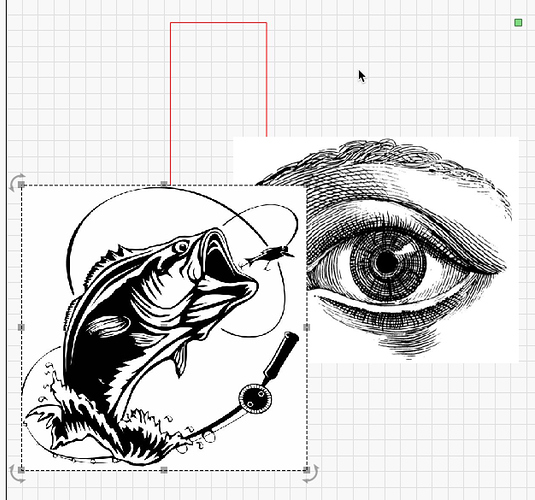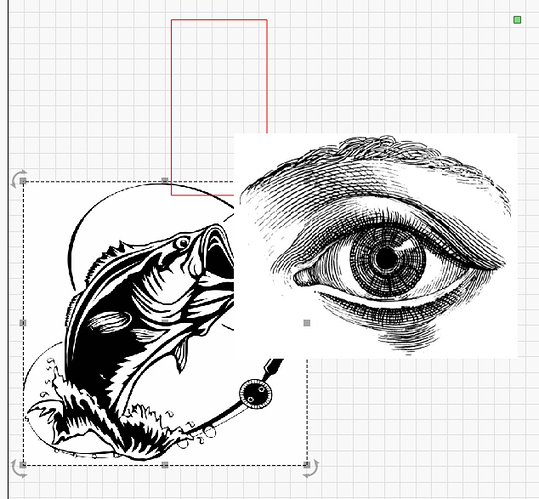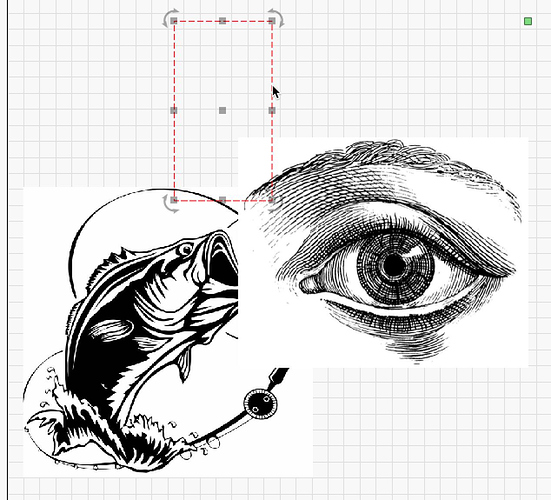‘Push…’ allows you to re-order objects of your job. Have a look at these examples:
When you hit ‘Push to Back’ the Fish is pushed “behind” all other objects.
If you then select the red rectangle and ‘Push to Front’, you see that the red rectangle is now on “top” or in front of all objects.
If you have many things in your file you may have to push more than once. ‘Push…’ allows you to rearrange the order of items in a single layer, across multiple layers and even works with multiple items selected.
In your example you have filled rendering on, (‘Window’>-'Filled / Smooth or Coarse) so ‘Push to…’ is completely ignored - drawing is always done in layer order for that mode. With filled rendering mode, in order to handle the fill, we put everything in the entire layer into a “bucket” and draw it all at once. The reason is complicated to explain, but it’s basically because there’s no requirement for two shapes to be “related” to each other in order to work as one - If you draw two circles, one inside the other, the inside one cuts a hole out of the middle of the outer one, even though they’re distinct shapes. In order to mess with the draw order, we’d have to figure out which things “go together” every time you touched something, and shuffle them around, and it’d be really slow.
LightBurn was really intended to be used in “wireframe” mode, with filled mode used for spot checking.