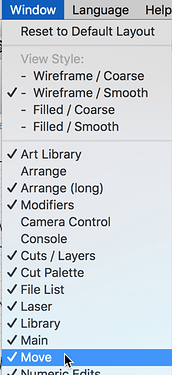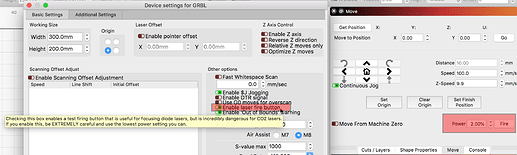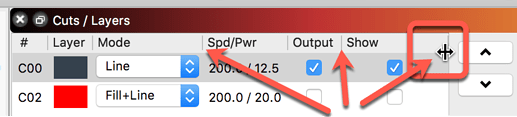Seem to have lost the fire button. No where to be seen can anyone help me please.
Welcome and thanks for this question. I looked between the cushions to no avail  , but let’s try this…
, but let’s try this…
Click the ‘Window’ menu and make sure the ‘Move’ option is checked.
Also, look to the ‘Device Settings’ window to ensure the ‘Enable laser fire button’ is ticked ON (green). If not, tick it ON and then restart LightBurn to have it show in the ‘Move’ window.
You can also reset to the default window layout by choosing that option from the ‘Window’ menu and you can bypass saved layouts by holding the shift key when launching LightBurn too.
Have tried all of that and nothing. Not sure but the right screen seems pretty big it could be off the page but i am not sure how to make that right screen smaller?
What do you see when you click the ‘Move’ tab?
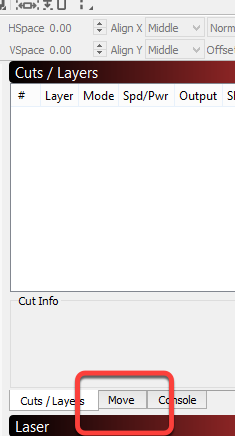
You can change the size of the window and the components within the window. Hover the mouse as shown below. Click and slide to change the size of any of these columns. You can also drag the tabs to rearrange their order. You can pull the windows free of tabbing and have the window float. Toolbars can be moved around as well. UI is very configurable and can be reset so I might suggest you play around a bit to see how you can adjust the look to fit your needs.
Found it. It was in that tap i guess i must have missed it. Thanks for the h;p.
This topic was automatically closed 14 days after the last reply. New replies are no longer allowed.