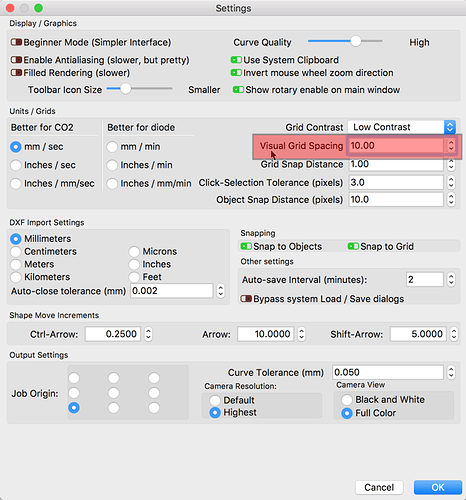The Grid shows the Measurement across Top and Left Side in One Inch Increments
Can this be Changed and Shown 1/8" or 1/4" or 1/2" Increments , This would help in Setting up
the Work piece
The grid spacing of the LightBurn ‘Workspace’ can be defined by opening the ‘Device Settings’ window and adjusting the ‘Visual Grid Spacing’ value to your desired increments.
Thanks
I saw that, I was asking about the Labeling that Only Shows One Inch Increments It is Hard to Position
a work piece on the Screen in Reference to the Table of the Laser as in a DXF file or any Graphic file that is Say 2.062 x 3.125 inches
Sorry but I am not understanding the issue, so let me try this…
The “granularity” of the LightBurn workspace rulers displayed onscreen change depending on the zoom level currently being view. These numbers represent the bed size you have defined in the ‘Device’ profile. They are displayed in a decimal format (3.125 inches = 31/8").
Placement of artwork can be controlled by dragging the art to a specific location visually, zooming in or out to get your placement correct or fine control can be achieved using the ‘XPos’ and ‘YPos’ positioning controls located on the top toolbar in the default layout.

If this is not what you are asking, please re-phrase and try again.
As Rick mentions, the spacing is adaptive, and based on how many numbers I can fit comfortably without losing readability.
OK is there any way to show on the Screen using a Grid Labled every 1/4" Exp. 0, .250, .500, .750, 1.000 ect. to be Shown on top and left side of screen
If not no need to answer
Thanks
Andrew Manus
This topic was automatically closed 14 days after the last reply. New replies are no longer allowed.