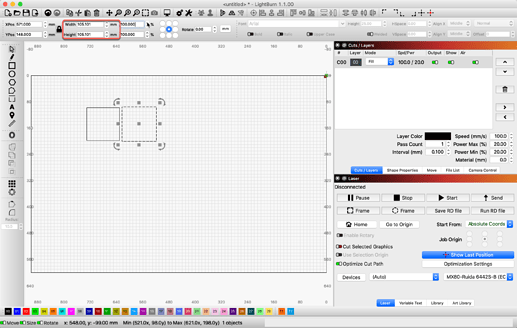![]()
Hi everyone, some of you, it happened to want to scale a drawing with the percentage, and clicking on the icons up and down nothing happens, does not 100% scale or increase? Thanks
Lightburn version 1.0.4
ok perfect and right what you say, the problem arises if I click up or down to the right of the box with the mouse, nothing happens, it scales the object but the percentage remains as shown in the image, it does not show me how much I am scaling. it worked before.
I believe this is working as it should. When you increase/decrease using the arrows the resulting size is actually the ‘new’ 100%. I often use 125% when scaling up when going from 3… ply to 4mm ply. The new size is now the 100%.
With the old versions the percentage on the screen increased and decreased with the UP and DOWN keys
Hello, i’m trying 1.0.04 version of lightburn.
I have a .svg file that is composed by 3 or more shape. I have to ungroup them, repositioning, scaling every single shape. When I edit the size by percentage over and over, the percentage still show 100%, so I don’t know the overall reduction of my shape. Also if I rotate a design, the edit box always show 0.00. I’d like to view percentage and orientation relative to the imported file.
Hello news about this program operation error. will it be fixed with version 1.0.5? Thanks
What specific behavior are you expecting?
Right now the scaling works like an operation. You enter your number and the object takes on the new dimensions at 100%. Any additional operation works from the new dimensions, not the original dimensions of the object.
Similarly, each press of the up or down buttons increments/decrements the size by what looks like 1% and changes it instantly. The new dimensions become the new 100%. It doesn’t wait for you to move away from the scale tool. If you’re not aware, you can type in a value into the input field to scale by an arbitrary amount (without using up/down).
Are you expecting the operation to not transform the object until after you’ve moved away from the tool while increasing the value shown in the input field? Or are you expecting LightBurn to retain state of the original dimensions? So that even after the image is scaled that it always shows that the object is let’s say 130% of its “original” size?
Either way, I think both of these would be a feature request change to the team. The latter would be a fundamental change to how objects are treated. I suspect the current behavior is as designed.
thanks I voted for the implementation on the screen, clicking up or down on the display shows the percentage of the real object.
It is, and as others also point out, with each click (or when entering numbers) of that control, the result is now shown at 100% scale. You changed the scale, so this is what is reported. We understand the request, but this is how it works today.
This is not an error, needing to be fixed. Here I start with a 100 x100 mm square, the duplicate and move to the right. With the duplicate selected, I clicked the up scale button for the X axis 5 times. Note the new size, 105.101mm, reported in the size controls. These buttons are adjusting the scale. ![]()
This topic was automatically closed 30 days after the last reply. New replies are no longer allowed.