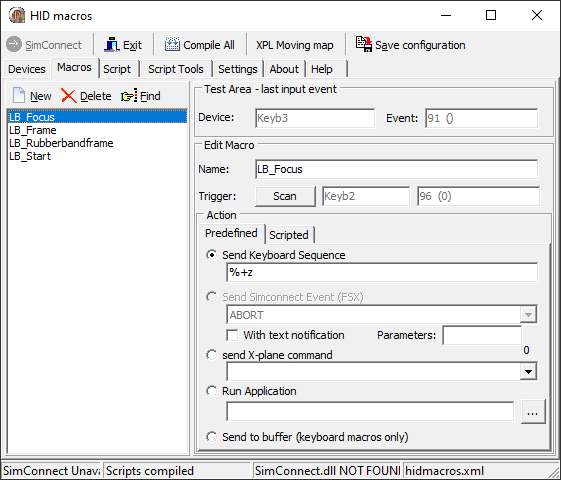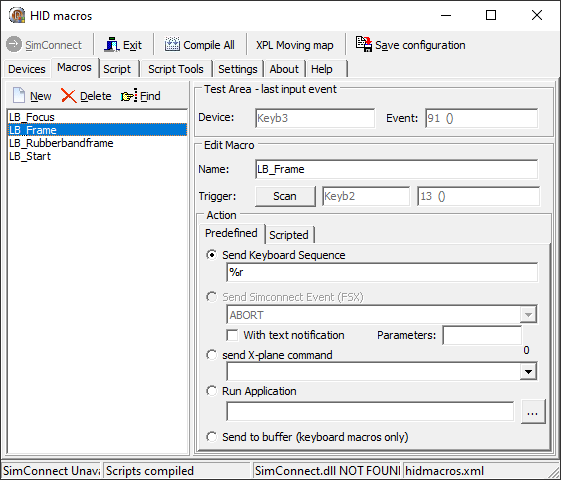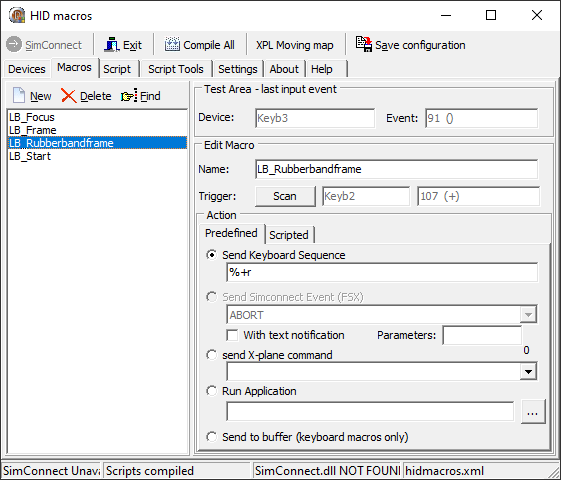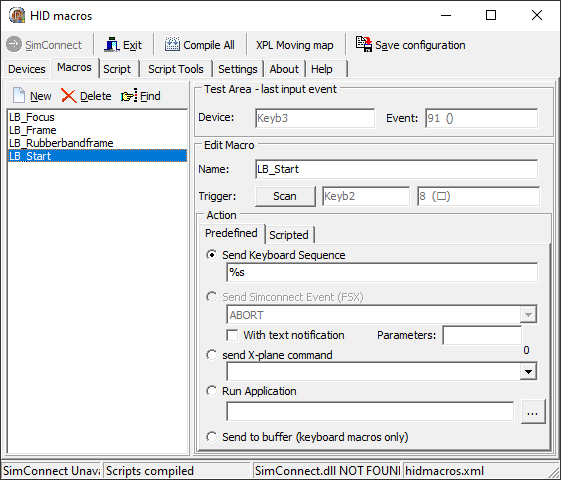Nice! There’s a clear advantage we have from using a remote that controls Lightburn instead of a remote that controls the controller. For example: framing a design is possible with both the remotes but only with the Lightburn remote, it sends the selected design to the laser first, then frames it. The Ruida remote wouldn’t know what to frame…
Will the Ruida controller work directly with Lightburn? Or only a third party custom job?
The Ruida pendant works directly with the Ruida controller itself - the software is not involved.
So how does this amazing custom controller differ in benefits in working with LightBurn.
I guess my question is why should I consider a controller that works with LightBurn directly over one that works with the Ruida console directly.
Thank you in advance for you reply.
Cheers
SAS
The custom one is a keyboard with assignable keys, meaning that you could program it to issue any shortcut available in LightBurn.
The Ruida pendant controller only controls the machine itself, not the software, and will therefore only perform machine specific functions, and only work with Ruida controllers.
I would like to build this as well… any assistance would be appreciated… Ordering that keyboard today!
Thank you for the clarification. I believe that a tool of this magnitude would help many Lightburn customers. I am willing to pay for a kit and instructions on how to build this tool.
What materials/parts to use/buy
Burn Files
Procedure and instructions
Cheers
I agree, I’m willing to pay as well.
Hey guys! Cool to see you are interested. The Lightburn file is already on this topic, I posted it a few posts back with instructions. Let me know if you need help.
This is a great idea and I would like to make one.
Do you think a wireless numpad like this would work
Bluetooth Numpad
It should, yes. Another user on a different thread purchased something similar and it appears to work fine. I have a wireless one on order to try it myself.
As long as the application called HID Macros picks up on it as a keyboard, it should work 
You’ll have to redesign the drawing, of course, but you could take mine as a blueprint. It has some symbols etc. and a basic idea of the layout.
If someone with an automated Z-bed makes this, I advice them to add a fail-safe cover or something over the Focus button. As we all know, autofocusing when the material is under the laser-head but not under the probe (or when then probe is temporarily taken out), we can really damage our machine.
what is a rubberband frame?
It’s a frame that isn’t a square, but follows the shape of a virtual rubber-band stretched around your project.
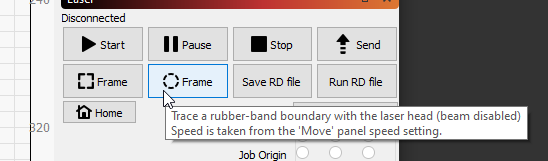
I posted something over on the “suggestion” board on fider but it goes along with this topic. Thought I’d crosspost here and there just to link the two:
I’m building a HID based controller using an Arduino so it’s all pretty self contained. But still need the keyboard shortcuts for some things. It appears that there are keyboard shortcuts for things that aren’t documented. Might be nice to get a more complete list of keyboard shortcuts too.
Thanks for sharing your design, Jordgubb! Looks pretty great!
On macOS you can add your own keyboard shortcuts per app in the Keyboard->Shortcuts pref panel until they do fix it. Otherwise AutoHotkey is pretty sweet for Windows machines.
Yeah i’m on Windows and used HID Macros, it’s probably comparable to AutoHotkey. The issue is/was that Lightburn itself needs (or needed, most are already added by now) to add keyboard shortcuts for specific Lightburn functions. You can’t create that on OS level.
Could you share you HID Macros scripts ?
Sure, here are the screenshots of the settings I used. (Use the ‘Scan’ button, then click the key on your keypad to assign a shortcut to that key.)