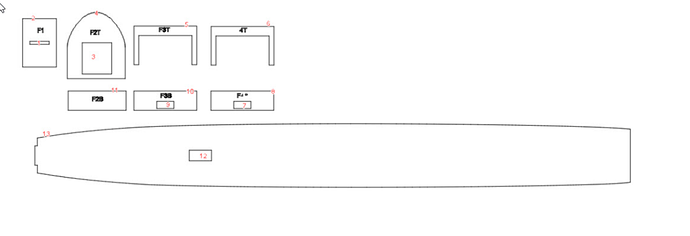As a developer I really do appreciate the work done in LB. Lots of sophisticated algorithms. The conversion code from graphics to GRBL code must be quite extensive.
This is a shot of the shapes:
And the optimization settings:
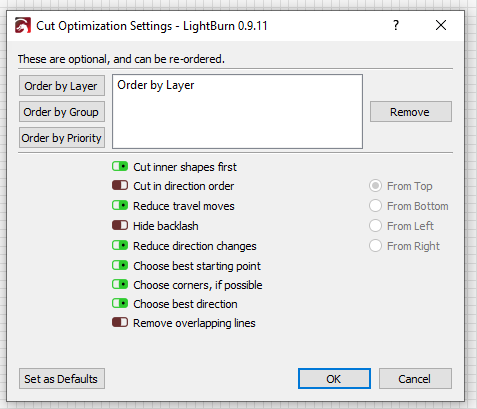
I numbered the objects to show only the order in which I would cut these. Two layers. One for cuts and one for text. (Text engraving not numbered).
I have watched the tutorial and followed along using the same settings. I also read many posts here.
Alas, it still does not seem to follow any logical pattern. It does quite a bit of long traversing and jumping from one shape to another. Similarly when working on the second layer. It doesn’t always finish one piece of text. In some cases, it jumps to another letter and returns to finish.
Some of the settings are working:
- Cut inner layer first
- Choose best starting point
- Choose corners
Seems that the order in which items are drawn is used for the order of cuts. I can see how this would be an easier implementation.
So, how can I set this up to cut as I imagined.
NOTE: I am using the preview to check these settings.