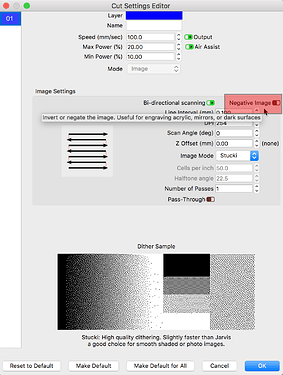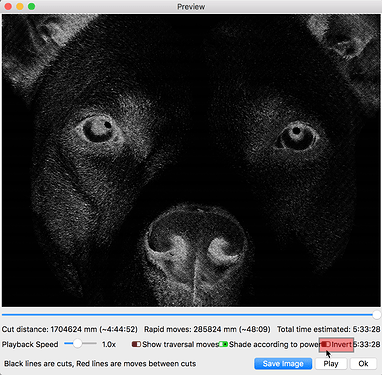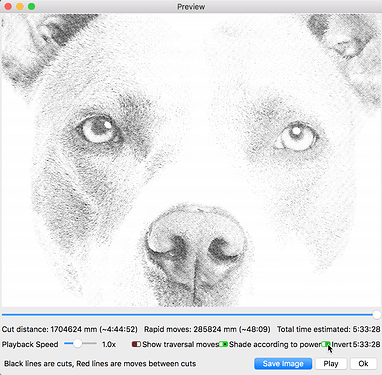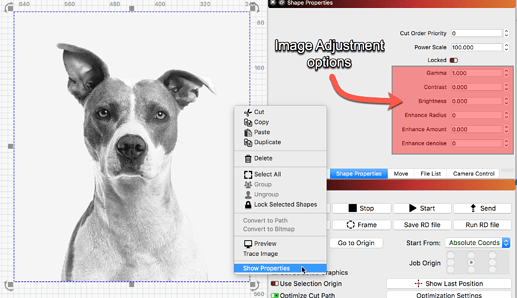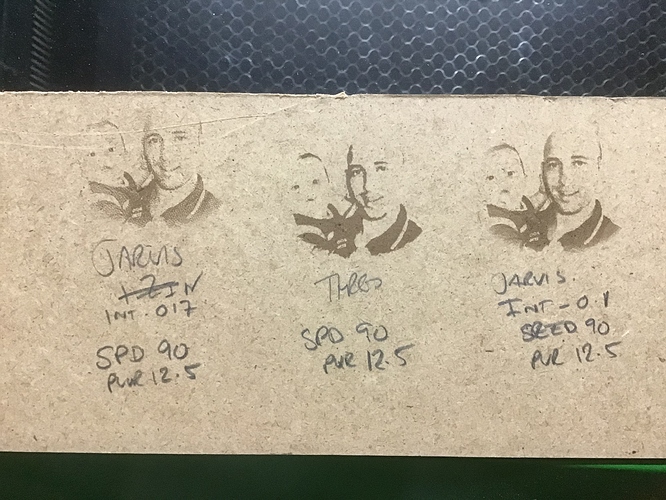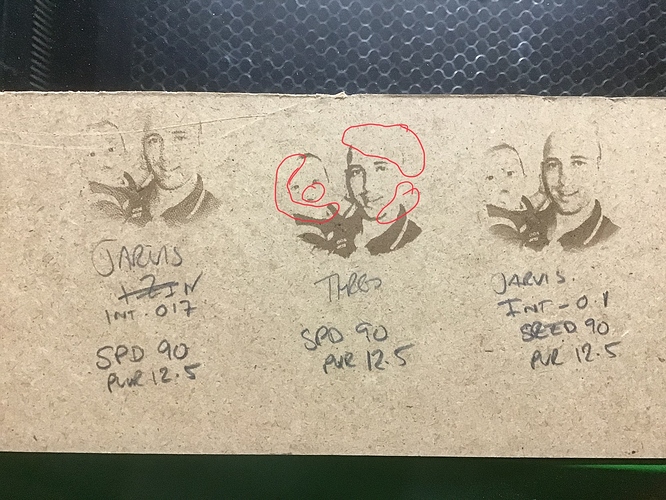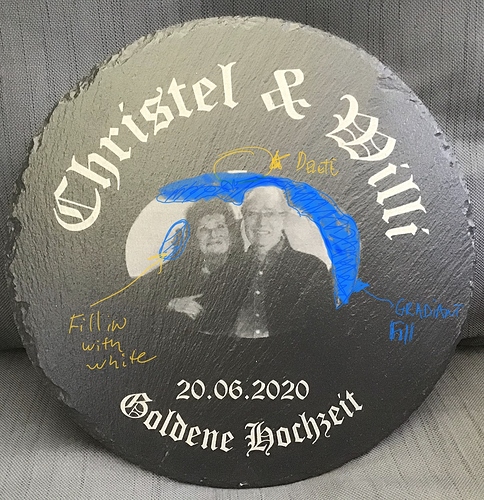I think it’s slate
Try this
Slate is surely making this more difficult to test.
Try wood first.
I’ve tried wood so many times before with little luck. I was finishing a project on slate, then had a quick try using slate, as it was “to hand”.
I am no expert but its almost like you need to invert the image so blacks come out white and vice versa… the shirt in the image is black but is printed white but the face is white in the image and prints black.
I agree 100% with the image being turned to a negative .
Do you have a photo editing program? I know you stated that Corel Draw was not in the budget there is a free option
Try GIMP
Watch this video
Here is a past post on inverting vectors
Here is some good reading in granite and engraving. I believe it’s relevant because the substrate is black.
https://www.smartdiys.cc/blogs/blog/how-to-engrave-black-granite
Slate is an interesting substrate as the burning of the job creates a lighter color than the original material. For Image work, LightBurn provides a simple way to turn the image negative for this type of burn.
As @Sasquatch identifies, the suggestion he posts, “How do I invert (negate) a vector engraving?” is for vector art only and will not affect your image as desired.
This image is using that ‘Negative Image’ setting and here is the ‘Preview’.
We also offer a switch in the ‘Preview’ that allows you to see the resulting output in the way it will appear due to the different, lighter color change some substrates produce.
Really interesting feed back, thank you.
I will try working with gimp, see what that brings and with the scale.
I will post results as soon as I get a chance.
And to be fair, there is also InkScape as an alternative free editor option as well. But you do not need to edit your image outside LightBurn as the changes you are looking to make can be done in LightBurn.
The suggested changes I made are for the cut settings and not editing the source art. You can work with the image inside LightBurn and do many of the laser prep adjustments, but that is a different procedure. Image adjustment for the best possible laser output can be done using the controls available in the ‘Shape Properties’ tab. Right-click the image for easy access to these options.
@sasquatch, I’ve done a speed vs PWR test on a 3mm
Didn’t see the point in going much further.
Ignore the blocks marked in red pen, some of them had 2 layers.!
I’ve used the gimp program…what settings do you think “might” work best for a photo?
I think you don’t have enough resolution in speed and power more to power on your test. Try to be at the low end for power. For me I am at the limit were the laser just has enough power to fire. My speed is also at the slow end.
For photo speed I usually go at least 100mm/sec, most often 150 or higher. Power would be somewhere between 10% and 15%. The most important thing to get right is the DPI. If you are too high with that, it’ll ruin everything.
It looks like you’re close. The 0.17 interval is probably too large, but the 0.1 is a bit too low. I would try 0.14, and increase the power to 13 and see how that looks. Could go to 150mm/sec and 14% power.
You can improve your photo output tremendously by darkening the edges of your photo before you bring it into Lightburn. Gimp
So that you do not lose the outline of the faces and the ear  or the nose
or the nose  on the baby
on the baby 

These are the areas to “burn in” the photo processing software (I.e Gimp )
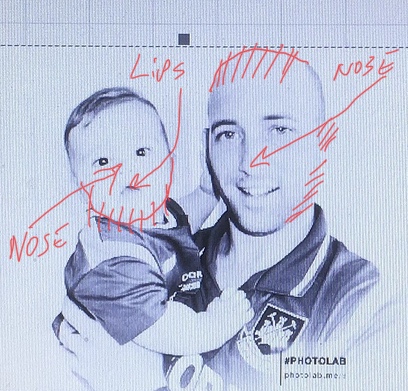
Here is a tutorial on how to do that
Cheers 
Sasquatch
A massive thank you to all those that helped.
I’ve been working away, until a neighbour gave me a project, then naturally requested it on slate.
Without all your help, I could not have got this far.
I will continue to strive for better results and always welcome constructive criticism.
Once again thanks so far…
An excellent piece of that you can be proud of.
Excellent work ! Glad you did not give up. Every day you will get better and better!
Here is my suggestion to improve on your artwork
Cheers and keep up the GREAT  work
work
Sasquatch
This topic was automatically closed 14 days after the last reply. New replies are no longer allowed.