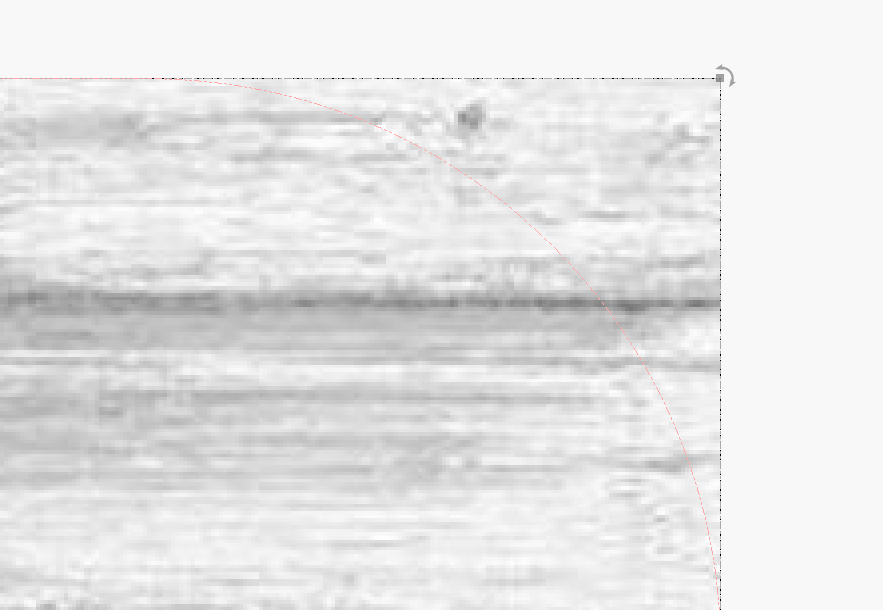When selecting either text, svg, dxf or any primitive shape - lightburn jumps to the relevant object in Cuts lists, but when selecting an image - it does not and there is a need to select it in Cuts - why is that?
This is not the behavior I am seeing with version 0.09.07 running on my Mac. When I select an image, the layer it is assigned is highlighted in the ‘Cuts’ window in the same manner as all other objects.
What version of LightBurn are you using and on what OS?
I will correct myself: it’s SVG which is not being highlighted in cuts. Images works fine.
I am running latest 0.9.07 running on Win10/64
I think i see what goes on here . the svg was grouped with two colors as exported from inkscape. once ungrouped - it works as it should but i can’t separate the red cut line from the black reastered svg image. these must be blended together before exported from inkscape.
I just double-checked this with .SVG files and I am not seeing this issue as you describe. @LightBurn, thoughts?
Yes, if the art contains multiple colors (thus multiple layers upon import), when grouped and selected, LightBurn does not allow for highlighting multiple layers at the same time. This is the expected behavior.
I am not following the “blended together before exported from inkscape.” comment. Can you please rephrase.
Ungrouping the SVG as it came from inkscape solved this issue. the svg included the image to be engraved and the outline for cutting it out.
the image was exported from inkscape as svg which included the image to be engraved (black) and the outline to cut it (red)
Ah, then this is the issue. LightBurn uses grouping to ease importation, placement of the source artwork. When LightBurn does an import, multiple colors in source art are mapped to the closest matching layer color and must be ungrouped, allowing you to select a single color/layer to provide the UI interaction you are describing.
Understood. the thing is the red line was so thin and dark that it was almost impossible to notice it as it was blanded in this b&w image so i thought it’s just a black svg image. LB UI does not prompt the user it is a group and so i should have checked that in the top menu bar.
Lightburn would have helped me understand this fact if it would have only flag this image to be grouped in the CUTs window and not only add a line “# C00 , Mode=Image”.
Yes, you can look to the top as you suggest, but LightBurn also provides visual clues for grouping that helps the user see something is grouped by the way the selection marquee appears as described in this post:
Thanks, I know but take a look at the image even when i am zoomed in all the way.
red line was so thin and you can’t see the type of marquee
The line is 1 pixel wide. On Mac, with very high DPI displays, they can be a little hard to see, but drawing the lines wider means a lot of extra math, and slows the rendering down considerably, so it’s not worth the trouble. It looks like the red layer is set to not output, which would dim it - is that the case?
The red line is so thin and dark that there is little difference when either set to output or not.
the thing is i have many different layers on canvas and it took me few good minutes to understand why this svg will not get highlighted in cuts list. if the cut layers window would have marked the cut layer in like checkerboard, tree structure or anything else for that matter, to tell me there is another layer associated with it - it would have been clearer what goes on.
You can right-click a cut layer and it will flash everything in that layer. Does that help?
The thing is it flashes only the layer and not all the associated layers which are part of the group. that is why it took me few minutes to find out what goes on. it would have been helpful if LB would flash all that is in that group including the cut’s list so you can find it in a long list which some in that list are part of the group, some are not related to this group. Bottom line is: if i have imported a grouped svg (multi-colored images, etc…), clicking/selecting the image on canvas must show me all relevant layers in cut’s list which are associated with it. it might be easy to find the layer if you have 1~5 layers but i reached a scenario where i ended up with like more than 10. as it is today, selecting an imported grouped svg will not find nor highlight the layer in cut’s window.
That’s by design - If I select a group of 10 objects, all on different layers, I don’t want 10 layers to highlight (the UI doesn’t support multi-editing the layers, so we can’t multi-select them). A layer is only selected when the content of your selection is all on the same layer. If it’s not, the layer selection doesn’t change.
It’s also by design to only flash things that are within a specific layer. The intention is to show you what’s using that settings layer, not what else might be grouped with it.
The next release of LightBurn will let you turn off the “Group on Import” behavior (and in fact, that’s the new default) so this won’t likely happen again once you have that update.
This topic was automatically closed 14 days after the last reply. New replies are no longer allowed.