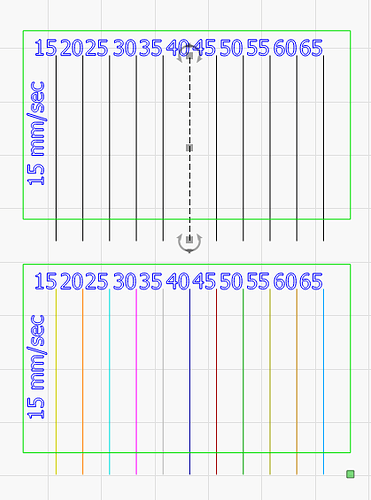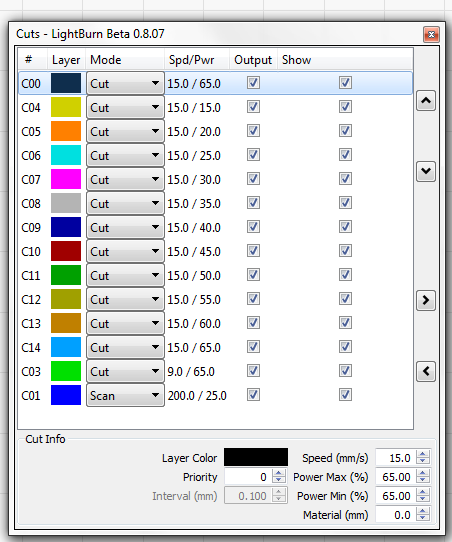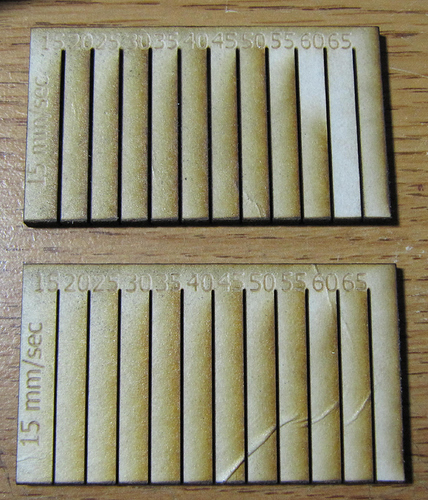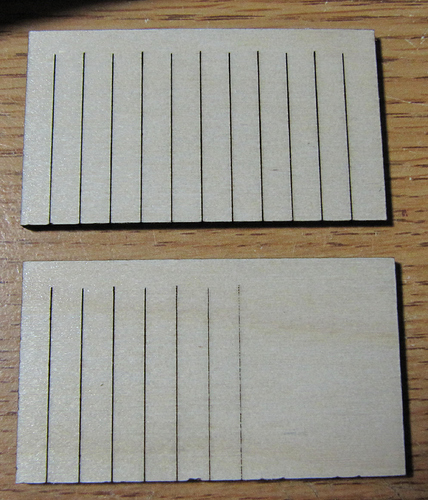I had tried this previously and failed, but befuddlement reigned supreme and it became a back-burner project. More recently, the fog was less intense and a test piece confirmed the problem is real.
Here’s a picture:
The top image is using the shape properties with the right most line (65%) set to 100% in the appropriate location. Each succeeding line to the left has the math applied to represent the engraved power setting. That is, for example, the selected 40% line is really 40/65 = 61% in the properties box.
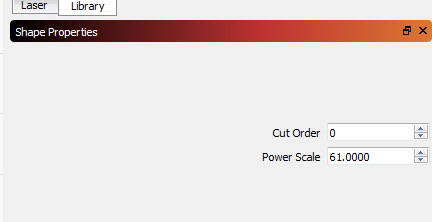
The lower image is a layer-by-layer configuration for the same concept:
Obviously, the shape properties method is the best way, but the results don’t hold out on the test piece:
The above image is not particularly illuminating, other than to show that the wood is really sappy! The paper masking is in place because I use masking on both sides of the wood to reduce post-processing for simple stuff. I wanted power levels to match my working environment.
Here’s the flip side, with the higher power settings to the left. The bottom one is the layer-by-layer process, while the top piece is the shape properties method implementation.
Is there a setting I’m missing? I’ve only changed the percentage for each selection as I created the file.
depth of cut test piece.lbrn (30.5 KB)