Generally you can turn off the ‘home’ function off in the Machine settings and then you can place the head where you want it to start… This is explained int he grbl setup for non ‘homing’ machines.
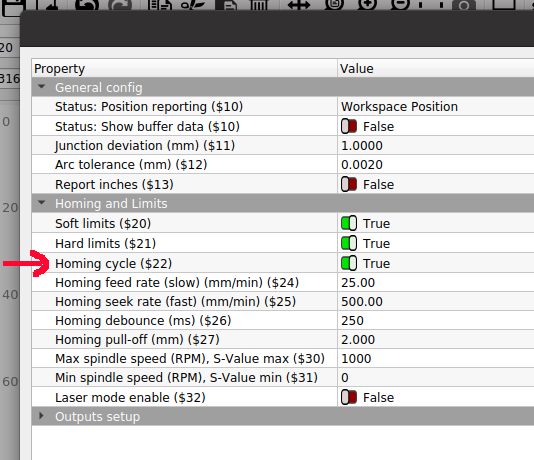
If you disable the homing cycle, the ‘hard’ and ‘soft’ limits probably won’t work as they need the homing cycle to set them up.
In your setup you have ‘homing’ enabled and ‘hard limits’ enabled. From your description it is ‘homing’
I usually have ‘Soft limits’ enabled. The software can detect ‘out of bound’ attempts and stop them from executing. Hard limits require it to activate the limit switch.
Some types of software will allow you to the gcode in a ‘check’ mode where it sends it to the machine, without actually doing anything to test if everything is ok.
I don’t know if you can do that in Lightburn…
Let me add that a grbl error 3 is not a homing failure. As you can see the grbl homing error is number 9.
Maybe there is other things…
Since you don’t know what kind of machine you have, maybe a photo, if possible…?
This will be a continuous question. You really need to know the identify your machine. Some of these ‘blue light’ lasers have different abilities and some have actually modified the grbl code. There are no names or labels on it?
Where did you get it?
Take care…
![]()