bee02.80 fat legs.lbrn (618.2 KB)
The attached file represents my latest attempt to “improve” the bee sculpture from Thingiverse, specifically, the skinny legs when the model is reduced to work with 3 mm plywood.
I used the wonderful node-scalpel (B, D) to cut the legs into pieces, then closed the severed leg to make a shape suitable for offset. A bit more manipulation to keep the pointy bits on the ends of the feet provide for some of the original detail, and leave behind a bit of weakness to be broken later.
Using the node tool again, I joined the new leg to the stump by dragging the node to a snap. The marquee ran into the new segment as expected, indicating that the joining was complete.
Unfortunately, it was not consistent. The cuts in the main leg body are there for tabs and should have joined the new leg once the node was snapped into place. I am able to drag either the node from the leg body to the new leg and get a snap, or to drag the node from the new leg to the main body and get a snap, but no running marquee to let me know it’s joined.
Manual joining operations also fail to combine the pieces.
It’s not a show stopper, but it’s an inconsistency that could be related to my work process. I’d like to know where I am making an error.
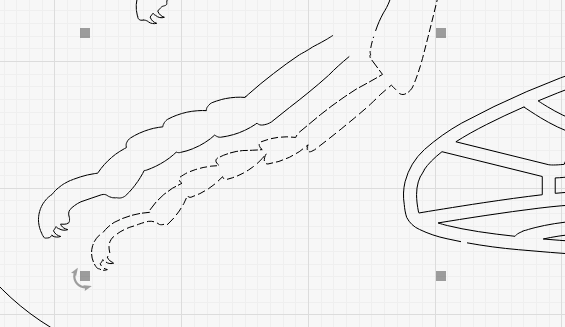
Uncut leg, selected
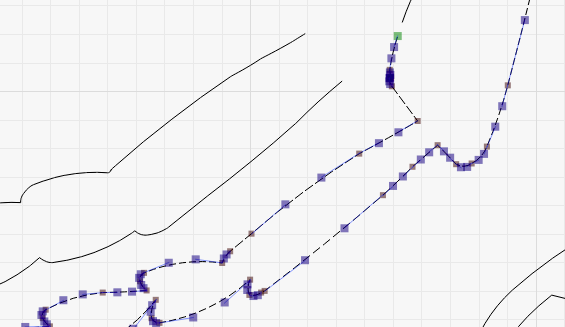
Node tool selected
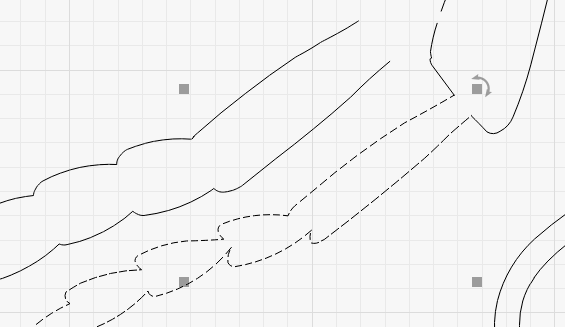
Break nodes at base of leg
So far, all is well. The skinny leg is now amputated and ready to be removed.
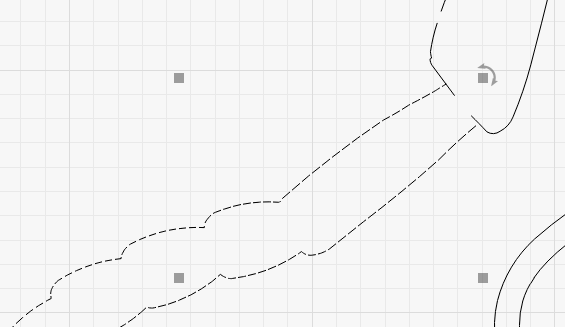
Fat leg moved into position
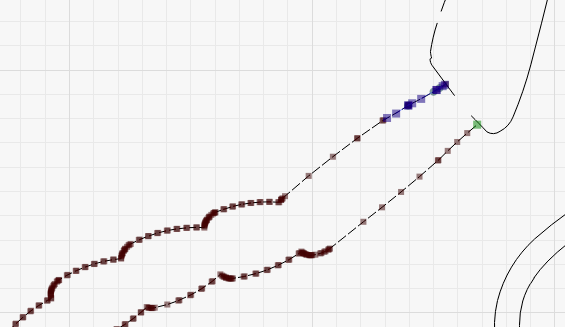
Node tool selected
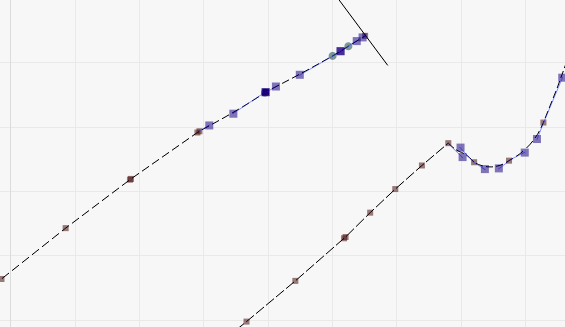
Drag and snap new leg node to main body, marquee joins body as expected
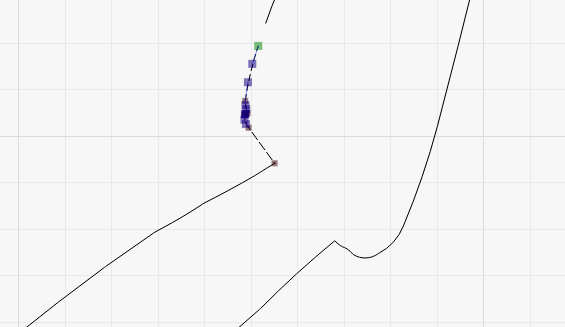
Other side of the leg is snapped to the node but not auto-joined.
No manual joining appears possible either and it doesn’t matter which node is dragged to force the join.
As noted, it’s not a problem, but something is amiss.
I realize now that I could have closed the end of the new fat leg, then boolean joined it to the rest of the leg, but would that work since the main leg is a series of segments that make up the tabs? That might not have worked.