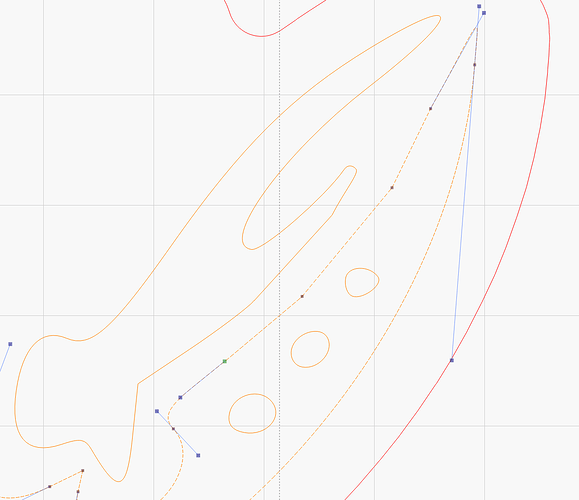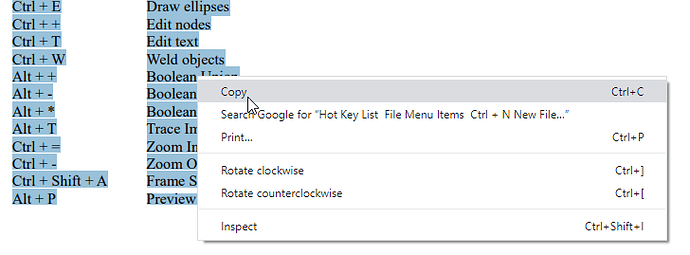It was very hard, but I did this:
And the result is:
Hot Key List:
File Menu Items
Ctrl + N New File
Ctrl + O Open File
Ctrl + I Import
Ctrl + S Save
Ctrl + Shift + S Save As
Ctrl + Q Exit
Edit Menu Items
Ctrl + Z Undo
Ctrl + Shif + Z Redo
Ctrl + A Select All
Ctrl + X Cut
Ctrl + C Copy
Ctrl + V Paste
Ctrl + D Duplicate
Ctrl + V Paste
Alt + V Paste in place
Alt + C Close Path
Alt + J Auto join shapes
Alt + O Optimize Shapes
Tool Menu Items
Ctrl + L Draw lines
Ctrl + R Draw Rectangles
Ctrl + E Draw ellipses
Ctrl + + Edit nodes
Ctrl + T Edit text
Ctrl + W Weld objects
Alt + + Boolean Union
Alt + - Boolean Difference
Alt + * Boolean Intersection
Alt + T Trace Image
Ctrl + = Zoom In
Ctrl + - Zoom Out
Ctrl + Shift + A Frame Selection
Alt + P Preview
Arrange Menu Items
Ctrl + G Group
Ctrl + U Ungroup
Crtl + Shift + H Flip Horizontal
Ctrl + Shift + V Flip Vertical
Alt + M Mirror across line
Ctrl + Shift + Left Align Left
Ctrl + Shift + Right Align Right
Ctrl + Shift + Up Align Top
Ctrl + Shift + Down Align Bottom
Ctrl + Shift + PgDn Align Horizontal Center
Ctrl + Shift + PgUp Align Vertical Center
PgUp Push forward in draw order
PgDn Push backward in draw order
Ctrl + PgUp Push to front
Ctrl + PgDn Push to back
Mouse
Selection: Left click, or band-box
Shift + click adds to the current selection
Ctrl + click removes from the current selection
Drag: Left-click & hold on an object, drag it
Drag mods: When dragging, Shift will keep the drag vertical, horizontal, or 45 degrees
When dragging, Ctrl means “don’t grid / object snap”
When sizing, Shift disables aspect ratio locking
When sizing, Control means “resize from center”
Zoom: Mouse wheel (zooms relative to the cursor)
View drag: Middle-mouse click and drag
Keyboard
Esc Switch back to the selection tool, or end the current line drawing
View drag: Hold space-bar + left-click & drag
(useful for Mac, or users without a mouse wheel)
Move: Arrow keys move the current selection
Shift + arrow moves in large steps
Ctrl + arrow moves in small steps
Note: if the edit window has the keyboard focus, the keys L, R, T, B will align left, right, top, and
bottom, C aligns vertical centers, E aligns horizontal centers, P moves the selection to page center, and
H and V are horizontal and vertical flip.