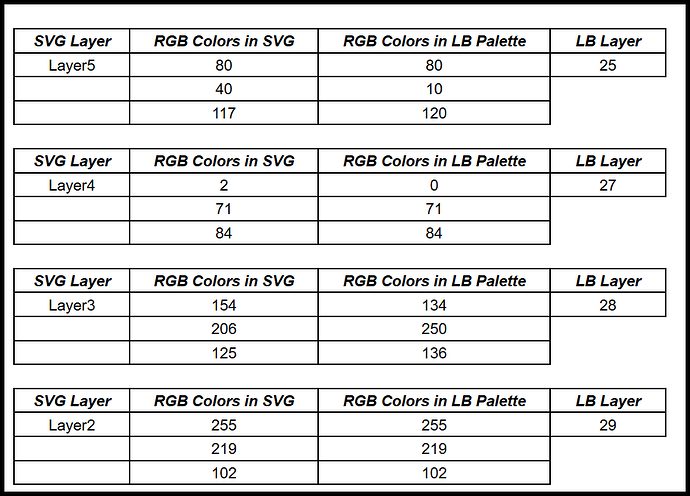Having issues with importing an Adobe Illustrator .AI or .SVG into Lightburn. Seems this was OK a while back. Don’t know when it changed. I’m using the Ref-ColorPalette-LightBurnLayerColorsAdobeAffinity.ase file. In a 4 color example, the .AI import, colors 27, 28, 29 match. Color 25 comes in as 09. In a .SVG of the same image, colors 25, 27, and 29 match. Color 28 comes in as 21. Adobe Illustrator version 29.2.1 (latest). And Lightburn 1.7.04.
I just tested in LB 1.7.04 with AI CS3, which is a really old version, but both AI and SVG files import into LB correctly. Remove .TXT from the AI file.
LB_Colors.ai.TXT (181.9 KB)
Problem had nothing to do with Lightburn.
I had previously made the document size too small. These are fixed.
LB_Colors.ai.TXT (186.5 KB)
When I look at your SVG, you aren’t using the exact RGB colors that LB has in it’s color palette. SVG Layer 2 was the only exact match. When the RGB colors are a close match, LB usually maps it correctly. But, maybe you could try removing the LB color palette you have in Illustrator, and import the ASE file again. See the differences in colors below.
I’ll do that. Thanks!
You are welcome. Also, verify you are creating Illustrator RGB documents instead of CMYK documents.
RalphU helped me to understand this issue. I had read where Adobe Illustrator lets you create a color swatch to match a set of colors a person wants to use. Which is true. What I did not realize is that LightBurn is looking for a color match to be coming from AI’s Lightburn’s .ASE file. Since I didn’t know that I was thinking that the match occurred based on the color layer numbers 00-29. What I had done was create a copy of the .ASE file to make a new color swatch and modified it to match my set of colors. In the process I inadvertently modified the original .ASE file. This is what caused the mismatch problem. So, thank you RalphU! This issue is solved!
This topic was automatically closed 30 days after the last reply. New replies are no longer allowed.