Hi, was wondering if there is a tool that would align objects end to end. Like 2 rectangles.
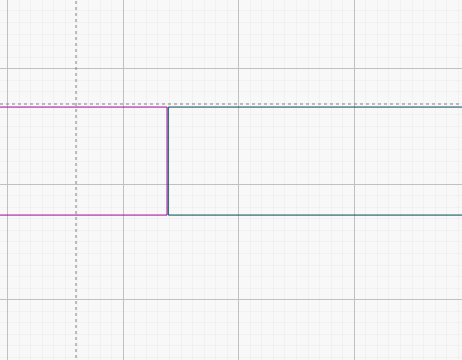
Hi, was wondering if there is a tool that would align objects end to end. Like 2 rectangles.
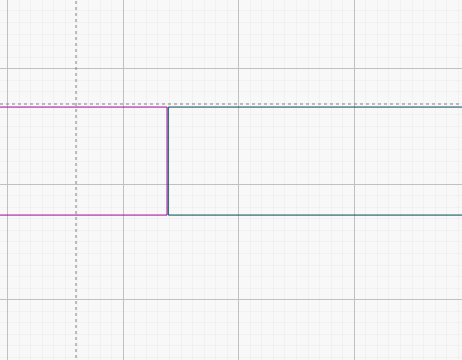
There is a align tool for that, it looks like a line at the left with 2 rectangles, one bigger another smaller at right.
First select the right object, and then the left object and apply the described tool.
When you say “end to end”, do you mean snapping the start of one to the end of the other, i.e. snapping them together on the X axis (vs. aligning them on the Y axis) in your image?
I use snapping between objects, vertices, paths, etc. a ton in Inkscape, but I don’t know of a way to do the same in LightBurn. If I’m doing a quick tweak in LightBurn, I’ll just copy the position and width and use that to set the position of the second, which is easy since the boxes accept arithmetic expressions, e.g. “250.75+120”.
You can also hold Alt while dragging (or opt on Mac I believe) to get these quick snaps/ alignment guides:
Realize that if you put 2 rectangles back to back like this you will have a duplicated line overlapping. You can have LB handle this for you by enabling the “Remove overlapping lines” setting in the Optimization Settings:
Before you click on an object, if you have “Snap to Objects” enabled in the main settings, you’ll see the cursor change depending on where you are (near a corner, edge, center, etc).
After the cursor changes, when you grab the object you are grabbing it by that indicated point / edge / etc. When you drag near another object, you’ll see the same behavior, and dropping at that point will snap the result.
This was added back in 0.9.08, and highlighted in the release notes for it:
Thanks everyone for the help. I got it now.
This topic was automatically closed 30 days after the last reply. New replies are no longer allowed.