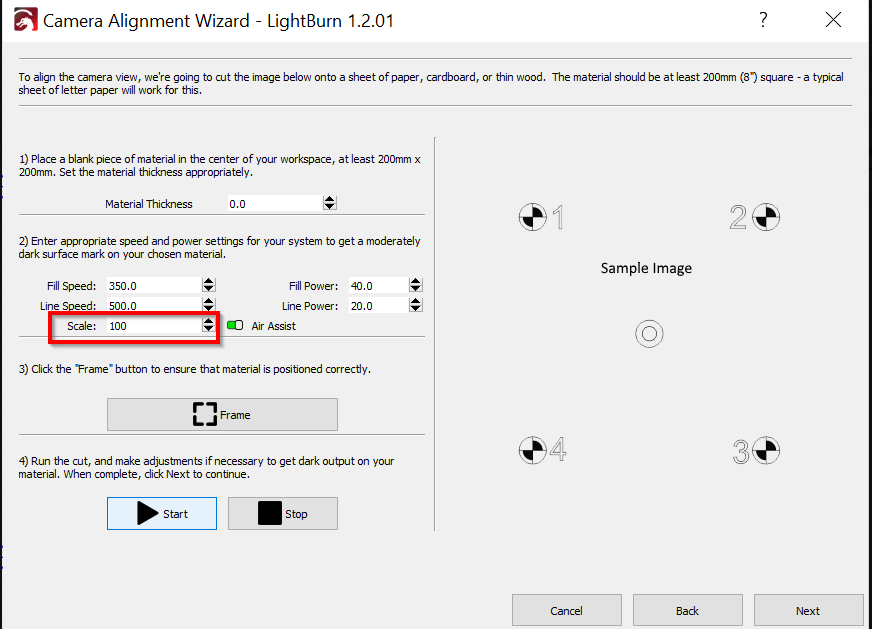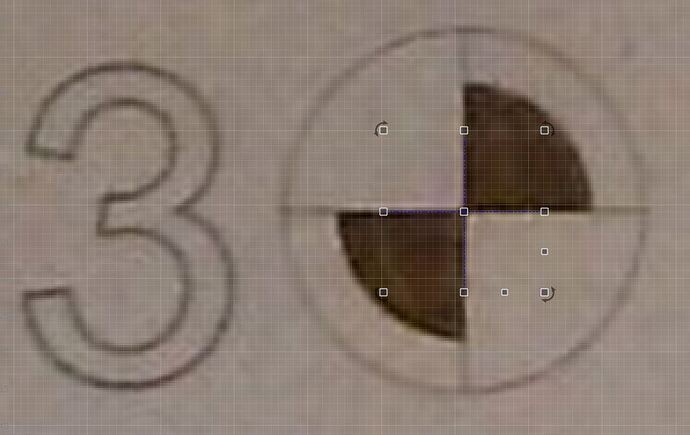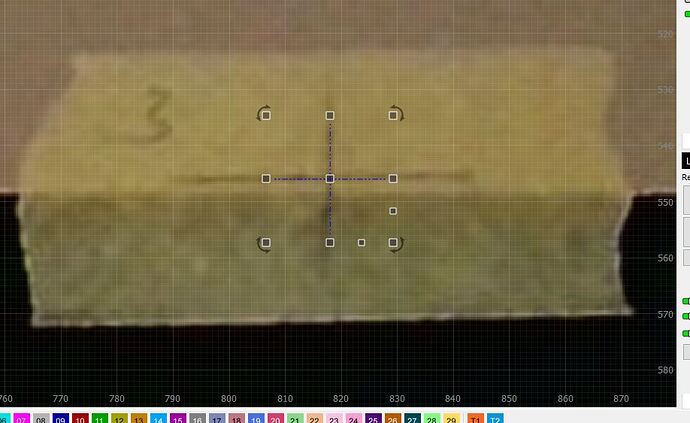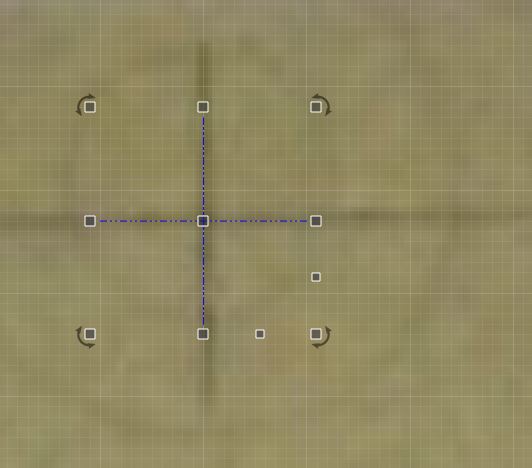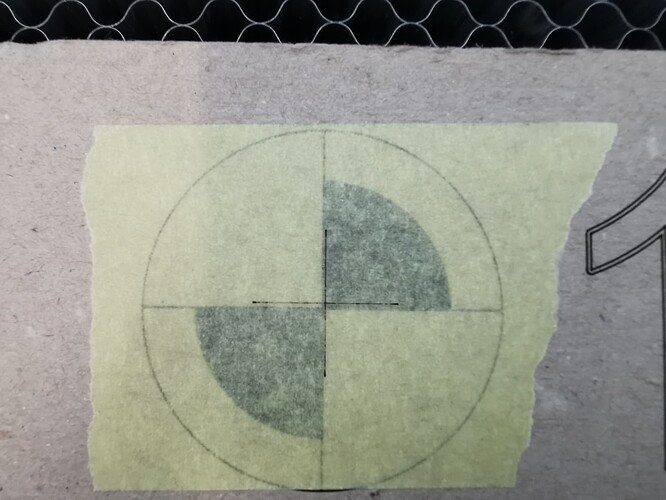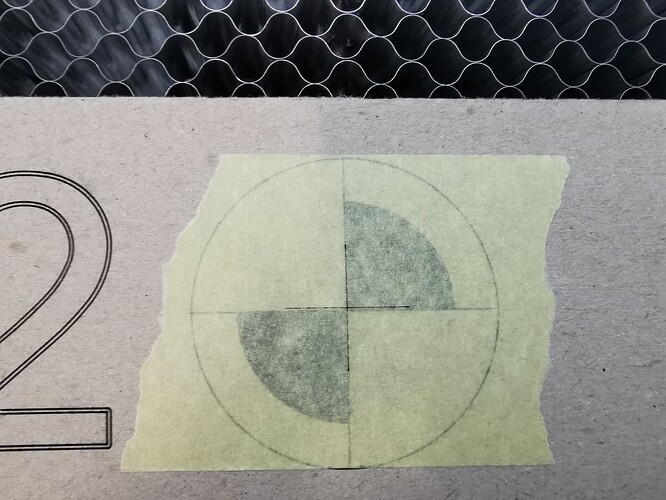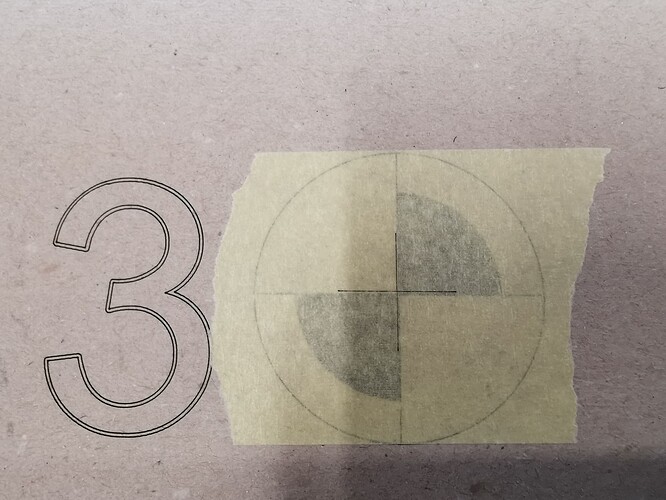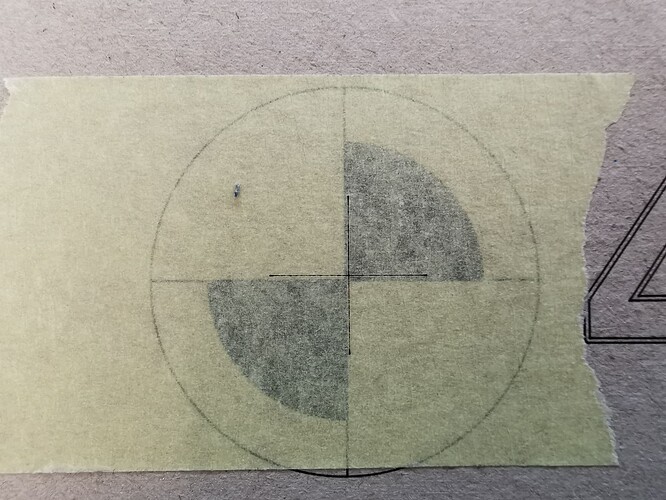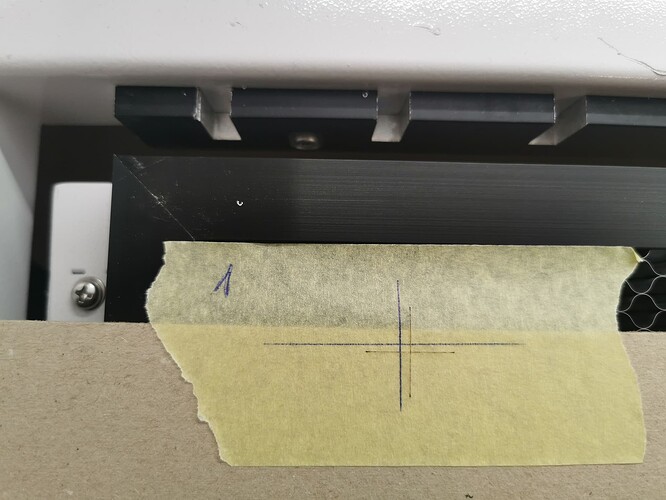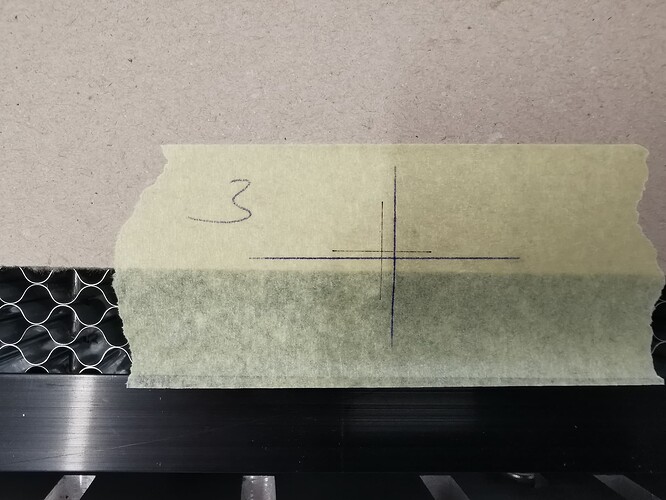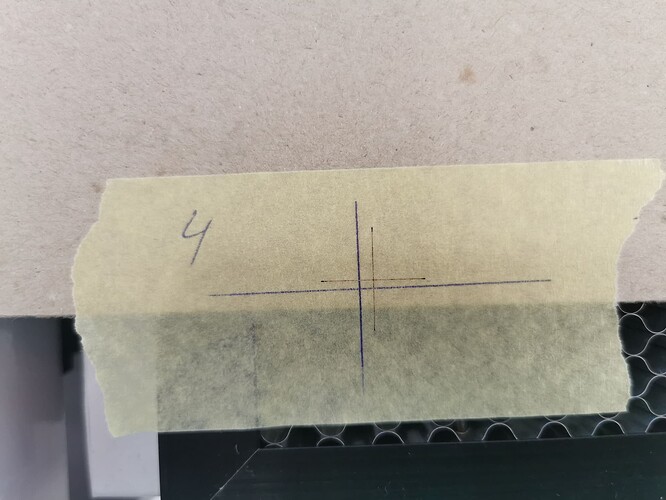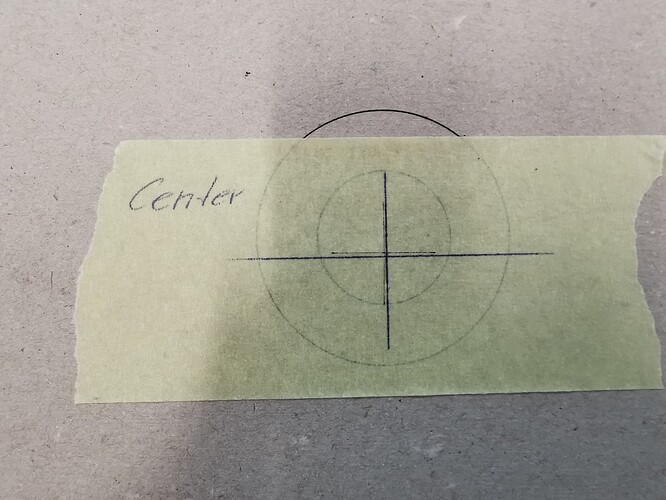Hi,
I’m still at war with the alignment.
My problem is that I have always had the lens optics below 0.25.
The 0.25 is actually in the 4 corners, top bottom and sides center, I was even at 0.1 to 0.12.
After I went through the Camera Aligment Wizzard, my outer corners unfortunately don’t fit.
The original registration marks, if I capture them via the camera, put a cross over them and then glue them over, fit quite well, let’s say I could live with it.
But in the outer corners, on the other hand, it doesn’t fit at all.
Unfortunately, I can only enlarge the sample image to the almost maximum height of my table, I can’t go any further out.
What can I do to improve the accuracy in the corners, unfortunately I can’t think of anything else.
I have now run through the whole thing 6 times, including the lens optimization, until I have obtained top values.
I bought the original 8MP from Lightburn and attached it to the lid, I didn’t even close the lid, so there is no change in the camera position in relation to the table.
I also find that despite the 8MP, the image is not really blurry and easy to recognize when capturing.
Here, too, I tried to optimize everything possible before I went through the wizard.
I just couldn’t get any more image quality out of it.
Is that perhaps the reason?
I hope someone else has an idea what I can do.
Incidentally, the laser has an area of 900x600mm.
Here are a few more pictures of my results
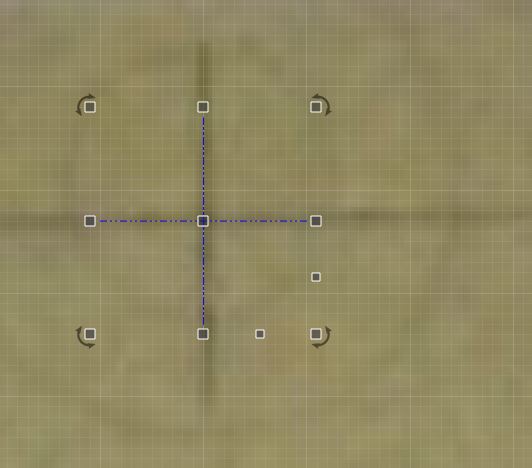
Screenshots from Lightburn for setting the crosses.
Here you can already see that it is quite blurred, but that’s all you can adjust. 
Here are pictures of the original marks from the Wizard.
I can live with that.
but now the outside corners
and an overview of the whole table with my sample board, which I also glued onto a plastic board.
I took the overview with the smartphone, not with the 8MP from the lid.
Best Udo