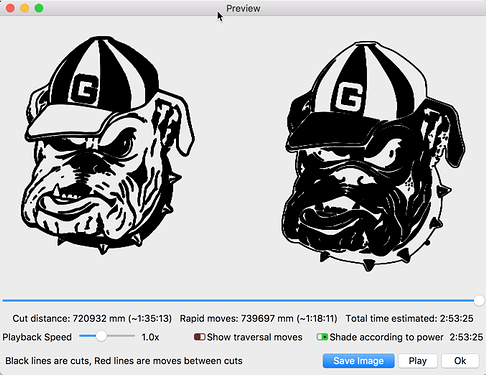You have not said what version of LightBurn you are using. In my sample of ‘Trace Image’, you will see that I do not have any ‘Cutoff’ set and have the ‘Threshold’ set to 85. All other settings are defaults. When you do the same, are you saying you do not get the same results?
Not really clearer. Things that are showing as black in the ‘Preview’ are the cuts defined in the job. You can “see” this if you zoom way in. If you want to invert the area cut in the job, you need to add an additional bounding or small offset to the art.
Here is a post that describes how boundaries are used to define what gets filled in your artwork.