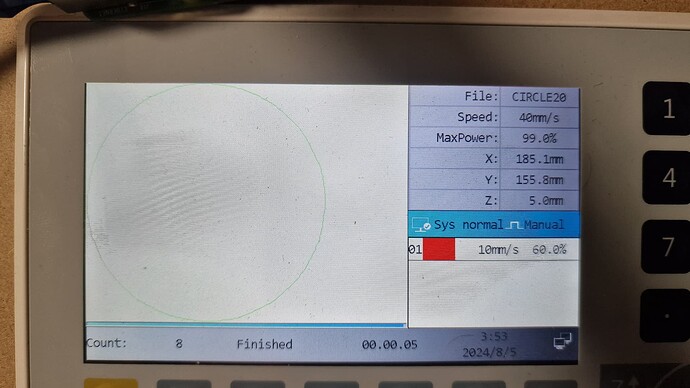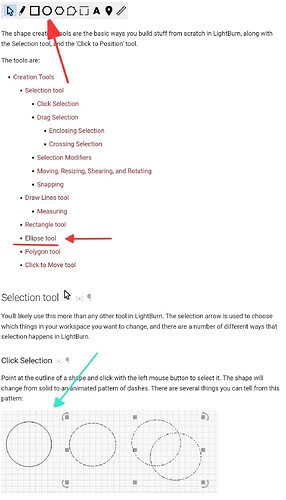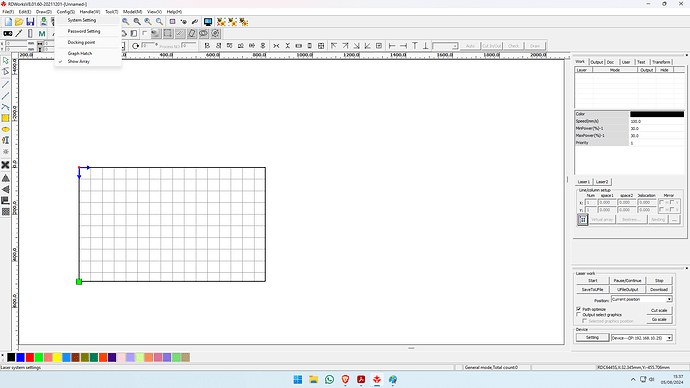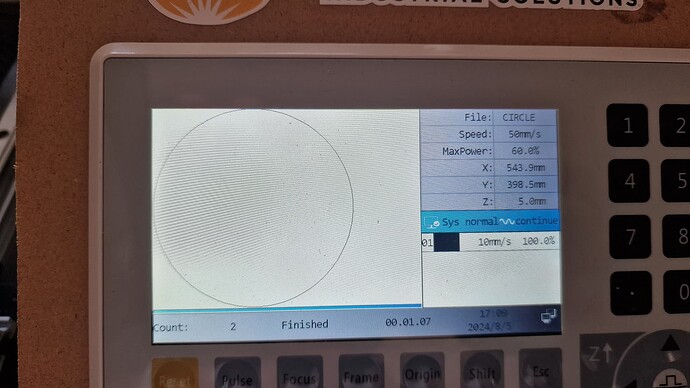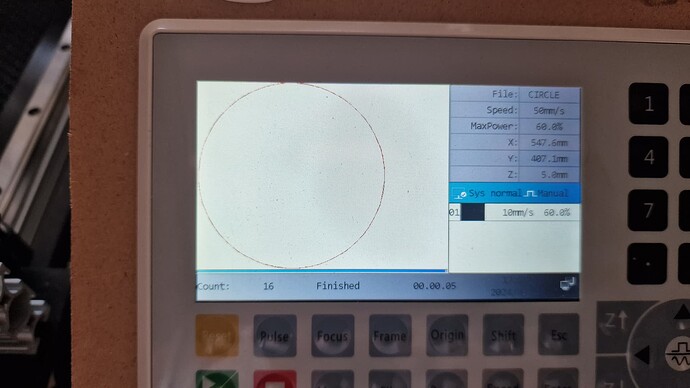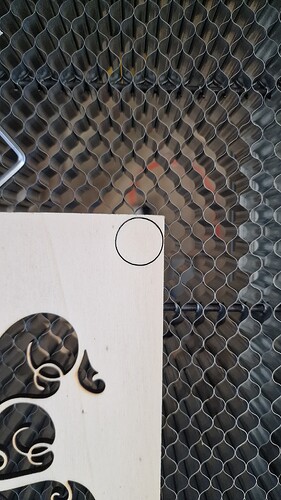Hello guys. I have a problem with my new 80x50 homemade machine. I am using the old 40W tube transplanted from my K40. The electronics are managed by the Ruida RD6445G (classic). However, I noticed that the preview of small circles (20x20 mm) is “jagged,” and it indeed cuts jaggedly… Backlash is set to 0. The problem is definitely software-related. However, I haven’t found anything about it online. I am attaching 2 images to help you understand better.
Small edit: in the LightBurn settings, I set the curve detail to high.
Did you make the original art (circle) using Lightburn?
This looks like something created elsewhere and exported as a dxf, then imported into Lightburn.
I’ve done a ton of these in various materials, never have seen the Ruida screen shown a circle like your post, so I suspect the artwork.
If you did it in Lightburn, can you post the .lbrn2 file?
![]()
thank you for the response. I drew the circle using the ‘ellipse’ function in LightBurn. I simply set the dimensions of the two diameters (20x20 mm) and sent it to the Ruida controller connected via Raspberry Pi with the LightBurn Bridge installed on it (without any modifications). At the moment, I can’t send the example file, but as soon as I finish working, I’ll do another test and post everything, including the file. I suppose it’s a software issue.
Lightburn version 1.5.0.2 (maybe)
If you wish to draw a circle, might want to use the circle function.
I know there are some more complex things going on with an ellipse.
That’s the only thing I can figure at this point in time.
![]()
Sorry if I insist. But it seems to me that there is only one command called ‘ellipse’ with which you can draw circles and ellipses. Or have I missed something? Anyway, I used the command I marked in the attachment. I don’t know any other ways to draw circles or ellipses in LightBurn.
You are correct. There is only 1 icon for drawing a circle/ellipse.
It looks like I’ve found the problem. Take a look at this PDF. It seems that type of optimization can only be activated on the controller via RDWorks… moreover, on my Ruida RDC6445S(EC), it requires a firmware upgrade to at least version V26.01.15 because at the moment is V26.01.13
The pdf (named RDC6445S-V26.01.18-LIB Setting for HMI photo display without distortion when engraving) is stored in the first root of my Synology NAS folder. The password for access is lightburn.
Before proceeding with the firmware upgrade, what do you think?
I downloaded RDWorks 8.01.60 to find the “enable controller compensation mode” setting. It is found in the Config > System Setting > Optimize menu. If I enable that parameter, a warning appears saying that it can only be enabled on the machine if the latter has fw V26.XX.XX - but the guide on the PDF above talks about a minimum version V26.01.16.
All I have to do is update the Ruida FW and try my luck.
The latest one available is V26.01.19
I’ll proceed and let you know.
PS: I had downloaded the RDWorks version 8.01.54 and it was not possible to enable the “compensation mode” on the controller. There is only the checkmark to enable it on the SW side.
This seems to apply to the display…
Will be interested in your results…
I don’t upgrade firmware devices, unless I have a very good reason.
Maybe it’s my age… I’ve bricked too many devices to be comfortable with upgrading firmware … even when I worked in the industry.
Good luck
![]()
That’s true but… this is the result…
The preview is more detailed…
The machine wants to follow the preview line as closely as possible…
… this is the result…
… now it’s much better… I also tensioned (very little) the X axis belt.
me too… but the first result was unsatisfactory and nothing seemed to work properly.
Completely understand… glad you fixed it… I doubt I’d have gone there …
![]()
Okay, I am writing after about 8 hours of testing…
I solved the problem with the circle by following the procedure I described above. Everything is fine… with the circles… I tried to engrave a curved line (a stylized heart) and the jagged issue reappeared. Less severe, but still present.
So I started to investigate the problem a bit more deeply… The key detail that made me doubt it was a mechanical issue was the fact that during the preview, the paths were also jagged… so the DSP was “accurately executing the error”.
But let’s take a step back… I had modified my old K40 by adding the Z-axis and air assist, so I first changed the electronics to an MKS-DLC32 and then to a Smoothieboard. Thus, LightBurn converted the vector drawing into G-code and sent it to the K40. But with Ruida, it’s a completely different story. LightBurn doesn’t convert the vector into machine coordinates but sends the drawing in a language that the DSP understands (at least, that was my impression).
But it still remains a drawing. The task of translating it into machine coordinates remains with the DSP, taking into account its set parameters (steps/mm, acceleration, max speed, etc.). Therefore, the preview is also “drawn” considering what was just mentioned. So, if the machine is poorly set up, everything goes wrong, starting from the preview…
So why did it improve after the firmware update? Simple, because probably, by activating the anti-distortion function for the raster, something had a positive impact. (It’s true that it improves the preview on the HMI, but the update was on the RDC6645S(EC) and not on the HMI).
So how did I finally solve it?
I switched from 1/4 step to 1/16 step. What changes? The step/mm parameter changes. The problem disappeared, both in the preview and during execution. Everything seems to be working properly now.
Can someone tell me if my explanation about LightBurn G-code and LightBurn DSP is correct? Thanks.
I would think the tool path and what Lightburn tells the controller to do would be very similar. There are people using this software (pronounced MeerKat) to interface from one format to another including the Ruida.
You can read up on the Ruida control codes here.
https://edutechwiki.unige.ch/en/Ruida
I’ve messed around with these Chinese machine for quite a while, I think… I quit thinking I knew how they worked in some areas…
Good luck
![]()
This topic was automatically closed 30 days after the last reply. New replies are no longer allowed.