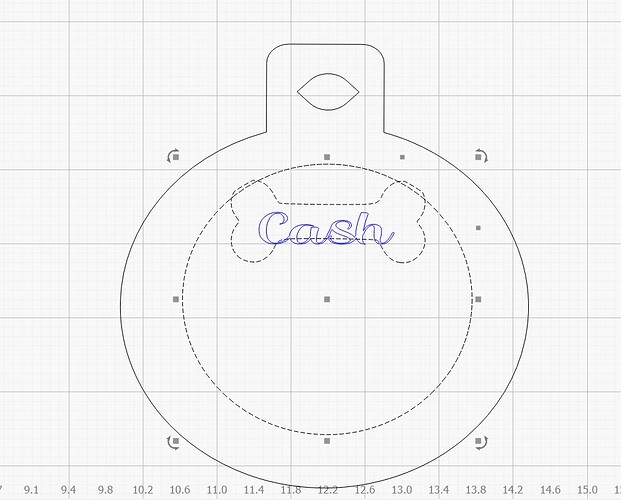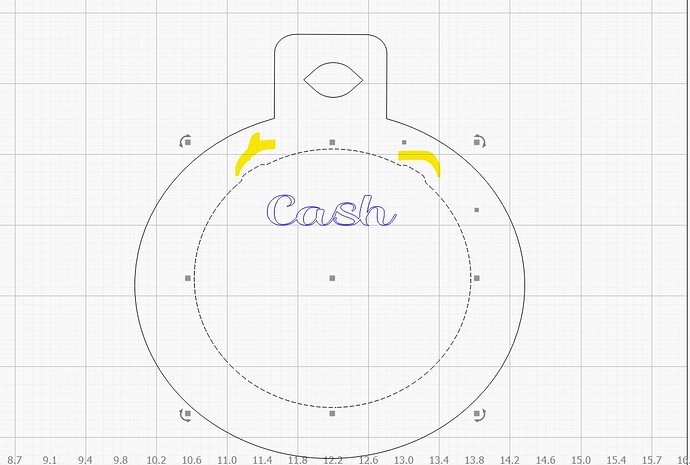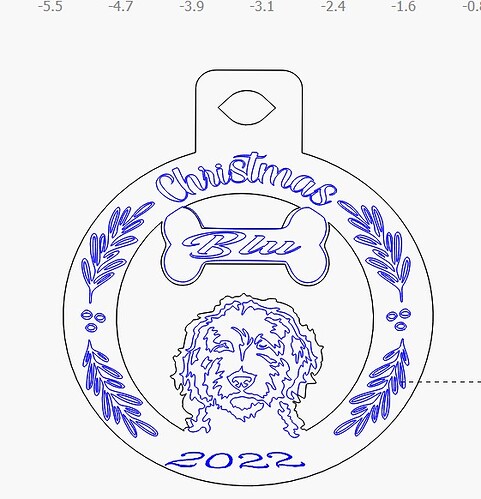Ok guys, I have performed this function numerous times before without issue. For whatever reason today, I am not able to get it to perform correctly. Perhaps I am not " holding my mouth right" today but I cannot get it to do right, When I Boolean, it deletes the object which I am wanting to cut around as part of the ornament. Please excuse my speech, just had a wisdom tooth extracted and I am sore and on pain meds ( wondering if that is why I can not get it to work properly) But PLEASE help and thank you in advance,
I am using the most recent update of LightBurn and would be cutting on An Atomstack X7 Pro. The photo is a traced image ( bone) and the circle was created within Lightburn. The first photo is what I am trying to Boolean and the second is what I get when I complete the function. I am aware that the text is not centered but wanted to get the boolean function to work prior to that. The second photo is the result of the boolean attempt. It is as if the bone is no longer there and merely created a bump at the highlighted areas. The last photo is one that I created yesterday with a different breed and worked just fine.I am sure that it is something simple that I am missing but I am getting aggravated
and need help!
Use the CTRL+B command. It brings up 4 options.
Oh my word ! you are the best ! Thank you SO much ! I have spent hours working on this one thing! thank you!!!
For future reference the reason why it probably didn’t work before is due to the order that you were adding the two selections. Next time try reversing the order in which you add the selections.
Additionally, when using ‘Boolean Subtract’ and you don’t have the selection order correct, we have a cool trick that might be helpful. ![]()
Hit ‘Ctrl Z’, to undo the first try, followed immediately by hitting ‘Boolean Subtract’ button again. We flip the selection order for you, and you should now get the expected result.
Wow. You learn something new every day. Thanks for sharing.
In a way this actually kind of bothers since it’s not an actual undo but good to know that’s how it behaves.
How so? The undo acts as expected. It is when the exact sequence of steps add up, LightBurn assumes you wanted to reverse the order. We just assist with this trick.
You could do the undo, deselect and then re-select, using the correct order and then hit the button again, but we added a trick to help speed this process a bit, that’s all. ![]()
In general I would expect undo to put me back in the exact state I was in prior. This is more just an issue with how my brain works. I value consistency and reduction of surprise a little more than convenience in this case. But I could adapt to this if I just see it as a feature. It just caught me off-guard and defied expectations.
This bothers me even more since it’s so special cased.
Question, if I tried a boolean subtract, then Ctrl-Z, then decided not to immediately do a boolean subtract again, but instead did some other operation that relies on click order, what would be the result? Would the selection order retain the original order or would it adopt the flipped order? I suppose I could test this but just thinking out loud.
It does. Nothing different there.
As you would expect. The selection is whatever you selected in whatever order you selected prior to doing the undo.
This is a hidden feature, you only see it using the exact steps I provided. (Select two shapes, hit Boolean Subtract button, hit Undo, followed immediately by hitting the Boolean Subtract button again.) This is considered a special case key sequence that we recognize as intending to flip the order of selection. We added this due to user feedback and support questions around selection order and prior to the addition of the Boolean Assistant dialog.
This topic was automatically closed 30 days after the last reply. New replies are no longer allowed.