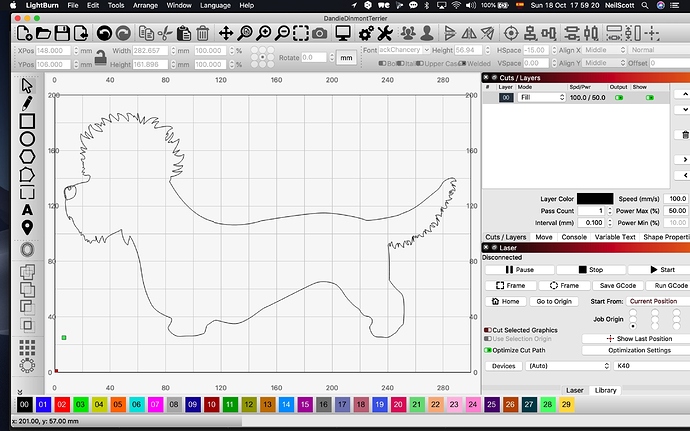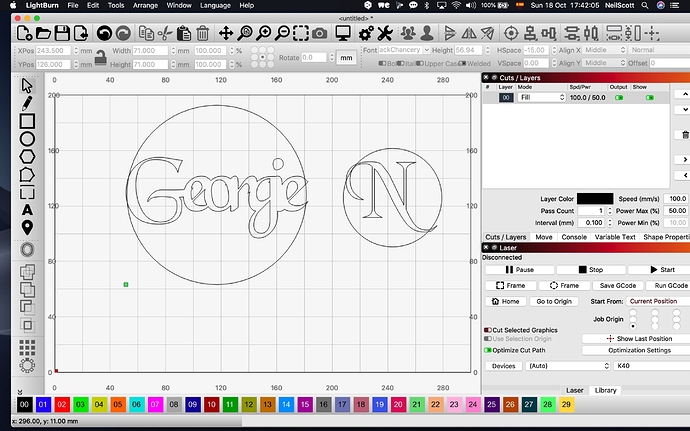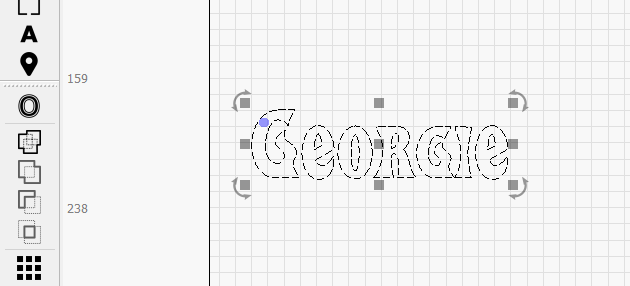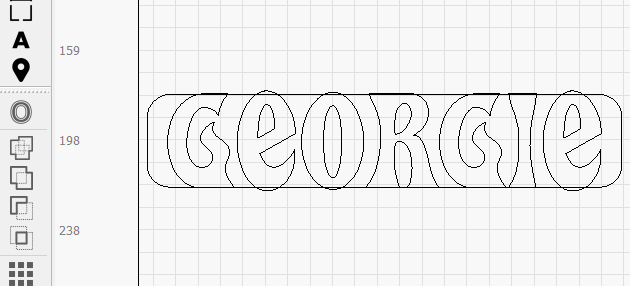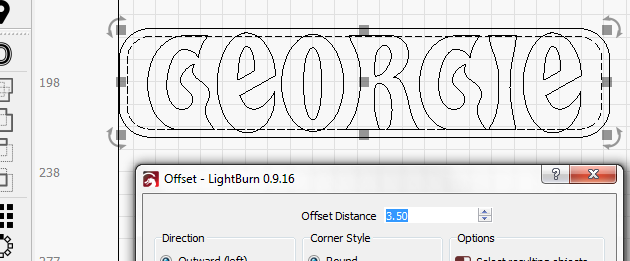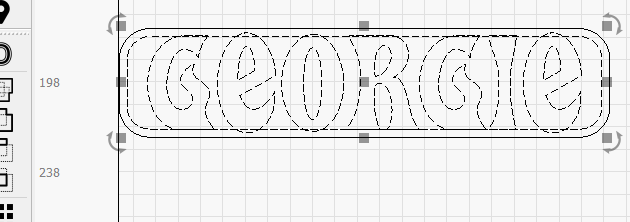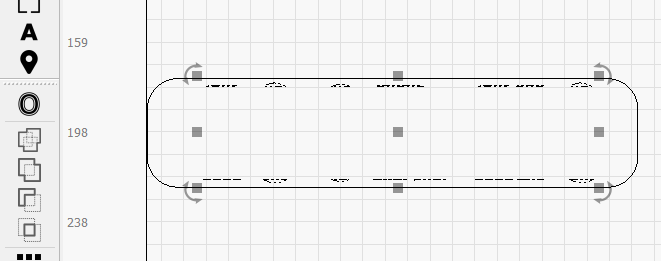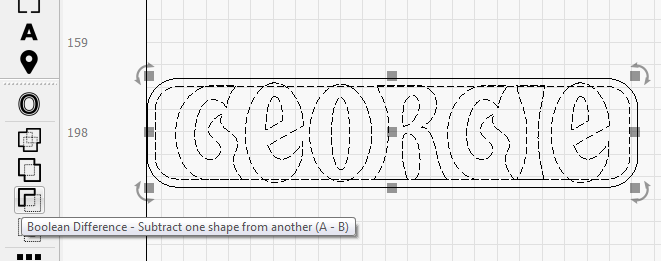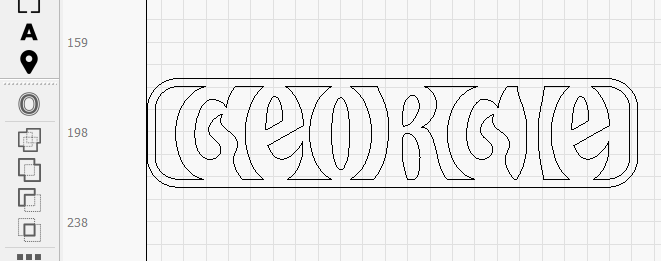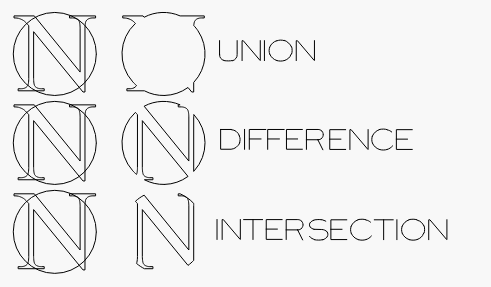Hi
I posted this earlier under another topic but in my name trying to get text to sit in a circle to create a christmas decoration. I thought i found the answer under tips and trick video Boolean welding here
Tip ‘O the Day - Booleans Features.
However having tried this I stillcan not get it to work, then I found a answer posted by rick explaining that they had to be closed objects which i think mine are.
All that happens is the text or graphic disappears.
I am not sure how to check for this so i did a simple circle and one letter and I still can not get the letter to be part of the circle whatever way I try, I am just not sure what to do anymore and I am desperate to sort out this problem please, its holding up a order of decorations I have promised.
Screenshot attached and lightburn file attached.
Please can you help, I have watched this the video about 5 times and still cant get it to work on boolean union, all i want to do is put a name or another graphic file of a dog in a circle ornament that hangs off a tree. you would think that it would be simple but i’m pulling my hair out, I have to make 200 of these!!
It wont let me upload the svg file of the dog but its a professional image I had made and looks a closed one.
Thank you
Tech
MAC OSX 10:14:6, Laser K40, Lightburn latest version.Boolean.lbrn (26.5 KB)