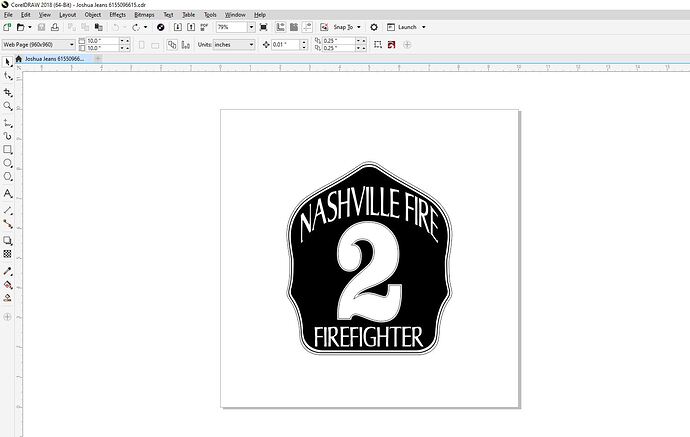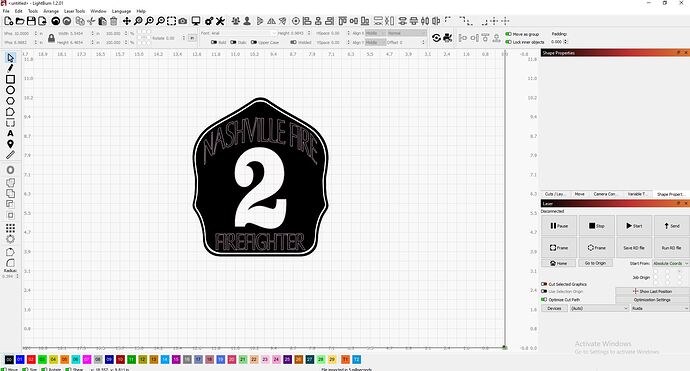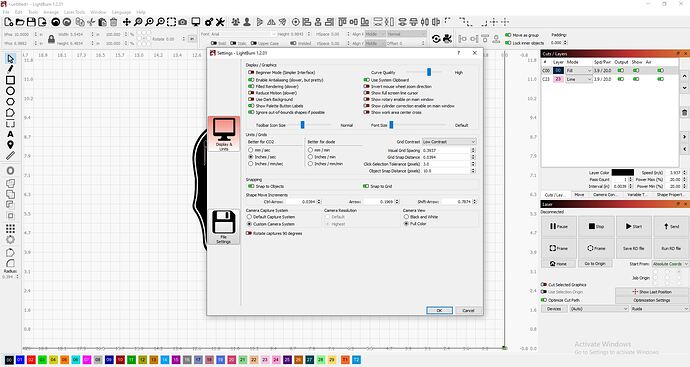Hi, I have been working in coreldraw for years but recently purchased a Boss Laser which runs on LightBurn. Extremely new to using Lightburn and am having issues when i convert a file over. I am using the lightburn Macro I found online which i believes convers the file to a SVG? Unsure if I have settings setup incorrectly but the image is not coming over correctly for me. I will include two images (first will be from corel draw *everything in my corel files that are black are laser etched away with the laser. Everything white is raised of left untouched) Second image will be how it is being brought over to LightBurn. Any help would be greatly appreciated.
If you wouldn’t mind uploading your LightBurn file we can take a look to see what’s going on. BTW I believe the Corel macro goes via an AI file rather than SVG.
Can I upload the coreldraw file? I had been saving it as a SVG and trying to bring it over. Not sure if this is incorrect. Will not let me upload it as an AI file here.
Is this uploading just the image or the actual file that you can try with as well? Sorry about the confusion.
Here is a lightburn file. The smaller one is me just copying and pasting directly from having CorelDraw open and pasting into Lightburn. Coming over in the incorrect size but at least showing the design correctly with the two outlines around the 2.
Nashville Fire.lbrn2 (111.5 KB)
Unfortunately the forum only allows a very limited number of file types. What you can do is append “.txt” to the file name, then you’ll be able to upload the file. I use Corel too but not the latest version. I’m on 2018 so if you upload it it would need to be either 2018 or earlier format. Having said that it would probably be more beneficial to upload the AI or SVG file as I’ve found Corel sometimes exports some objects twice! Thankfully you can use LightBurn’s ‘Delete Duplicates’ to get rid of these easily. If you could upload the LightBurn file as well that would help.
EDIT: Sorry you posted while I was creating my post. I’ll take a look at your LB file.
As I thought: there are three duplicates. Once you’ve deleted these you might want to move some of the objects to the same layer to get the ‘XORing’ effect I think you’re looking for. I think you’ll also need to offset some of the outlines as well.
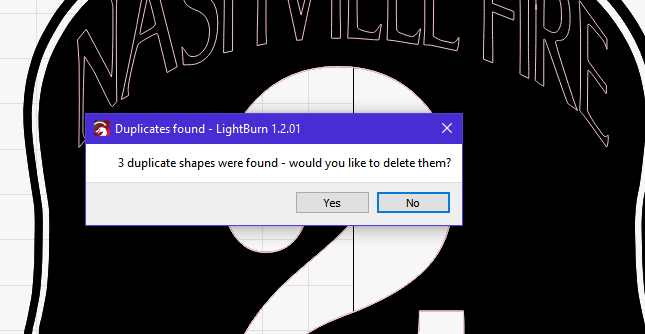
Hope this helps. If there’s anything else just let us know.
EDIT: Line thicknesses don’t come over intoto LightBurn so you might also find you’ll need to do a ‘Convert Outline To Object’ in Corel.
Hi Thanks Marcus, I have been playing around with this all day and am still having issues with how things are being brought over. Is it because I work in multiple layers / stack items when I am designing in Corel Draw?
You can definitely keep using layers in Corel (like I do) but LightBurn ignores them. LightBurn determines which layers to put things on depending on their colour. It will try to match an object’s colour to the layer with the colour that’s closest. I’m pretty sure there’s a palette available somewhere that you can use in Corel to make things easier. I’ll see whether I can find it and post back here if I find it.
Did you understand my comment regarding ‘Convert Outline To Object’?
EDIT: I’ve found the palette. I’ve not tested it fully but it might help.
Lightburn Palette for Corel.xml.txt (4.2 KB)
LightBurn defaults to working in wireframe as it is easier to see all shapes that can affect the output. We do provide Filled-rendering as well, but things can get obscured if they fall behind another shape or object, and become more difficult to select, which can be confusing if not expected.
LightBurn uses your original shape color to automatically assign the shapes of that color to a layer. This is intended to help speed cut-setting assignment when leveraged in your workflows. When importing art, LightBurn will do a ‘best match’ to our published color pallet, which I share below, and place each shape on the corresponding layer.
This topic was automatically closed 30 days after the last reply. New replies are no longer allowed.