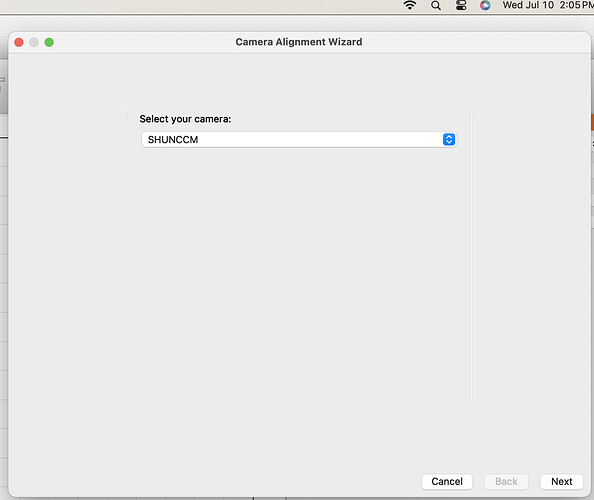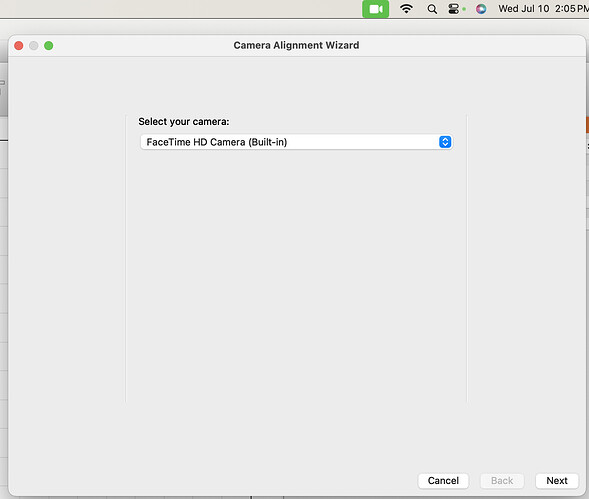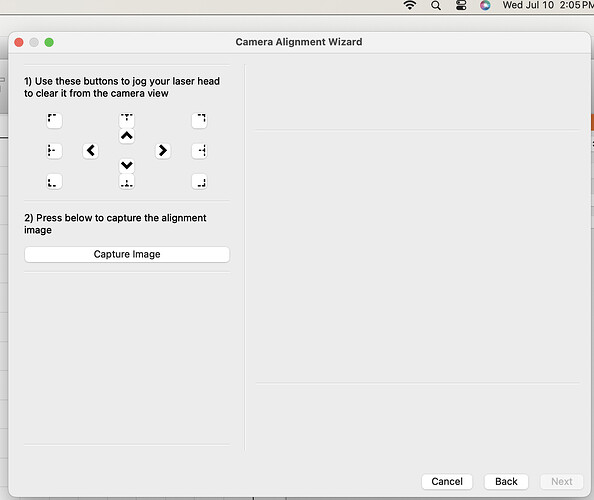I am able to successfully calibrate the camera lens, but when I try and run the “Calibrate Camera Alignment” tool, it will not capture the image. I just received an OMTech Polar 350 and am setting it up for the first time. Everything is connected via USB. The camera unit is showing up in the drop down list as SHUNCCM. If I choose the FaceTime camera the image preview is available, but if I choose the SHUNCCM camera no image is presented. It worked (after much trial and error) to get the “calibrate camera lens”. The green macOS Camera icon appears at the top of the screen when the FaceTime camera is selected, but not when the SHUNCCM camera is selected. It flashes and then disappears. I suspect it’s a permissions problem, but LightBurn has access and can use the camera for the lens calibration. I am running macOS Sonoma 14.5 on an intel based iMac. I have seen others post about this issue but they are closed after 30 days without a post with no resolution.
Don´t know if this applies to MAC, go to Lightburn > Edit > Settings and change from Default to Custom or vice-versa.
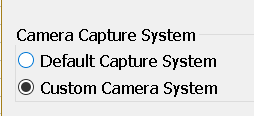
Those settings do not appear to exist on the Mac version. Also, I have confirmed it is not a hardware issue as the calibration wizard functions properly on Windows.
Yes they are Windows settings I thought Macs would have something equivalent.
Two things to try:
Make sure LightBurn has permission to access the camera in your Mac’s ‘Security & Privacy’ settings.
System Preferences > Security & Privacy > Privacy > Camera > make sure the box next to LightBurn is checked.
If that doesn’t help, Macs can sometimes have USB connectivity issues that can sometimes be resolved by connecting through an externally powered USB-C adapter/hub.
This topic was automatically closed 30 days after the last reply. New replies are no longer allowed.