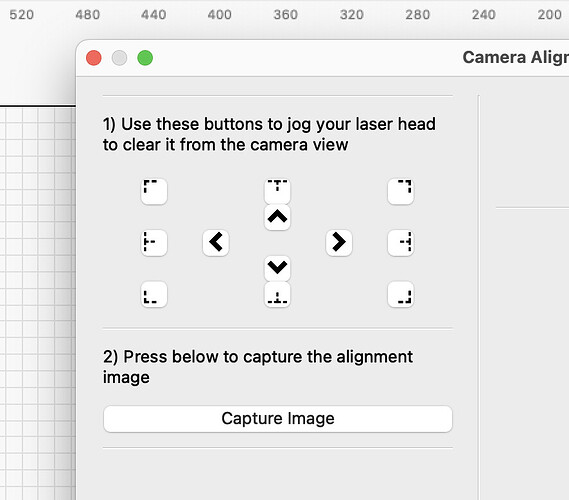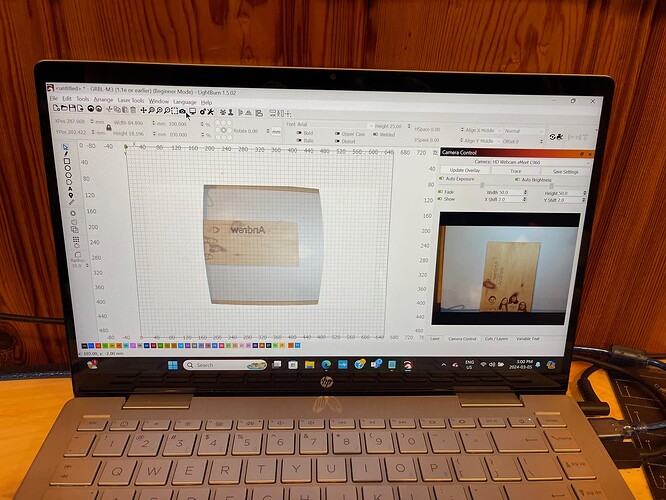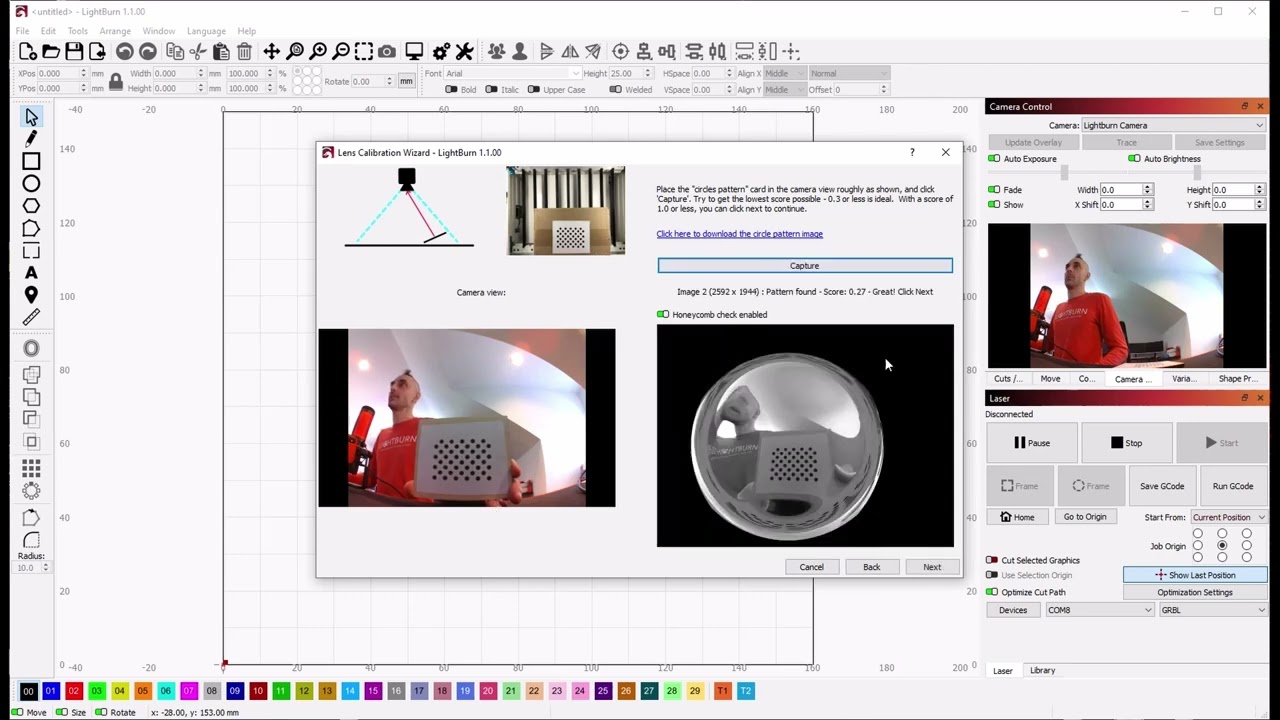When trying to set up light burn with a emeet c960 camera. Looking at live view is perfectly fine. How ever when looking at the work area with the snap shot what should come out as 1 2 3 and 4. 3 and 4 are showing on the right side of the work area. 1 and 2 would be found under the track where the laser would be homed. I am trying to un mirror the work area so that when doing a print it comes out unmirrored.
Please share a screenshot of the camera snap shot so we can get a better sense of what you’re seeing.
If it’s just that the laser is blocking the 1 and 2 numbers, you can jog it out of the way using the controls in the Camera Alignment wizard.
If you’re concerned that the numbers are not oriented as you would expect based on your machine’s orientation, as long as you mark them in their correct order, LightBurn will account for that when producing a camera overlay.
It looks like you need to re-run both the Camera Calibration and Alignment processes. During the alignment step, take care to mark each target in its precise numbered order.
If the numbers in target marker engraving are mirrored or inverted, you’ll need to change your laser’s Origin in the Device Settings window.
If the numbers are not mirrored or inverted in the engraving, but are flipped in the camera’s field of view, that is ok, just take care to mark them in their precise numbered order, and LightBurn will correct the orientation.
Here are some additional tips on the Calibration and Alignment process:
And video guides:
This topic was automatically closed 30 days after the last reply. New replies are no longer allowed.