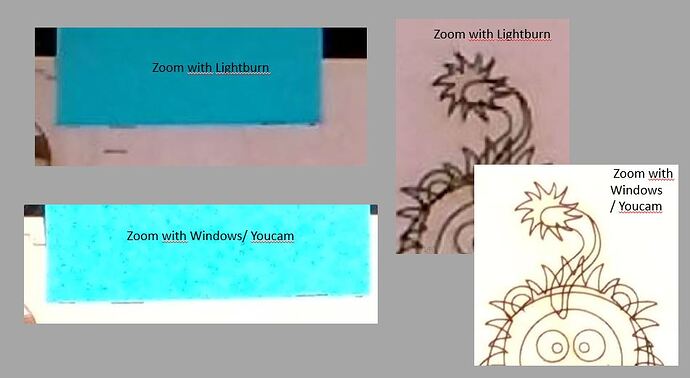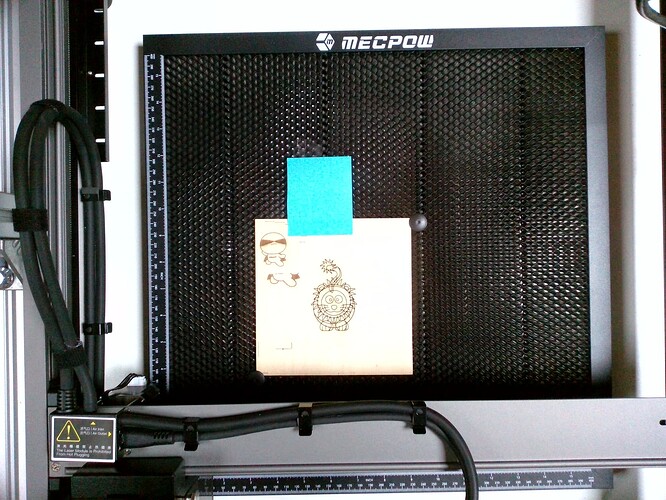Hi Everyone,
I read a post similar to this one but couldn’ find it again. I wanted to confirm the post with my own tests.
My goal is, like many others, to achieve an accurate positioning of the laser to start a job.
My config is a Creality Falcon2 machine, a desktop with Windows 11 and a 8MP camera with autofocus, LB V1.4.05
I calibrated the camera lens and the camera alignment. All went well and I can trace/cut a line with the laser and the camera overlay is in line with the cut . I am doing my test on a flat 3mm wood plate so I do not have significant distorsion due to the workpiece height. This is the same plate I used for my calibrations.
My test is first to trace a line on the wood plate. And second, to take a picture of the first line, looking at the camera picture to position and to trace a second line in continuity to the first one. The problem is that when I am zooming in the overlay, the first line is very blurry and it is almost impossible to be precise to position the second line. The zoomed image from the overlay is too blurry.
My first thought was that the resolution of the camera was too low with 8MP but I tried with a Windows App (Youcam) and the zoom in this App is sharp and clear enough for what I want to do. I attached few comparison pictures so you can see the difference between Youcam and LB. I used a blue post-it on my plate to have a reference and tried to trace a line aligned on its border. I trace also a lion for comparison. In LB, I tried with/without options to get the best zoomed image possible (aliasing/no aliasing, fade/no fade / custom settings, auto exposure-brightness/no auto exposure-brightness, color/B&W etc…) no way I can’t get the same zoom quality.
My conclusion is that for what I want to achieve, a 8MP resolution is OK, the camera is OK (I was wondering if I would buy a 16 MP camera but the answer is NO as 8 MP is enough seeing the pictures on YouCam I have) but there is an issue regarding how LB is managing zoom-in and the rendering.
I was willing to export the image from the camera that is captured by LB to check the image and zoom in with YouCam to better understand where the problem is but I couldn’t find a way to export it. It seems that it was possible with LB 0.9.16 as I found a post about this. Please let me know if there is a way.
I think it would be good to get in LB the same level of controls on the USB camera as these type of Apps (you can play with camera settings) and to get the same quality when zooming in. I would be please to learn if someboby was able to improve the zoom quality… see picture attached. Many thanks in advance.
These aren’t directly comparable. The Youcam capture is not distortion and perspective corrected.
Try doing a corrected capture in OpenCV or similar for a more directly comparable sample.
Yes, this is also clear to me. These pictures are not directly comparable because there is the distorsion and perspective correction that is possibly impacting the “raw” image from the camera. But let me rephrase my question: if we know that the “raw” image is clear and crisp (YouCam), is this blurr due to the image correction ? It is why I asked if there is a way to export the LB image taken directly from the camera with or without correction (seems not but could you confirm please) The second question then is the following: knowing that there is an image correction process, is there a way to get a more accurate picture (without this blurring effect) when zooming in or not ? If I use a camera with a higher resolution (16MP), my feeling is that it will not fix the problem because of the correction. Or can we disable the correction (I saw a post with this request) ? Disabling the correction might work under certain conditions: a small workpiece (max 60x60mm in my case ), it can be centered right below the camera so the distorsion should be neglictible.
I can try in parallel with OpenCV to confirm that this is due to the correction (it will not fix the issue to get a better image). I don’t know how to do it or where to start yet. Do you have a post/description or suggestion for this ?
If you start with higher resolution, you have a more room for the distortion correction to work with. You could potentially simulate the other end of this by artificially lowering the available resolution on your current camera. I won’t be explaining how that could potentially be done.
If I remember correctly if you have done no calibrations at all on the camera you may be able to apply the overlay but I can’t recall with certainty. I don’t see much value in doing that, however, given that both distortion correction and camera alignment will be off.
Only if alignment were there. And I don’t believe alignment can be performed without lens calibration first being done.
This is non-trivial. If you’re technical then I’d suggest reading through the examples and documentation. If you’re not, then likely not worth your time.
If you go to the Calibrate Camera Lens tool in LightBurn and click the capture button, what does it report there as the image size?
Hi Oz,
This is one of the very first thing I checked. The resolution shown is 3264x2448 which is correct.
@berainlb,
You cannot take shots with the camera without doing calibrations first. I tried many things to use the camera w/o calibration but could not find any ways. I even tried another laptop with a fresh LB install but you have the “Use the camera alignment wizard to compute the projection first” message.
I found the menu to export the LB background and I attached the picture. It is the picture that has been processed with the correction I believe. Additionally the image is mirrored. I attached several pictures in case it could help. One is the image with the 8MP resolution using SmartCamera (I wrote YouCam but it was another App in fact)
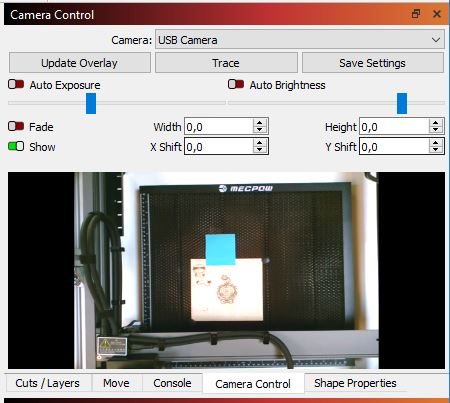
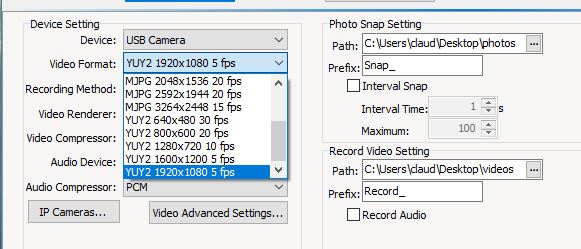
The resolution of this camera can be configured (see pic attached). I tried different resolutions to compare with the LB background with the thought that it could be a resolution issue (even if the calibration window is showing the correct resolution) however the LB camera panel showing the raw image as a correct FOV in line with the full resolution of the camera. Its hard to see details obviously but the FOV is similar to the SmartCamera App.
Agreed for 16MP that it could improve a bit, if the fuzziness is coming from the image processing and if it is blurring (unsharpening) a bit the edges of a contour (e.g a convolution operation on a 3x3 pixels matrix) . However looking at the tail of the lion it doesn’t seems it is this kind of problem, but only a feeling from my side nothing being sure here !
I would be curious to know if somebody has done this zooming test and what was the result (at least one did it as there is a similar post about this). It is rather simple to perform. It could be linked to my config…
On a side note: This is a bit a pity because this camera feature is working very well and is super useful. It is accurate, you trace/cut where you positioned your drawing line in the workspace. The only remaining point is that I cannot position this line very precisely because of the blurr…
I have the idea to install a second camera (a kind of endoscope) attached to the laser head, I will do some tests but it is more complicated.
Okay. Then possibly misremembering or something that was possible in earlier versions.
I meant changing the available resolution of the camera in LightBurn. This would allow you sto see how various input resolutions would affect the results. It would be a more directly comparable result.
I haven’t performed the test as-is but I’ve always noticed that the captured image appears blurrier than initially expected.
Please do try this. There aren’t enough people on the forum who’ve done this successfully. In case you’ve missed it note that you must use the Head Mounted Camera option in LightBurn.
I installed a camera on my laser head this week-end and did a lot of tests. I opened a new post about this and I will open another psot to discuss about a head mounted camera with a crosshair reticle as I do believe it is a better solution for my application.
But I want to close this post about camera resolution with my latest finfings.
I mentioned two windows Apps I have to take pictures with my 8MPcamera. One is YouCam and the other one is SmartCam. If I use SmartCam I can change the camera settings and select the resolution in a drop down menu. With this App I have a very good picture, very detailed (as you saw with the pictures I shared). If I use YouCam, I cannot select the resolution and the picture is blurry . This is exactly the same situation with LB. My conclusion is then that the issue is coming from how LB is managing the camera set-up. Definitivey there is a need to have more controls on camera settings in LB.
Can you confirm if you’re using “Custom Capture System” vs “Default Capture System” as the Camera Capture System in Edit->Settings?
I tried both options and I ended up using the custom settings.
This topic was automatically closed 30 days after the last reply. New replies are no longer allowed.