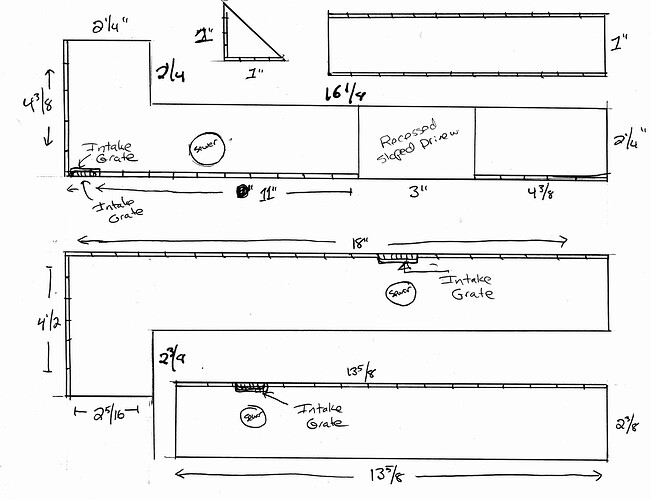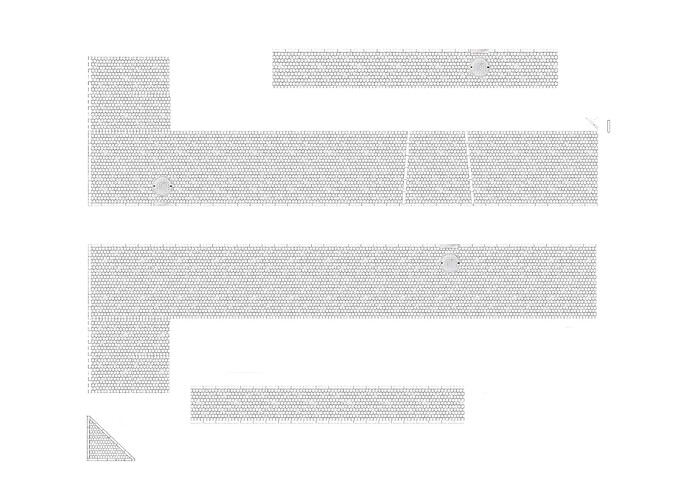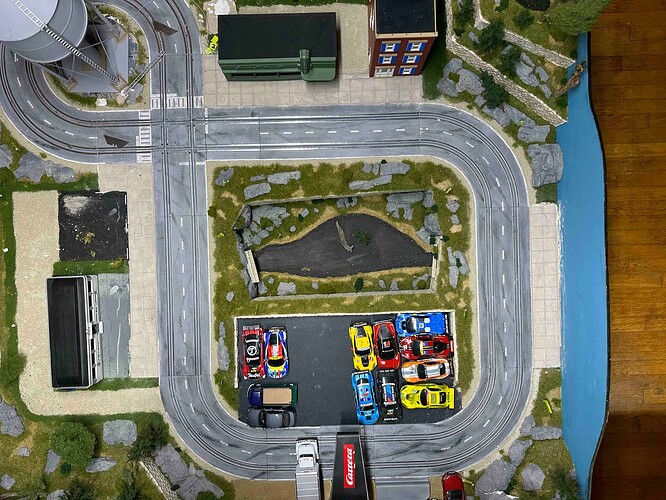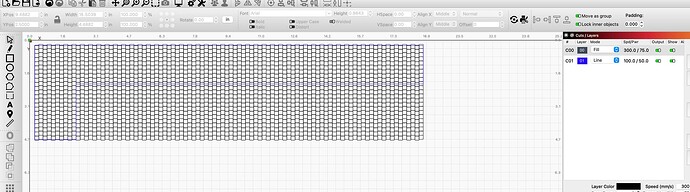I am kind of all thumbs on LB. I just bought the software last week. I am part of a maker space and we have a Thunder laser. I am trying to design what I am going to show in my pics. This is a sidewalk for a model layout. The largest L pieces need to be 18" long by about 4 1/2 inches high. This is in O scale which is about 1/48. In the rendering I painstakingly created in Photoshop, the cobblestones are not to scale. I also used a square .jpg of cobblestones, copied and pasted it.
In PS, I had to draw lines, copy and paste my cobblestone, and draw the large cobblestones around the perimeter of the sidewalk. I also copied and pasted the sewer covers and grates. I assume I have to create an “L” by combining 2 polygons and doing the fill from there. If I create my larger perimeter cobblestones, can I draw a rectangle, draw little lines, or just make them from multiple polygons, (rectangles)? Can I also drop in the sewer cover etc? Will having a vector image of cobblestones work as I can drag it to size within the “L”?
Then, can all these layers be combined into one layer where I can etch the cobblestones, etc, and created a new layer around the “L” to have it cut out?
Or should I try to create this in illustrator, which I know nothing about, export as an .svg and import into LB?
Lot of stuff, but I have to start somewhere and please remember that I can learn
stuff in time, but I am not a trained CAD or graphic artist, so a lot of these concepts are foreign to me.
Please see my spot plan (euro sidewalk spot plan.jpg) with measurements, and my low end rendering (euro final sidewalk.jpg) and I will include a layout pic (European cafe raceway.jpeg) to give an idea of what I am doing. The older sidewalks are not European, so I am tearing them out.