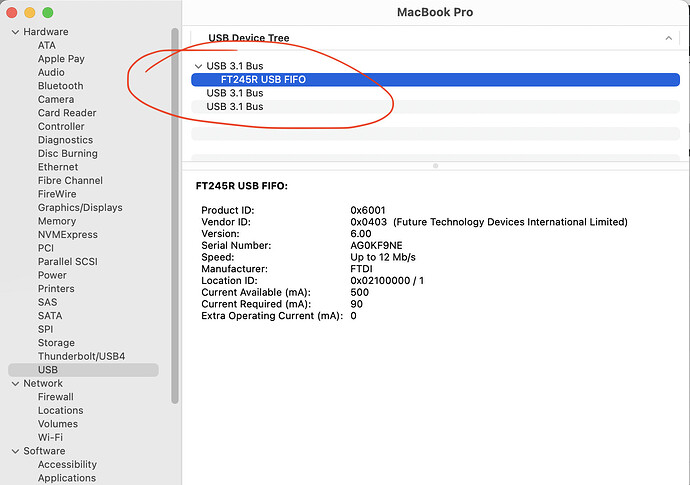Sounds like the Device Discovery Wizard did not find your laser? How are you trying to connect? If by USB cable, follow the instructions below to start the troubleshooting process:
First we need to work out if the laser is connected to your Mac and that the operating system has recognised it.
Describe in detail exactly how your laser is physically connected to the laser; are you using a USB-C adapter or hub? A USB extension cable? (Trying a different cable or adapter can often lead to a quick solution).
Connect the laser to your Mac and turn it on. (Click ‘Allow’ if you see a popup window asking to ‘Allow accessory to connect’)
Go to the Apple menu, where ‘About This Mac’ is, hold down the ‘option’ key and select ‘System Information’.
In the Hardware tree, click on ‘USB’, to see if any USB devices are present, you should see an FTDI device - something like this:
To confirm you are looking at the correct device, disconnect the cable to the laser and refresh the report (⌘-R), you should see the device disappear, and reappear when you reconnect and refresh again.
If you see a connected device try again with ‘Find My Laser’, and if no luck please share a screen shot of your USB device details from the System Information report, or copy and paste here directly from the report (like this):
USB 3.1 Bus:
Host Controller Driver: AppleT8132USBXHCI
FT245R USB FIFO:
Product ID: 0x6001
Vendor ID: 0x0403 (Future Technology Devices International Limited)
Version: 6.00
Serial Number: AG0KF9NE
Speed: Up to 12 Mb/s
Manufacturer: FTDI
Location ID: 0x02100000 / 1
Current Available (mA): 500
Current Required (mA): 90
Extra Operating Current (mA): 0
If you do not see anything, let us know and we can continue troubleshooting.