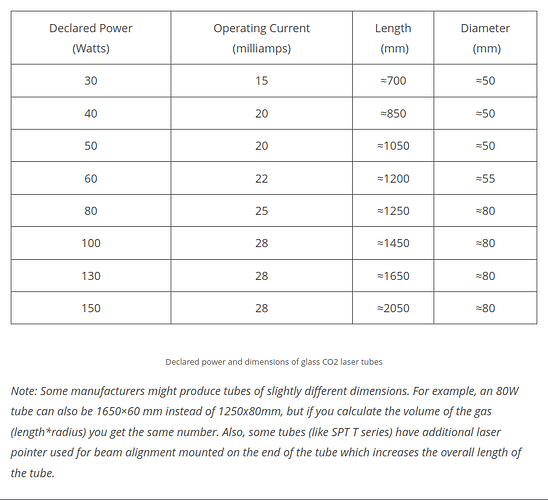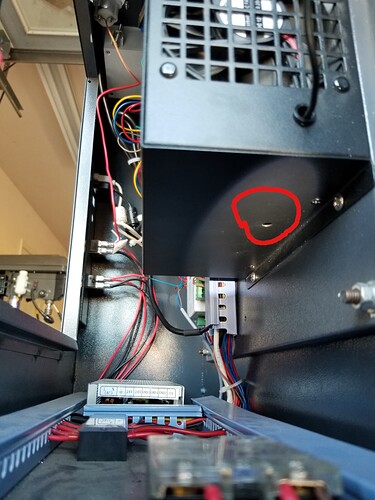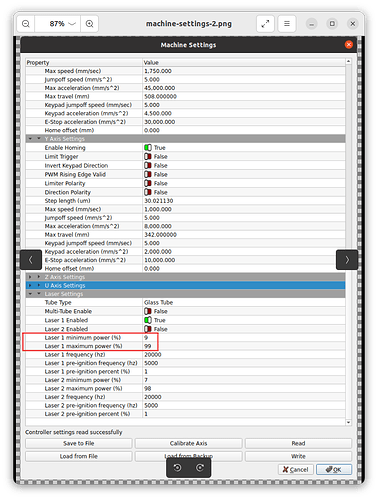I’ve just swapped the controller out on an FSL Pro 20x12 laser from the original BeagleBone to a Ruida 6445g controller (RDC-V26.01.22). It seems to work, in that I can control the laser head in the X, Y, and Z directions with the controller. I still need to tune the config settings because I unfortunately could not figure out how to pull the old ones off of the original controller. I am hoping Lightburn will be able to do at least some of that configuration for me, but… I can’t get it to connect at all.
I’ve tried connecting my Windows 11 laptop to the controller with a direct ethernet line (both from the laptop’s ethernet port and with a USB ethernet adaptor), directly to the ethernet port on the controller. I have tried two separate ethernet cords just to be sure. I have also tried connecting over USB to USB with the Packet/USB option just to see. None of these worked. The IP I’ve set on the controller is 192.168.1.123 and ipconfig shows my laptop is set to 192.168.1.X so as far as I can tell, everything is configured properly.
When I connect the ethernet cable, the LAN symbol in the bottom right shows it is connected. The moment I disconnect the ethernet, a red X appears. So hardware seems to be working.
Saw a post about the lights on the back indicating water protection triggered. Mine does not show this. My link light (12) is on, my run light (14) is blinking, my +5v (15) light is on. This all seems as it should be.
In Control Panel > Network and Sharing center, I see an Unknown Network entry alongside my wifi when I have the ethernet cable plugged in. This is not the adaptor creating this, because if I leave the adaptor in but unplug the ethernet from it, this network disappears.
When I try to ping the controller via command prompt, it says destination host unreachable.
Looking for some help here. I really don’t know what’s going wrong and what to try or change. I’m wondering if I need to do something special to setup this laptop to talk directly to the controller, without a router in between. I don’t have the ability to wire this laser into a LAN port on the router, I need a direct connection.