I am following a tutorial that I am sure couldn’t be any easier (except for me). I have been clicking away and hope I live long enough to get this right.
Tutorial: Cutting, Creating and Masking Shapes in Lightburn! - YouTube
I am following a tutorial that I am sure couldn’t be any easier (except for me). I have been clicking away and hope I live long enough to get this right.
Tutorial: Cutting, Creating and Masking Shapes in Lightburn! - YouTube
I think you’re off to a great start.
I see that you have one Layer and that it’s set for Line.
If you select the Heart shape, I imagine it’s a closed shape and there aren’t any surprises.
If you select the Break shape you’re going to cut from the Heart, is it also one closed shape?
You may need to do a little node editing to join up the ends.
Happy to take a look at your file if you like. ![]()
Always good to follow @JohnJohn advise…
You can use Edit → Select Open Shapes to determine if you have open objects in your artwork.
If possible, it’s always beneficial to drop the .lbrn2 file here for us to examine.
Then we know exactly what you have …
![]()
Is this the file you are looking for? I selected All and Edit, Select Open shapes and nada?
JUNK heart.lbrn2 (17.1 KB)
I have gone over so many tutorials I am overwhelmed. I remember reading some about new tools and can’t remember where I read/played video and how to apply them. I am just now starting a spreadsheet with Topics on How to, their links/subject, etc. Maybe then it will be easier for me to research.I appreciate everyone taking the time to help. I need to get better at adding Likes, and whatever.
Is this what you are after? You were not very clear as to what the end product was supposed to be.
JUNK heart.lbrn2 (17.8 KB)
![]()
That was exactly it. The Break-line is an open shape.
Once the break is closed, the Boolean assistant will work.
I selected Edit, Select Open Shapes. My lightning appears to be okay. I hope That’s as far as I get. Guess I won’t be going to Heart heaven!
If that’s the result of select open shapes… that shape is not closed.
At this point you know which shape is open you can use some of the tools under the Edit menu
I used Edit → Close Path
Select both shapes, and the boolean options on the left should be available… I use ^B to bring up the boolean assistant …
Good luck
![]()
After typing Edit Close Path. Do I hold the Shift key to select the right side of heart and then what? The other side of heart? Or the lightening bolt? Right now the image is all one piece. Do I need to hold the Shift key when selecting? What am I missing: DARN DARN DARN!
Using your file
JUNK heart.lbrn2 (17.1 KB)
Here is how I would do it
You really don’t need the first two steps…
When you select open shapes, it will select the break, which is the open shape.
Close path will connect everything…
Use ^A to select all shapes or swipe from the bottom right to top left to select them…
Apply the boolean operation…
![]()
This is what I am after.
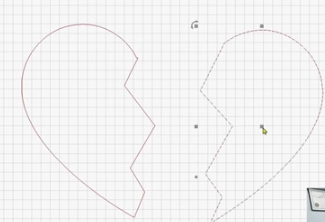
I don’t understand what the problem is, didn’t what has been shown work for you ?
If not please explain what the problem is
I know why God made little brothers. He knows me. One phone call and this is what he came back with. WALLA.
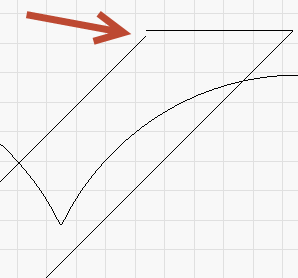
He first told me to watch the video again. I did and this seems so obvious now. Thank you all for your support.
And I am trying to make a bobbin storage tray and he has saved you all from having to deal with this. He is the one who got my sister and I into Rochester Makerspace. He really doesn’t have a lot of interest in what we are learning but when we come to him, send him what we are trying to accomplish, he comes back with answers to all our questions. Our parents gave all our smarts to him. So he owes us.
He buys, helps install lasers, CNC machines and such. I think he was a CAD designer and retired some years back. I soooooo love him.
Did I say he ihas MEGA patience!!!