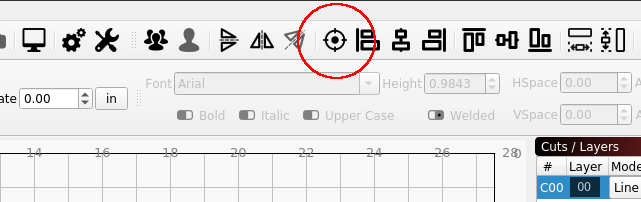Hi all,
I have a quick question on snapping on parts center to center. I know it has probably been covered, I saw a video on it and I cannot find it now. My question is say if I have a 5 inch round circle and I want to place this 5 inch circle in a 5 inch square centered, what is the exact key strokes I need to do in order to make this happen. I am going to make a template say with the 5 inch squares and I want to be able just set the 5 Inch rounds centered in this template. Thanks Oz,
Rick, Kris and all the rest on this forum for your help.
Thanks,
Tim
Select the circle (the item to be moved) then shift-select the item you want it centered in (the square) then click the little target icon at the top of the window.
… shift + selct and center - it’s incredible !!!, I really think I’m a slightly experienced LightBurn user, but I have always dragged A in to B, marked both and then clicked on the center button or snap and drag both centers manually …
That’s why I love this forum, Thanks!
It’s a nice feature. You can select multiple objects anywhere on the screen and they will all move to the center of the last object selected.
You can press ‘C’ in the edit window to center objects vertically, and ‘E’ to do it horizontally, so pressing C, then E (or the other way around) has the same effect as clicking the target. I should really try to find a spare key for doing both at the same time.
Nice, … my “problem” is that I think I know LightBurn pretty well. But as an old (wise) teacher once said to me many years ago, it is not enough to “think” you must know it 
I love the way we help and learn from each other, here on the LightBurn forum.
For us hobbyists and semi-professionals, LightBurn is almost as important as the laser machine itself and I am very sure that many will have given up their laser work if they had to settle for their original laser software. 
This topic was automatically closed 30 days after the last reply. New replies are no longer allowed.