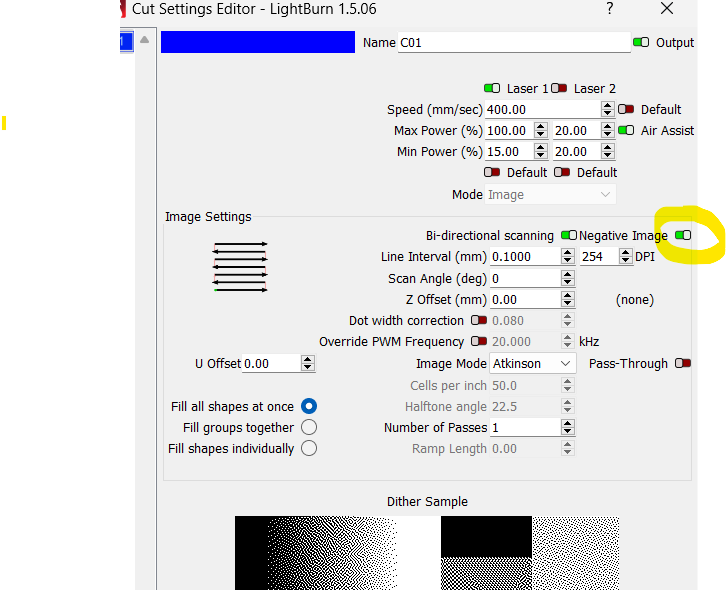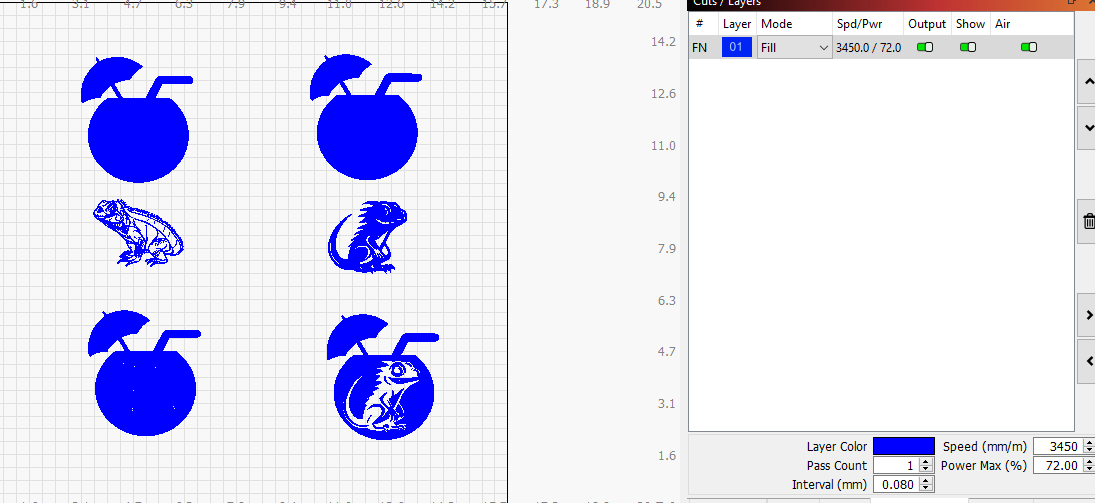I am new to lightburn and I have a roly 20 w laser. Is there a away to invert the image from white to black for engraving. I have a circle set to fill and if I have an image that is inside the circle and it is white set to fill it basically wipes it out but if I import a black image it shows the engraves the image so you can see it. Thanks for your help
Hi Todd
For clarification of what you want to do, could you post a image of your LightBurn Project please?
Sorry to step in.
- If you create a shape the size of the image but belonging to the same layer as the circle.
- Place this shape inside the circle in the desired position and you will have a free space for the image.
- Then the image can be straight or inverted.
I’m not sure how to post image in lightburn. Do I do a screen shot or maybe try and crop it.
I don’t know if I’m explaining this right but I will give it a try…The one on the right is what I’m trying to achieve with the other iguana. They are all set to a fill layer. The image is a clipart and the right one was a black one I traced and the left one was a white one. I’m trying to make the left one inverted.
I don’t see the negative image option. I have the 1.5.06 version
Something like this?
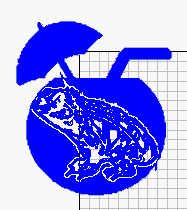
yes…did you give it an offset. Is there away to change the image before you add it into your design in lightburn.
Yes, I gave it a small (0.10) offset, after tracing(vector).
You can change the image with Corel, Gimp Photoshop and others, do not know if you can offset an image in that programs.
In Lightburn you can mask an image.
Is that what it is called when you add the offset. If you have an extra minute to check the file, I googled iguana black and white clipart and then downloaded it and then traced it before adding to my art library. Am I doing this process right. I’ve only had my laser less than a month so i am definitely new to lightburn. I don’t see the invert image in my lightburn either. Lots of questions and I really appreciate your help. I work nights so I will check for answers tomorrow…Thanks everyone
I believe invert image is not what you pretend, cause it inverts image with image algorithm and you want to invert fill (a vector).
Remember that fill work as a toggle, if you have defined a fill in a different outside shape it fills everything, bunt if you have an inside shape belonging to the same layer it is a signal to not fill, and so on.
Usually before messing with shapes I move original to side and do 1 or 2 copies.
.
iguana.lbrn2 (1.2 MB)
In this case as there are open shapes in traced vector, I did a 3mm outward offset to get a closed shape then did a 2.9mm inward offset, set resulting line to fill layer (in this case 01) aligned and grouped with iguana then place in place.
.
Because the invert image option only appears when we select images and these shapes are already in vector.
When you have a minute give a quick reading to Lightburn Docs.
Thanks for all the help. I believe the .01 offset is the way to go moving forward on the white ones.
This topic was automatically closed 30 days after the last reply. New replies are no longer allowed.