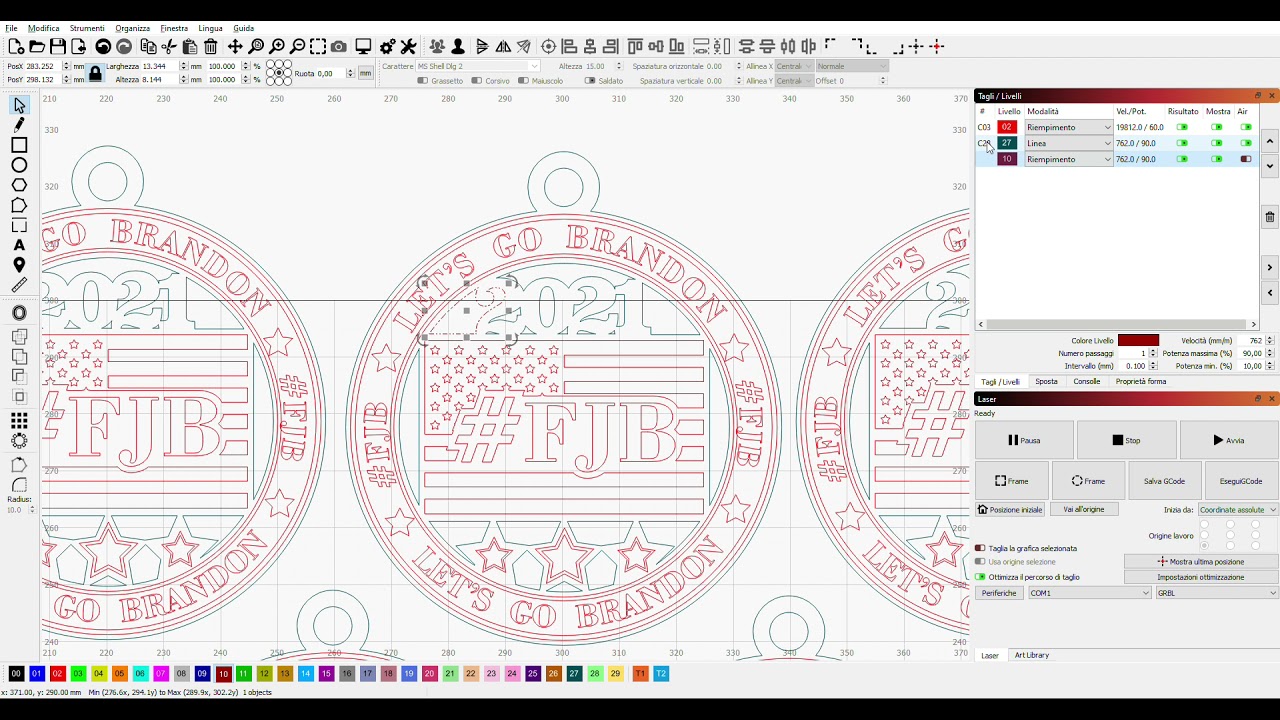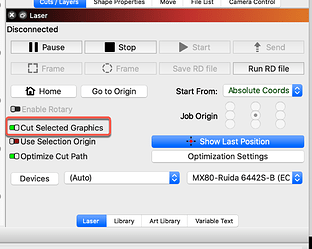I am trying to create an ornament with engraving and then subsequently cut the ornament out. I want to copy and paste the ornament to create several of them. My goal is to have each engraving and each cut layer have it’s own layer. The cut portion is multiple cuts and not easily copied. Is there a way to redefine the layer color/number in the second and so on pasted ornaments?
select all you want to copy and press ctrl+d to create a duplicate that you can move in other position and assign new layer
I can copy and paste no problem. But it copies the layer information as well. Once it’s pasted I want to assign a new layer to the engraving and a new layer to the cut. The layers are interwoven to the point where selecting each part of the respective layer is very time consuming.
if you can, post your project so i can show you better how to do what you are asking for.
I don’t really need to change the layer for the engraving. I will burn 20 of these at a time. The problem is there are spots that don’t burn all the way thru. Bad wood, glue, knots etc. I want to be able to turn off the cutting on each ornament that doesn’t need a second pass if that makes sense.
and this is what? what you want achieve? can’t you post the Lightburn project?
Give me a few to get back to my computer. Sorry. I misunderstood what you were asking for.
no problem at all, and in that image point
It’s random where it doesn’t burn thru. Not always in the same place. Right now I have one layer to cut all 20 ornaments out at one time. I don’t want to run that layer all the way thru to fix 4 that didn’t cut right.
fjbredo.lbrn (3.4 MB)
here is my LB file.
And here is an example of what I’m trying to do. These three did not cut properly. Probably bad glue spot in the wood. I want to turn off the engraving layer and the other 17 cut layers to only cut these three a second pass.
ok i got the point you can act like this, btw is only an example…
and then you can undo all or save it as another project
ops… i mantained fill but was obviously line ![]()
Hi David, you could also try, while holding ‘shift’ select the layer you want on the ‘cut/layers’ panel, it will select everything on that layer, select ‘ungroup’
Make sure to select ‘Cut selected graphics’(laser panel)
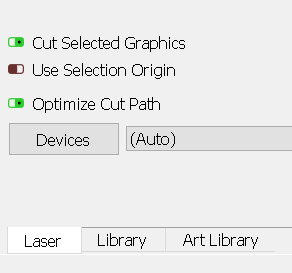
Go to ‘arrange’(top of Lightburn)and select ‘break apart’.
hold ‘shift’ while selecting the parts you want to burn again, 'drag from left to right) ‘send’ to laser…
Remember to hold ‘shift’ and select the layer again in cuts/layers to select all that layer again.
Go to ‘edit’ and select 'Auto-join selected shapes. (regroup if you want them grouped).
P.s nice job 
You could simply select what you want re-cut and then choose ‘Cut Selected Graphics’ to cut only the things you select. Would that work for your need?
That’s my problem. ALL of the line or cut objects are on the same layer. If I chose that it will cut all 20 objects when I only need to cut a selected couple. So if you number across the top 1-5 then 6-10 11-15 and 16-20 on the bottom row. If 3 9 and 14 didn’t cut all the way thru I want to just select those to recut. I hope this makes sense.
You should be able to simply select the ones you want to re-cut. In your example, you may need to ungroup things if they are currently grouped, then select the cut-shapes you want re-cut (cut lines for 3, 9 and 14) and run these using the ‘Cut Selected Graphics’. 
This topic was automatically closed 30 days after the last reply. New replies are no longer allowed.