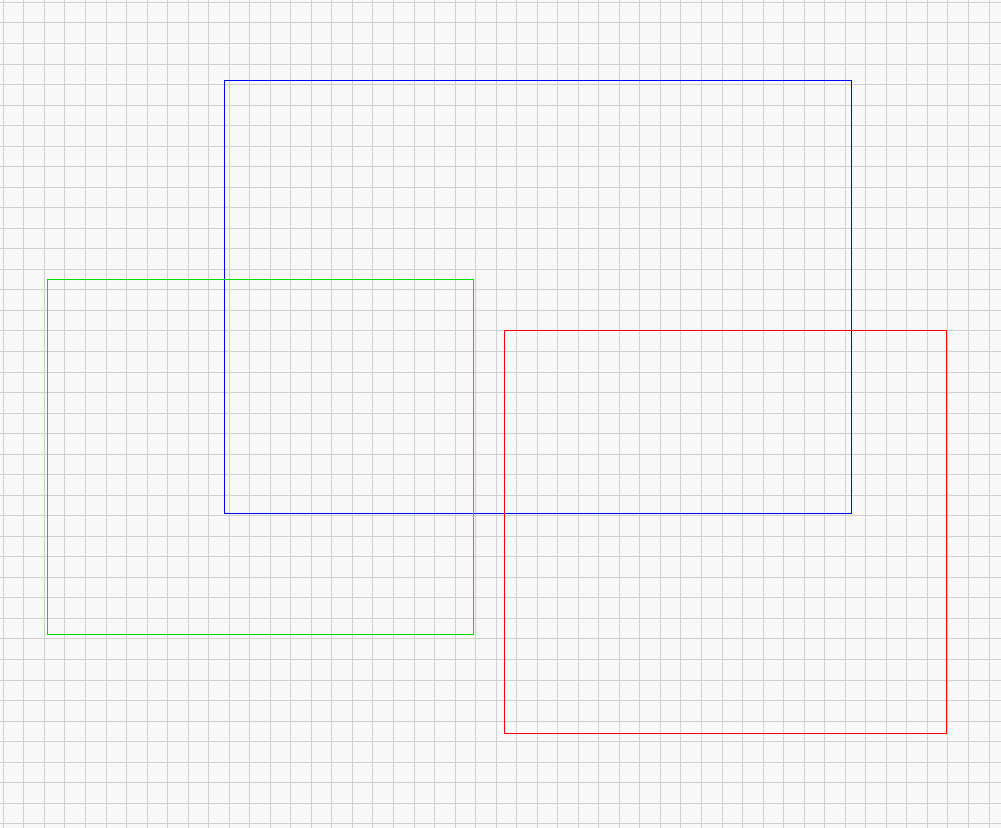I usually import my vectors in Ai file type. I already have a color scheme which I usally use. (green- outer cut, orange- inner cut, black - dummy lines, etc) Sadly the exported colors are not really matching the Lightburns inner colorpalette. In RDWorks I can select all the colors/layer and change it to a different color/layer. Is this possibel in Lightburn? I tried with the RD’s “logic”, but it seems that is not working here. Is it possible to do? How?
Hi, no it’s not possible.
wow, that’s a boomer…
and is there a way to import my colors from Corel (ai file) to lightburn automatically now what to do?
Imported directly from a CorelDraw exported .ai file, colors come over correctly. But, you need to make sure you are using the RGB color palette, as that’s what LightBurn is using as well. Also, you can select elements and change the color/layer they are mapped to as well. Likely, everything is grouped when you import it. Ungroup, select the element you want to change and then select the color you want to change it to. It’s that simple.
This topic was automatically closed 30 days after the last reply. New replies are no longer allowed.