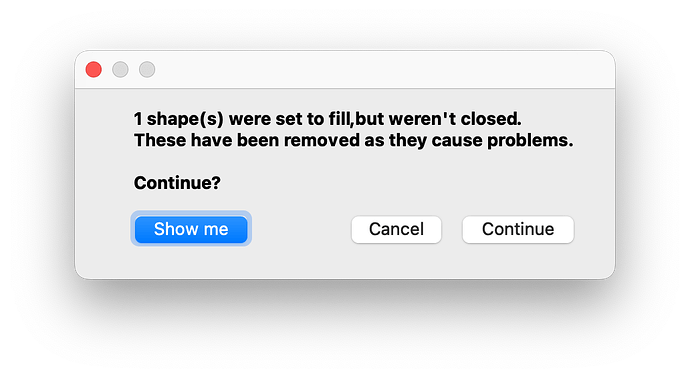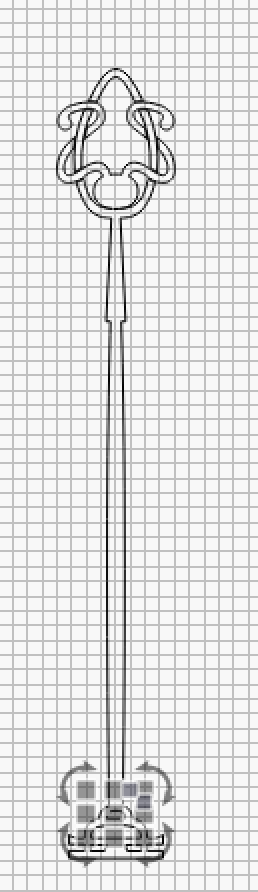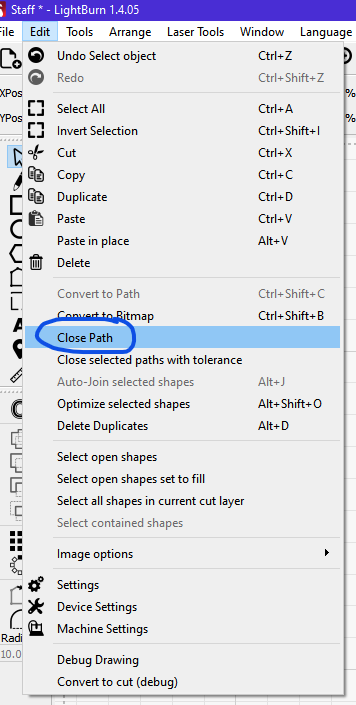I have an svg file that I exported from Illustrator. I want to fill between the lines but Lightburn says 22 shapes are not closed. when I do a preview, it doesn’t even show the whole image. I’ve attached the the svg file.
Have you tried auto-join?
Yes, thank you for that. I did as much research on Google as I could before I posted this question, and Auto Join was at the top of that suggestion list, but unfortunately it didn’t work for me.
Here’s a representative segment taken from your uploaded image after importing it. Note that the end of line marker is at a point that creates an open shape. The other end of this selection overlaps the mirror segment, preventing a join.
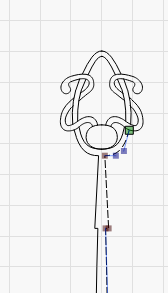
Here’s another segment. One may expect the ellipsoid to be a fill, but the node indicators show that it’s not the selected shape, more that it’s composed of pieces of other shapes.
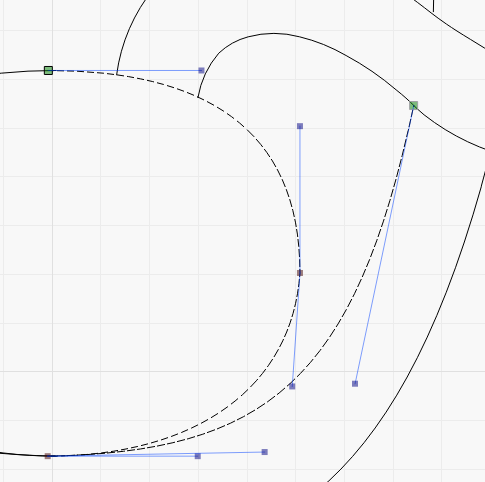
Use the node tool and determine what needs to be broken/split apart and joined to other appropriate segments to accomplish your objective.
Thanks! I’ll give that a try.
Is this the result you’re looking for?
A combination of Auto-Join, node editing, welding and inserting lines/curves to complete remaining shapes is what’s required. I saw your post just before going to bed last night (I’m in UK) so it was too late to start work on it then.
I’ve attached the LB file to give you an idea of the end result. If you’re new to node editing etc this would be quite a good one to get a bit of practice on.
Staff.lbrn2 (26.1 KB)
I also saw a video on how to properly prepare and save a svg file so as not to have all the problems when importing.
That is exactly what i was looking for, and thank you so very much for that, however, when I opened the file, I didn’t get that, I got this instead.
Could you maybe include a link to that video? Thanks!
Ah yes, sorry about that! I didn’t actually check the preview. If you go to Edit|Select open shapes set to fill:
Then go to Edit|Close path:
You should get the missing white section in the graphic:

This is very helpful and it works. I’m a little confused by the red color in the preview, are the red parts not being filled? ( Which is what I’m hoping for )
Those red lines are the moves where the laser is turned off. To hide these just turn off the ‘Show traversal moves’ toggle:
Ahh, thank you, I guess you can tell I’m very new to the software. Your help is greatly appreciated. I’m currently trying to reproduce what you did, not sure I understand the Auto-Join, node editing, welding and inserting lines/curves to complete remaining shapes process. I’m trying to find those in the menus…
I’d highly recommend going through the Lightburn documentation. You’ll find links in the Help menu:

as well as a link at the top of the forum page:
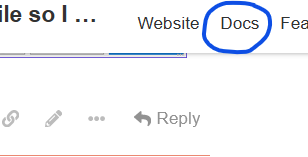
Will do, thank you.
Node editor is your best friend, learn how to use it and the force will be with you.
I’m workin’ on it Boss, now about that link to that video ![]()
This topic was automatically closed 30 days after the last reply. New replies are no longer allowed.