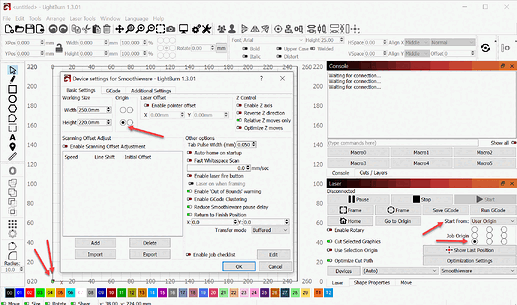I am having lockout alarm issues with my K40 with smoothieware. All the solutions I seem to find require console comands. Do these work on a Smoothieware board? If I type the $$ command it pops up invalid.
Thanks
I had this too with my Smoothie K40.
Never looked for an answer, but I’m watching this thread.
Jim
$$ is a GRBL gnea feature. Most of the laser engravers used this open source project but the ceiling is the speed and storage for the 8 bit processors.
$$ and other GRBL settings are mostly present in Grbl HAL ( as in $$ only reveals the original GRBL settings as a backward-compatible feature. It doesn’t offer all of the advanced machine settings that are now available to users ) Grbl HAL was written for 32 bit controllers and runs much faster and offers more features. Ortur shows attribution to Grbl HAL in some of their start messages. Other manufacturers may be using this (or parts of it) without attribution.
I believe $$ is fully gone in FluidCNC and some other recent 32 bit controllers.
Some Config files are available through the USB connection on some modern controllers. I can’t recall whether it was LinuxCNC or FluidCNC or where I saw it.
For Smoothieware all the settings are in the Config file on the SD card.
Because of the way that Smoothie is built, it’s not accessible (for reading, editing or replacement) over the USB serial port. I’d really like team at smoothie to consider adding access somehow.
I’ll go find out what the dump-the-settings commands are in the other controllers and post them here. If something comes up about accessing the Smoothie config file I’ll share.
I might split this into it’s own smoothieware setup into another thread.
Please Copy and Paste the error message and a few surrounding lines from the Console window in LightBurn.
A screen capture of LightBurn, zoomed out showing the whole work area and where the origin, or origins, are set is incredibly helpful.
Here’s a handy tool…
An additional screen shot of the Device Settings window and the Laser window should round out the rest of the information that needs to be known.
You’re welcome to attach the config.txt file for review.
Most often the Error you’re describing is related to the selected location(s) of the Origin(s) and the directions that the K40 ‘should’ travel in.
-
In the Laser window, selecting Absolute Coordinates is the least confusing option for Start From:
-
The other key point is that the limit switches on a K40 are most often Back Left and the origin is Front Left.
When the K40 starts up the engrave head should run toward the back left corner, trigger the two switches and then pull away from them slightly to bring them back to not-triggered. If the engrave head runs toward a different corner we’ll have to check if a motor controller is set to run backwards or if the homing was set to run off elsewhere.
The first diagnostic test (after you’re connected ) is related to the jog buttons in the Move window in LightBurn. Please set the Distance to 10mm or 0.5 inch and set the speed slow enough to easily watch.
With Homing behaving as expected:
- Do all Four jog arrows move the engrave head in the correct direction? If a pair of these (or both pairs) are reversed we likely adjust the origin position in LightBurn.
That should be enough for now.
I’ll post that when I get home from work tomorrow, thanks for the help.
This makes sense… I believe I read that somewhere.
Thank you.
Reset origin to bottom left. I believe the issue is the up down is reversed, left/right is good up/down is reversed.
This topic was automatically closed 30 days after the last reply. New replies are no longer allowed.