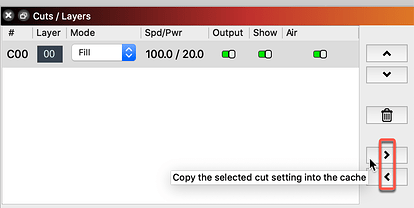Is there a way to copy layers of the exact same job so you can make the machine do something different? For example. I am currently burning a ceramic tile that i painted black. I did 1 pass and began a second pass but quickly stopped. I am super new to lasers as well as lightburn. After stopping the program, i changed the scanning to 45 degrees and started it again. This was sort of blending or possibly overwriting/removing the pass lines from the first run. So i got to thinking. What if i right click on the cut job, make a second cut job amd set the 2nd job to 45 degree? Now i know the easy answer and that is to run it once one way, tweak and run it again, but i was curious if there was an alternative method. I may be overlooking an even easier route (image mode?) and just need to look a little better at the programing.
For reference, i am just doing lettering on the tile, however i made the lettering and a border for the tile in gimp and exported to lightburn. So lightburn sees it as an image. My current go to for images has been Jarvis. And my settings are 62speed/power100. Im trying to essentially burn the paint off that i dont want on it so the lettering stays and pops
Hi Bobby,
You can do a group selection and then use Ctrl-C to copy the image.
Now select the layer you wish to place the copy on and use Ctrl-V to paste it.
You can now use the vertical and horizontal alignment tools to perfectly align it with the original.
The next step is to set up the burn parameters for the second pass with the desired 45 degree scan.
If you have both of these enabled for output then they will run consecutively.
HTH
Cheers,
Gerry
I might suggest duplicating a selection in place, select one or more objects and click ‘Duplicate’ in the ‘Edit’ menu or press Ctrl+D. This is an “in-place” copy and paste operation all in one, bypassing the clipboard. Then select a new layer for the duplicate.
You can copy a current layer settings, then paste to this new layer, only requiring the edit to the desired 45º scan angle for that new layer. ![]() Cache - Those two buttons below let you copy the selected layer into a “cached” setting, and copy the cached setting over top of the selected layer. This allows you to quickly copy the settings from one layer to another.
Cache - Those two buttons below let you copy the selected layer into a “cached” setting, and copy the cached setting over top of the selected layer. This allows you to quickly copy the settings from one layer to another.
Hi Robert,
to copy the contents of a layer to a new layer (and have it be in exactly the same spot) you can select what you want to copy, and then go edit>duplicate (or ctrl+D), which will make a copy of your objects right on top of the others, and then click the layer colour you would like to associate it with (from the toolbar at the bottom), which will add these shapes to that layer.
You can also copy settings from your old layer to your new one using the arrow buttons below the trash can button in the Cuts/Layers window.
Ahh. Now i feel foolish. Im not too new to computer quick keys and i am very familiar with control-c and control-v. I will check all these suggestions out. Thank you all
This topic was automatically closed 30 days after the last reply. New replies are no longer allowed.