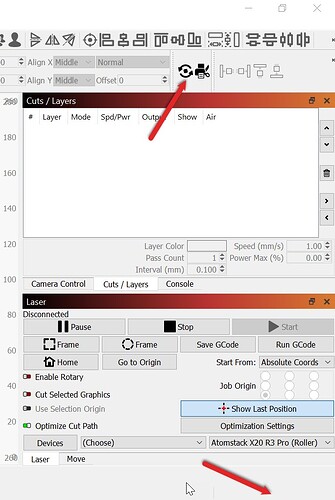I’m wanting to reset my Falcon 2 to factory default. I am getting the following error: G-code motion target exceeds machine travel. Worked before playing with rotary. Would like to default Laser and Lightburn software.
It’s very common to inadvertently leave rotary enabled.
On your LightBurn screen please confirm that there’s no green dot next to the Rotary Setup icon near the top Row and there are no words in the bottom corner that say ‘Rotary Enabled’.
If they’re there, click on the Rotary Setup icon and switch off ‘Enable Rotary’ then click OK and confirm that the green dot and Rotary Enable text are both gone.
If that’s not it, we’ll try the next thing.
Sorry for the delayed response. Life got in the way. The rotary is turned off.
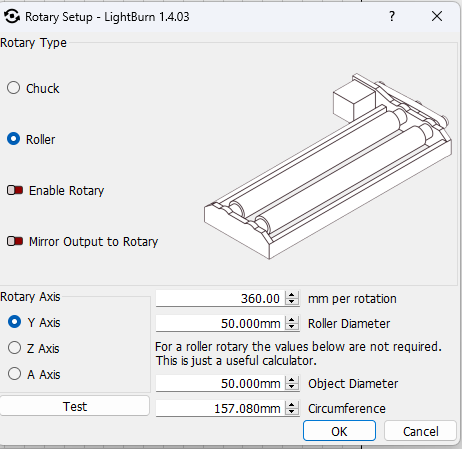
Sorry I missed this. I’ll increase the notification level on it.
With rotary off the table, the next step is the job in question.
In Lightburn, with the job ready to send to the engraver. Click Window then Preview (about two lines down). The preview window will show the job on the workspace.
If you see red or pink lines in the Preview window, these are the travel moves where the laser doesn’t fire. Travel moves can also be responsible for the ‘G-code motion target exceeds machine travel’ error. If the red or pink lines aren’t visible, turn on the switch at the bottom of the preview window that says “Show Traversal Moves”. Let me know if you see anything that goes over the edge of the workspace.
The next test is to confirm that the jog buttons on the left side of the Move window in LightBurn work as expected. I like to turn the speed and distance down so the engraver only moves one inch at a time and does so very slowly.
Reset strikes me as the last ditch effort.
$RST commands here:
This topic was automatically closed 30 days after the last reply. New replies are no longer allowed.