WHat does this mean? How do I rectify it?
What it says is the computed laser travel exceeds the boundaries of your workspace.
- Make sure nothing outside your workspace is selected, Use Cut Selected Graphics button to help.
- If image scanning, Overscanning may be too high. Typical is 2.5%, but can vary. To see it, check the Show traversal moves in the Preview window.
- Project is too large for your workspace. Shrink it a little bit if you can.
Mike - I am a total newbie. I cant find the “cut selected graphics” button.
Mike, I have the same problem with my Elegoo 10w engraver. Could you please let me know how could I select the right space/workspace so that I could frame it out.
Thank you
Sorry about the delayed response. Windows burped and I had trouble finding this post.
Cut selected graphics is in the Laser window.
Workspace is set in the Device Settings window. You should enter the actual X & Y travel limits. This can be obtained from your $130 (X) and $131 (Y) GRBL values. You can view by entering $$ in the Console window.
When you zoom out the workspace window, you will see a box with grid lines in it. That is the boundaries of your laser area. If your working part is smaller than that, you can draw a box representing the part. Make that box a T1 or T2 layer so it does not burn.
Cut selected graphics is your friend. It allows you to have various stuff that you can pick and choose for processing. CTRL-A will select EVERYTHING, even if something is way off to the side.
The Preview window is also your friend. It shows what you have selected. I use this one a lot.
Finally, the postings and online documentation, as well as Youtube videos, are a goldmine of information. Running a laser is not a learn-it-in-a-day hobby. It will never be boring. Fire up the machine and have fun!
Mike - would you have ten minutes to talk or do a screenshare? I am not seeing this…
jerry_baker@comcast.net
If it was just us, I would be happy to. But you, and I, are not the only one with issues. If we went “offline”, the other users would not have the advantage of our success.
I understand your frustration, but I learned there is little right-now messing with these lasers. So let us take it one step at a time. Remember, you are my eyes and ears for your machine. and everything is in millimeters.
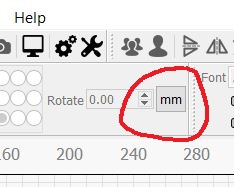
First, we get your workspace set up; In the two boxes, you enter the maximum X and Y travel specified for your machine (I recommend you round down a bit). You can obtain these values ($130 & $131) by entering $$ in the Console window. When finished, come back and we will move to the next question.

This topic was automatically closed 30 days after the last reply. New replies are no longer allowed.