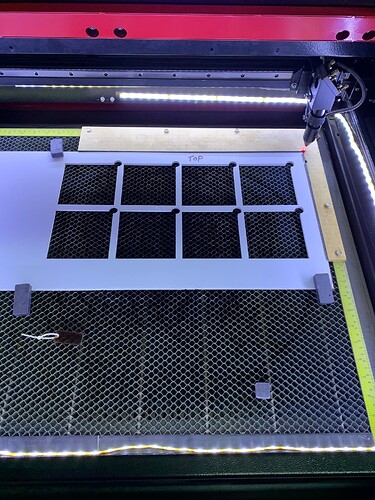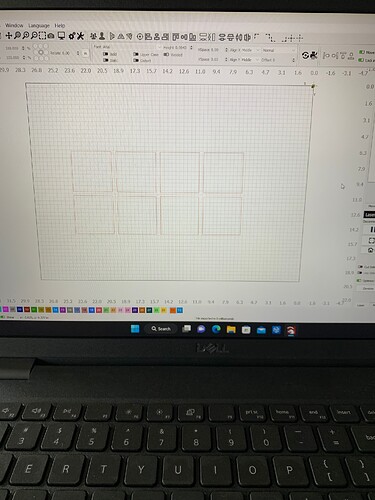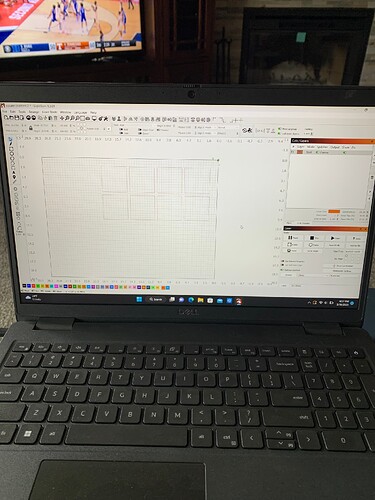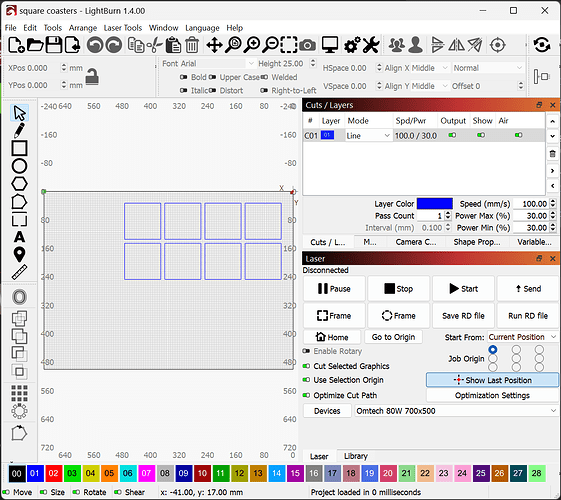I created a jig using absolute coordinates placed in the upper right hand corner. After I saved it to a folder, and reopened it, it comes up in the center of the screen. I have done this once before and it worked fine. I am not sure what I am doing wrong. What am I doing wrong?
Can you confirm the workflow:
- Create design in LightBurn to top-right
- Save as .lbrn or .lbrn2 file
- Load .lbrn file in LightBurn
- Design now shows in center of workspace
Is this correct? If so, I’ve never seen this before.
Can you confirm that you’re always using the same device profile and the same computer?
Can you upload the .lbrn file where this is showing up in center?
square coasters.lbrn2 (4.4 KB)
As soon as i cut out the jig and saved it i opened a new page and opened it up to make sure i had it saved.
Curious why the layer is different. Did you change this after your screenshot?
Yes each time I closed it and re-opened it it appeared in the center and I did change the tool path to see if that would make a difference. I am shutting down my computer and going to restart it and see if that makes a difference.
I checked the contents of the file and it looks fine.
Can you confirm that you’re using File->Open to open the file, correct? You’re not using File->Import or pushing the import toolbar button?
Green is open, red is import:
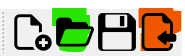
That was the problem! I was using the import and not open. But I’m sure that’s how I got into my other coaster template. Thank you for all your help!
If you select an object, you can right click and lock it in position. That will ensure it can’t be moved.
I do this with my templates…
Good luck
![]()
This topic was automatically closed 30 days after the last reply. New replies are no longer allowed.