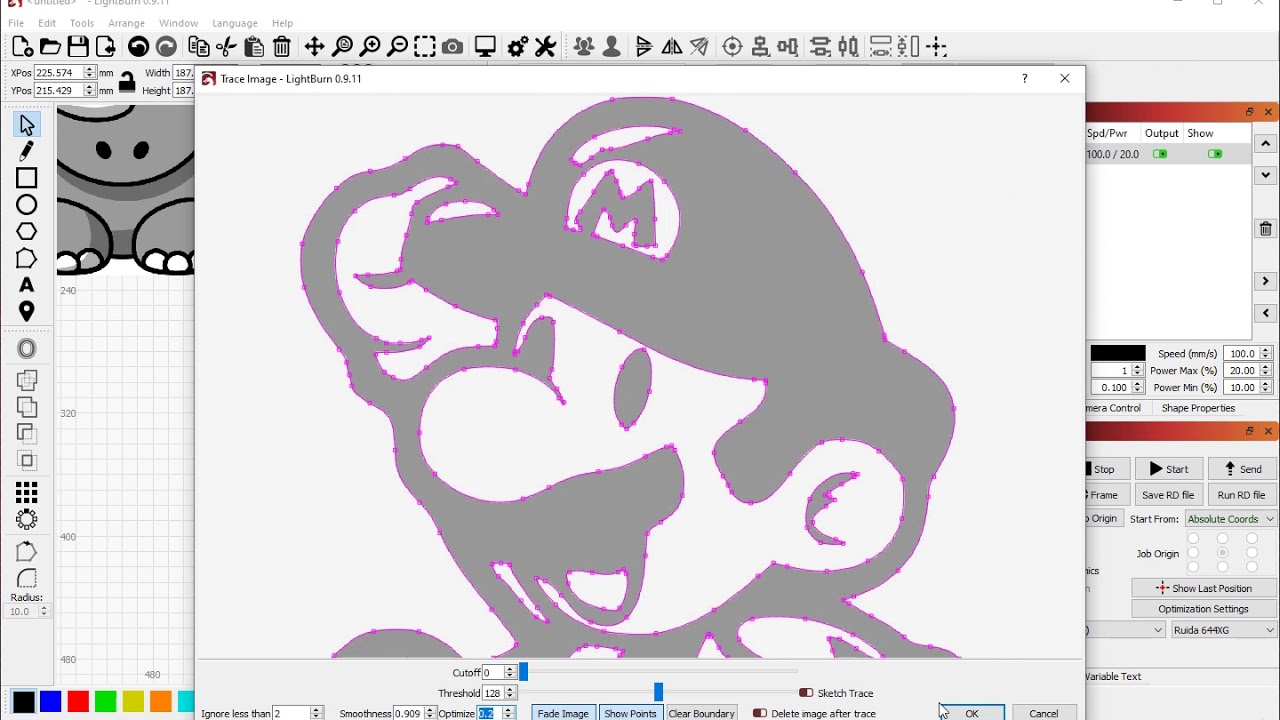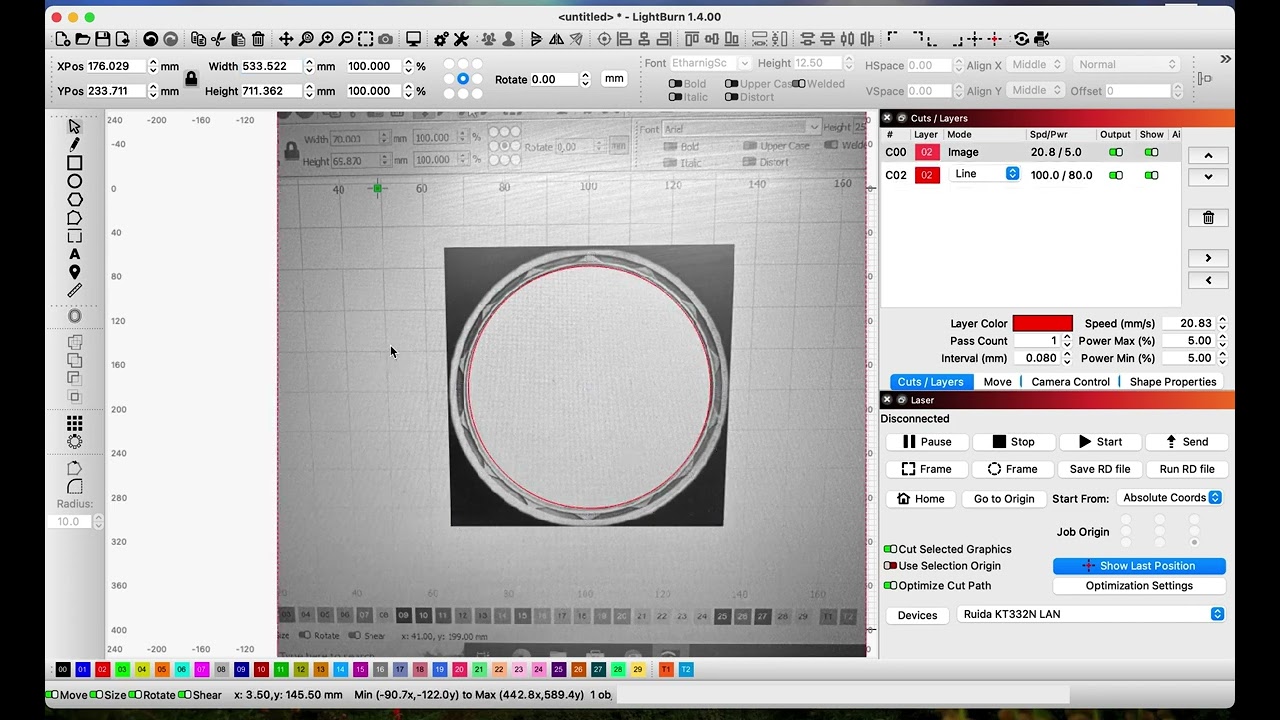Hi everyone,
I’m having a problem performing the above tasks. I can happy to admit I’m not very competent on a computer and that will no doubt be contributing to my difficulties. I found some tutorials on how to crop an image and eventually managed to get that done. The issue I now have is that I can’t seem to trace the image and just keep the tracing in my project. It would not surprise me if was going about this entirely incorrectly, but to my mind it seemed logical.
Can anyone help please?
Thanks in advance for any help
If you can show what the task consists of, it makes it easier to help. Maybe we can do a step bey step session.
Thank you for replying, but unfortunately that does not help.
This is the image I have imported.
I want to crop the ring from it and trace the design to use it as a border.
I have multiple images to do this with to build the final project
You can see the first part in the video, it’s relatively easy in LightBurn, if only I can remember where the functions are hidden ![]()
It must be said that the result is very dependent on the original. There are some distortions in your photo, which could be fixed with the new “Warp Selection” tool.
The tracing itself is very difficult with your photo and will require several rounds. The best solution here is to prepare the original with a b/w conversion first, in my opinion.
A completely different solution to this task and the one I will choose is to draw the whole thing myself in LightBurn, when the pattern is not more complicated it is (for me) the fastest solution.
…and here is my suggestion for a very quickly but also not very precisely executed design of your pattern.
Thank you for taking the time to make a vid of that for me. It’s encouraging to see that it’s possible if you can just use lightburn properly. How long have you been using it Bernd?
I will go back to the workshop and go through that step by step now.
I did actually try to draw it out as I’d come to the same conclusion as yourself. However, I did not manage to do so.
I drew the circles and then made a number of squares which I rotated to position the corners equidistantly. All seemed to be going well. That’s where I got stuck though as I couldn’t find a way to cut away the parts of the squares in the middle of the circles.
Could I ask you to make a walk through of how you drew it out please?
I don’t understand what’s going on. Even when I follow your walk through it only works to a point. I can get the two circles on the image but the “group” icon is greyed out. I went to “auto group” in the arrange list. After that I opened the tools menu but the “apply mask” option was also greyed out.
When I watched the vid about cropping an image on YouTube the guy said to “right click” select “apply mask to image” and you’re done.
When I right click “apply mask” isn’t even an option
This is highly frustrating ![]()
![]()
…about 4 years, but I have worked before with cad and gis programs and always liked it.
I will try if I can also make a small video with the actual “construction” of your pattern. If there are any questions, you are welcome to ask.
You can play with the fill, just add an extra circle or remove one, it gives different variations.
The way shown is an option, there are probably more and perhaps easier solutions, but the steps are still useful, I think ![]()
If you have drawn the 2 circles, try turning off the image (show), then it is easier to capture the 2 circles. You should be able to group them now. Select the grouped circles then image, it is often the order that is important in LightBurn.
https://youtu.be/xlsiQPGiSHo
This topic was automatically closed 30 days after the last reply. New replies are no longer allowed.