Im pretty new to this software wondering Is there And way to remove the snowflake from anywhere outside of the inside circle
I have tried the remove overlapping lines and didnt seem to work
Im pretty new to this software wondering Is there And way to remove the snowflake from anywhere outside of the inside circle
I have tried the remove overlapping lines and didnt seem to work
What I would do.
Another way is:
This should help:
Keep in mind, if you truly wanted to remove all of the snowflake (even from the outside of the outer ring), after the last example in the video you would simply click the snow flake, ungroup it, and click those sections of snowflake outside of the outer ring and delete them.
Part 2 (if that’s what you wanted to do):
Simpler still is to use Boolean Subtract to cut the snowflake shape out of the inner circle, like this:
First, select the inner ring, then Shift+click the snowflake:
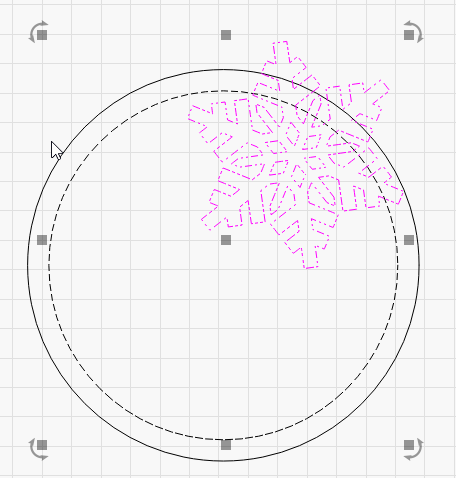
Then click Boolean Subtract to cut the snowflake shape from it:
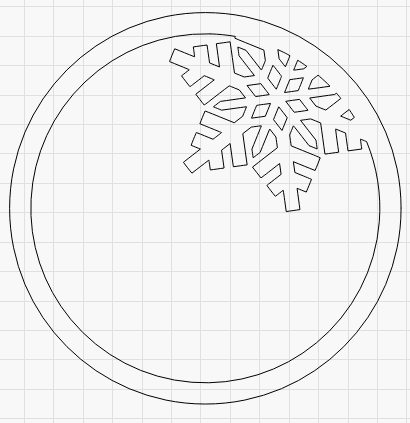
(When I did this it turned purple, so I also changed it back to black by clicking the black color swatch at the bottom)
Yes. I agree. I wasn’t 100% sure what the objective was, so I thought I’d cover each way I could interpret the question. Definitely, if the intent was that that third (maybe even fourth) possibility that I interpreted, that’s the way to go.
To clarify this last bit, that option is to remove lines that are duplicated or shared, like this:
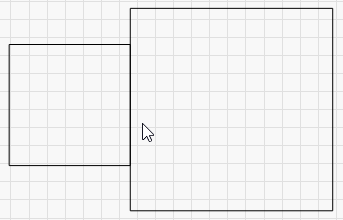
In the above example, the right side of the smaller square is overlapping the left side of the larger square, so there’s no need to cut that smaller line.
Thanks for the feedback ill give this a go thanks again
Thank you !
This topic was automatically closed 30 days after the last reply. New replies are no longer allowed.