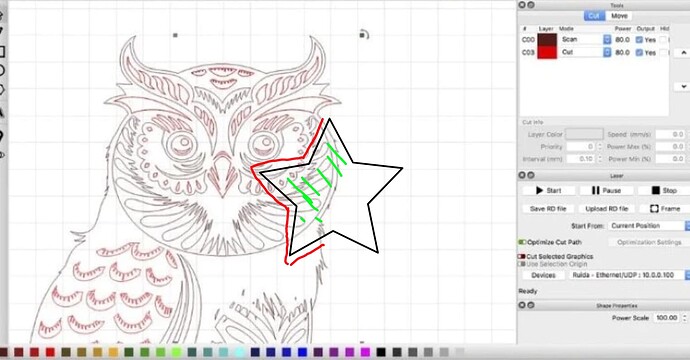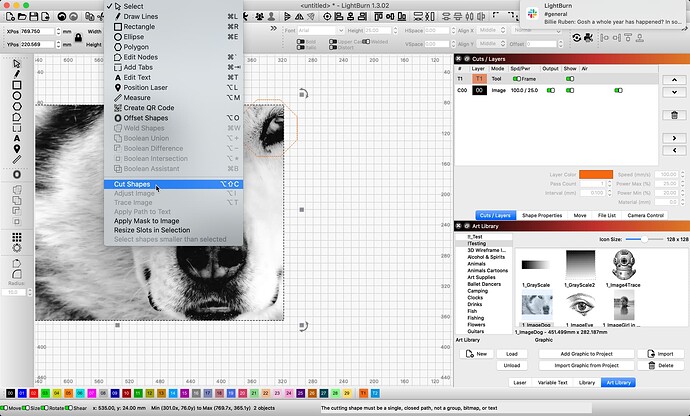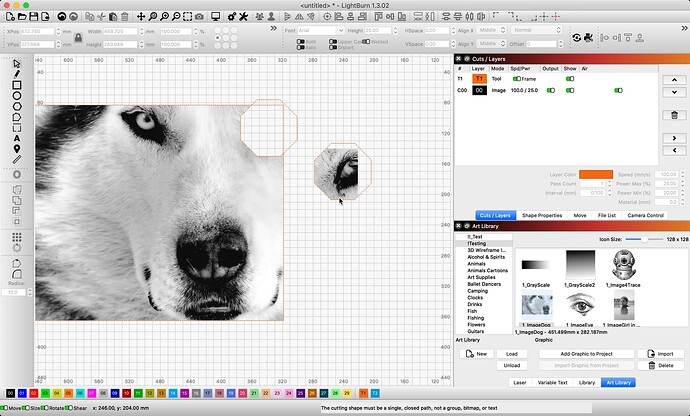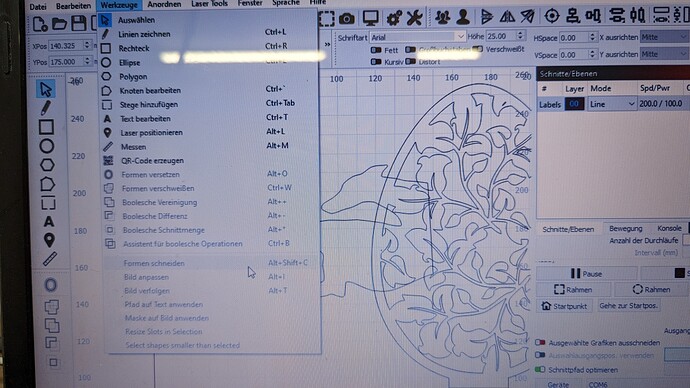Hello,
I want to cut out part of a graphic, but I can’t do it.
As an example of this photo, I want to cut out the star area from the owl
How can I do this ?
LightBurn offers the ability to clip out the star shape from this image using the ‘Cut Shapes’ tool. I show in the second picture the final result pulled away to make it a bit easier to see what happened. ![]()
Added and announced with the LightBurn 1.1.00 release -
- Images are now supported by the Cut Shapes tool (only if not already masked / cut)
@Oliver_70, you seem to be using an exceptionally old version of LightBurn. It’s possible that the “Cut Shapes” feature that @Rick has mentioned may not have been available in the version that you’re running.
I believe Cut Shapes was introduced in 0.9.15. What version are you running?
I have the New Version, the Picture is only for test.
Thanks, I try it later.
Is the shape that you’re using to cut a closed shape? It needs to be. Confirm that first.
Then:
- Select all objects to be cut
- Add cutting shape to selection
- Tools->Cut Shapes
I do not see anything selected in the picture you share. The documentation link provided above describes the steps required to use this feature, and is worth review.
To use the Cut Shapes tool, select the shapes you wish to cut, then add the cutting tool shape to your selection (the last shape selected is the cutting tool). In the Tools menu, select ‘Cut Shapes’ and the software will perform the cut.
The video is also worth watching.
Please share greater detail. What you have shared offers little for us to go on to offer you any real help or direction. When something doesn’t work for you as expected, please remember we are here to assist, but can not “see” what you are observing without your words. The details will help the entire learning process smoother. ![]()
This topic was automatically closed 30 days after the last reply. New replies are no longer allowed.