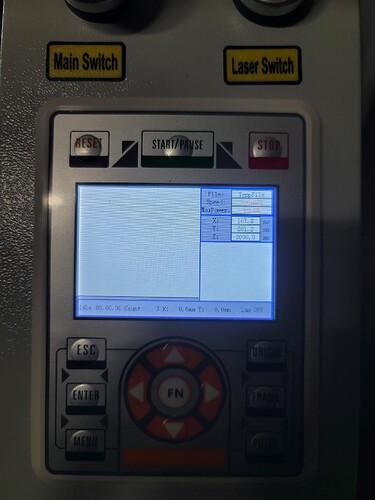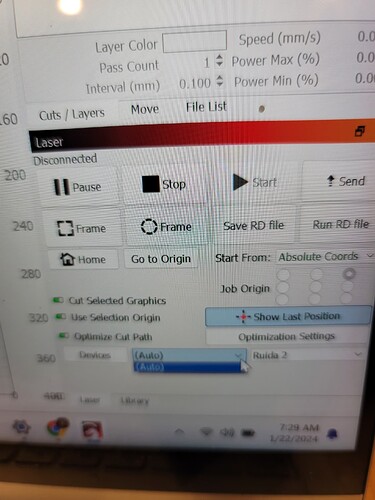I am trying to get my laser up and running for the first time and i CANNOT get my laptop and laser to connect. I have tried everything that has been recommended in the forums and still cannot get it to work. I do notice that when i enter the devices manually even when i tried entering more than one I ONLY got devices, auto, and then a drop down for which device. Im seeing something about COM port but it wont let me pick one. My console window shows Zero activity so i dont think the laptop and laser are communicating at al.
My crystal ball is broken.
What kind of computer?
What operating system?
How is the laser connected to the computer
Screen shots will save hundreds of words typed out.
Help us so we can help you.
Your windows do not look like those in the below attached help file?
Thank you for your reply. Sorry new to forums.
I have a samsung laptop opperating on windows 11.
Chinese 50watt laser.
Ruida controller
Connected with usb
Chinese 50W implies CO2. Is this the case? Many CO2 machines require a different version (and license) of Lightburn to communicate and control properly.
Can you provide pictures of your laser controller and panel?
Edit…you beat me to it!
Your profile says ruida controller. Do you have the DSP license for Lightburn?
I don’t have a CO2 and hove no clue how they differ with regard to setup, but I’m pretty confident the ruida requires the DSP license.
Yes co2. Running the lastest version of lightburn currently.
Point of reference it only gives me auto in the drop down for devices.
Can you click “devices” to left of that drop-down that says “auto”?
I have the free lightburn download which included a dsp driver… so you think i need to purchase a licensed version? I planned to but was hoping to use the free 30 days first.
I ~think~ the trial version includes all three licenses (GRBL, DSP, galvo). I wish I could help more, but I simply don’t know much at all about these “big boy” machines.
@jkwilborn knows a ton. I’ll bet he can help.
Replied with photos below
I’d suggest using Ethernet if possible, there are no driver issues when you communicate via Ethernet.
Change it’s IP address from the machine console and plug it into your router.
I haven’t seen this control panel, which Ruida do you own?
You never answered what os you run on your computer…
If windows, with the correct driver, you should see the laser in the device manager. If you can’t find it there, then Lightburn will not be able to connect.
![]()
For ethernet does it have to go into the router or can I get an extender or something? My router is upstairs and my laser is in the garage.
Which ruida… good question here is a pic of the side.
I do own it. I just purchased from a local wholesaler. Went to his workshop watched it run and everything from his laptop off lightburn. We event tested the rotary. Took it home and now I can’t get my comp to work. I’ve tried on two different laptops and my desktop. Two are windows 11 and one windows 10. I’ve tried installing comp ports unsuccessfully as port didnt even show under device manager. I found them in hidden devices but cant get that to work. My computers don’t even ding that something is plugged into the USB like they would with anything else inserted.
Under device manager I don’t see the laser and I installed the driver that was provided with lightburn download. What other driver do I need?
Lightburn connects via a call to the operating system, so if the os can’t see it, Lightburn won’t be able to find it either.
I have a similar situation…
I’m also not a windows person, so can’t help much more if Windows can see it, you can’t get any further and the only thing I know of that causes this is a driver.
Windows always seems to give a connection alert that you mentioned does not occur, further indicating a probable driver issue.
My machine is also garage bound. I initially used usb, it was such a pain, I went to a direct connect from the pc to the Ruida and finally bought a low cost bridge from Amazon and put it on the lan.
I now use the Lightburn PI bridge which has been wonderful… I’ve run this since it’s be available. It has additional code to handle the UDP of the Ruida. I had a PI laying around, so it was an easy move, they give away the PI image.
If wifi can reach you, a wifi bridge from Amazon is low cost and will work…
A network connection is a network connection, so you can direct connect from the pc to the laser with an Ethernet port. You need to know a little about networking as the Ruida does not negotiate with the router for an ip in either configuration. This means configuring your port to work with a static device.
You will have to solve the driver issue first. The trial version works with any supported controller, so that shouldn’t be an issue.
My only suggestion is try to connect to Lightburn via a admin invocation of Lightburn. If it’s a protection/security issue, then it will connect.
Maybe @berainlb or @ednisley knows what to check on a Windows box…
Hang in there …
![]()
This topic was automatically closed 30 days after the last reply. New replies are no longer allowed.