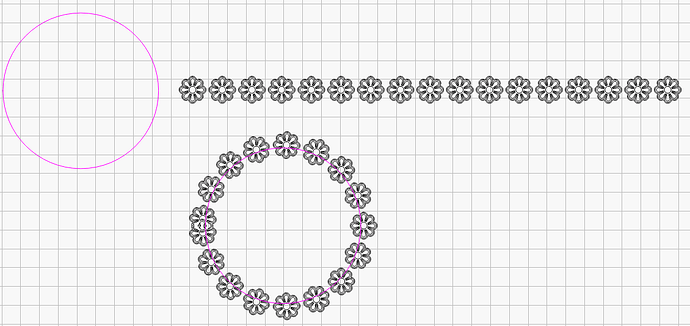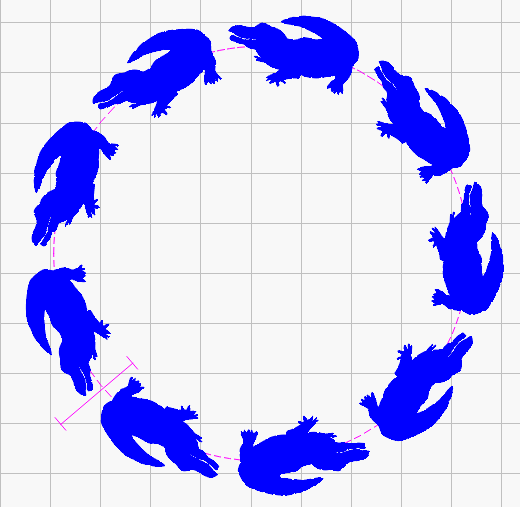I was delighted to find that Lightburn handles Dingbat characters.
I can make a pattern of characters and then the Apply Path to Text Tool and come up with some nice designs (see below)!
When sending your design to the laser cutter, take note whether you have selected the dingbats to cut, engrave, or fill . . . because you will obviously get markedly different results.
I did notice, however, if I try to use the Microsoft character map to select a dingbat to copy and paste, I have to have the SAME TYPEFACE selected in Lightburn in order to have it appear as the desired dingbat – or else it will just “paste” whatever the corresponding character is from the typeface selected in the Lightburn window.
Still, it made me curious, does Lightburn handle TrueType and OpenType fonts in the same way? Do either of these produce a cleaner result in Lightburn than the other?
This example was made using the ZDingbats TTF font and the letter “a” on the keyboard . . .
This example of alligators was created using an “animals.ttf” font and the “;” key. I used Lightburn’s HSpace function to space the alligators evenly around the circle.
Lastly, if you have a TON of fonts like I do and it takes a long time to find the right one, you might like the “Printer’s Apprentice” font manager utility (Windows) to create and print a catalog of examples of your fonts (though I don’t believe it handles SHX fonts). See their website at Printer's Apprentice - A Font Manager for Windows 10, 8, & 7